

By Gina Barrow, Last updated: April 19, 2023
This process can take a while if you have lots of WhatsApp messages to download. Fortunately, there are other methods that you can explore to get a copy of your selected conversations.
If you are wondering if it is possible to download WhatsApp messages to PC, then let this article be your guide.
Part #1: How to Download WhatsApp Messages from iPhone to PC Easily?Part #2: How to Download WhatsApp Messages to PC via Email?Part #3: How to Download WhatsApp Messages from iPhone to PC via iTunes?Part #4: Directly Transfer WhatsApp Messages from Phone MemoryPart #5: Use Backup WhatsApp Chats Chrome ExtensionPart #6: Bonus Tip - Export WhatsApp Messages to PDFSummary
FoneDog WhatsApp Transfer lets you transfer messages in between iOS devices, backup to a computer and restore the backup.
It’s a dedicated tool that lets you move your WhatsApp messages, media files like photos, videos, and audio, and other attachments. With FoneDog WhatsApp Transfer, you can smoothly download WhatsApp messages to PC.
Here’s a detailed guide to using the software that can transfer WhatsApp:
Launch FoneDog WhatsApp Transfer and select Backup from the main interface. If you don’t have FoneDog WhatsApp Transfer yet, you can download and install the program to your computer.
Next, connect your iPhone to the computer using a USB cable. Once successfully connected, you will be asked to set the source device and the destination device.
On the Source Device, set your iPhone and select your PC as the Destination Device. Decide where to save the backup by navigating to your preferred storage folder on the computer.
Click Start Backup.
After creating a backup of your WhatsApp messages to your computer, it’s time to select Restore from the main menu.
Find and select the backup file that you have recently done. Click Export to PC. Allow the software to scan the backup and extract the contents.
Once the scan is complete, go over the conversations that you want to download. Use the checkbox beside the chats.
Set your export path and export file format. Click Export and wait.
You can choose from .HTML, Excel, or .CSV file formats. Apart from the option to download your WhatsApp messages to your PC, there is also a feature that helps you transfer your WhatsApp data in between iOS devices.
Simply click the iOS to iOS Transfer and you will be directed to connect both devices. Set the source and destination devices and wait.
FoneDog WhatsApp Transfer gives you wider and better options to download WhatsApp messages to pc.

Email supports all kinds of devices and is easily accessible. If you are planning to download your WhatsApp messages to your pc, emailing them is simple.
WhatsApp supports exporting individual or group conversations via .txt file and send them via email. Here’s how:
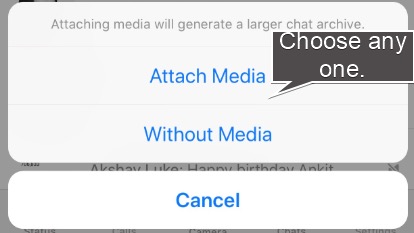
Your WhatsApp conversations will be attached as a .txt document. At this point, you can download WhatsApp messages to PC.
The method on how to download WhatsApp messages to Android is easier, all thanks to your Google Account. You can quickly create a backup, here’s how:
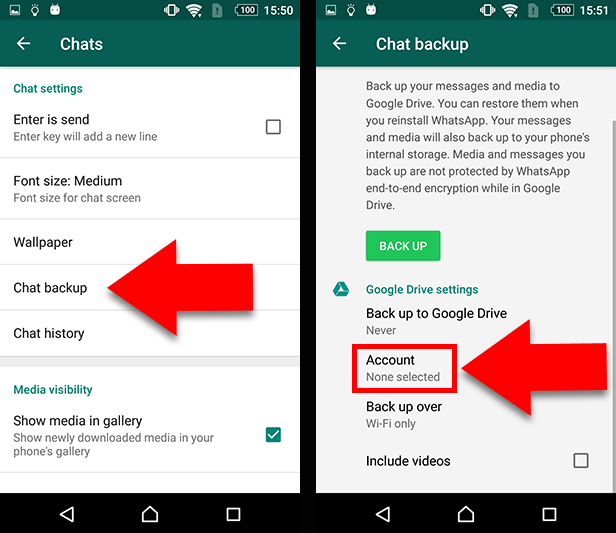
You can also download WhatsApp messages to PC using iTunes for Windows. Perhaps, this is the most feasible option to get your WhatsApp chats to your computer.

For most Android devices, you can create a backup of your WhatsApp data to your phone’s internal memory. Then you can download WhatsApp messages to PC. The process is also easy to follow, check this out:
All the selected conversations will be exported via .SME file format. However, using this file format does not allow you to read the exported conversations because of format incompatibility.
If you are using WhatsApp web constantly, you can also search for a WhatsApp browser extension. With the help of the extension you can easily download WhatsApp messages to PC. You can explore WhatsApp Backup Chats Extension on Google Chrome and use it on your WhatsApp browser version.
Use this guide on how to install this Chrome extension and use it on your WhatsApp web:
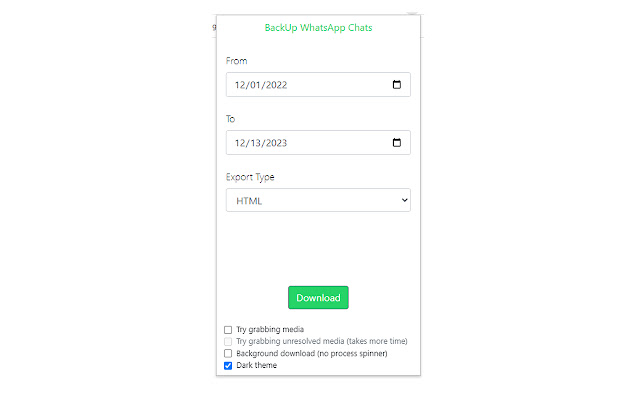
Now that you have learned the various options to download WhatsApp messages to PC, the next thing you have to consider is the protection and availability of the WhatsApp data. PDF is the most convenient file format because it is accessible to all devices.
You can export and convert your .TXT file to PDF using Acrobat online.
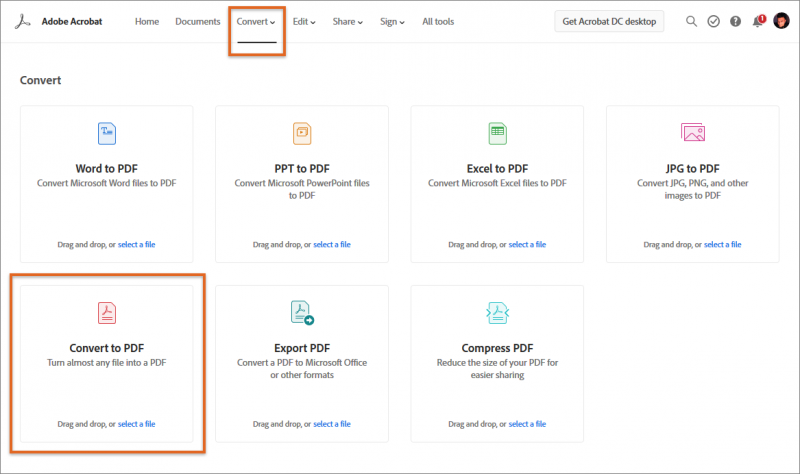
After you have exported WhatsApp chat to PDF, you can now edit, share or send it to another device.
People Also ReadBest Ways to Restore Deleted WhatsApp Messages of One Contact!Transfer WhatsApp Messages From Android to PC: 2023 Tools
In this post, we have tackled the different methods to download WhatsApp messages to PC. The first method is use a dedicated WhatsApp software called FoneDog WhatsApp Transfer. This program lets you perform iOS to iOS transfer, backup to computer and restore the backup in iOS devices.
Using this tool is straightforward and convenient since you no longer need to perform a lot of steps. This program comes with a free download version or you can purchase it at a one-time fee to unlock all the features.
Other program options let you download your WhatsApp messages to your PC via email, iTunes, and even the phone memory (for Android).
Leave a Comment
Comment
Hot Articles
/
INTERESTINGDULL
/
SIMPLEDIFFICULT
Thank you! Here' re your choices:
Excellent
Rating: 4.5 / 5 (based on 107 ratings)