

By Gina Barrow, Last updated: April 18, 2023
WhatsApp is the most successful messaging app in the world. However, it is also one of the strictest apps when it comes to account settings and changing devices.
This is where some confusing issues arise, whenever users switch phones. Perhaps, this is also the most frequently asked in our community. Hence, we decided to make a complete guide to answer “Will I lose WhatsApp Conversations if Change Phones?”
Part #1: Will I lose WhatsApp Conversations If Change Phones?Part #2: What Will Happen If Change Phones with The Same Operating System?Part #3: Can I Keep WhatsApp Chats When Changing Phones with A Different Operating System?Part #4: Tips for Changing to A New Phone NumberSummary
Will I lose WhatsApp conversations if change phones ? No. You can always have your conversation threads with you, even if you have a new number. However, it may take a few muscles to stretch for you to get this done.
Saving WhatsApp conversations is essential to everybody so even the app allows you to create a backup of all your chat history. So your guide should be your backup and your phone number.
As long as you create a backup regularly and is using the same phone number, there’s no way you could lose them even if you change phones.
Will I lose WhatsApp conversations if change phones? Well, Changing phones with the same operating system is not a problem at all. WhatsApp offers information on how you can create a backup depending on your operating system. iCloud is available on iPhones and Google Drive is for Android.
Take advantage of your iCloud and use it for your WhatsApp backup. There are two ways to create a backup on your iOS device, manual or automatic.
To create a manual iCloud backup, open your WhatsApp, then Settings. Find your Chats and tap Chat Backup then select Back Up Now. You can also enable the Auto Backup in this setting to turn on Automatic backup. Just set up the backup frequency.
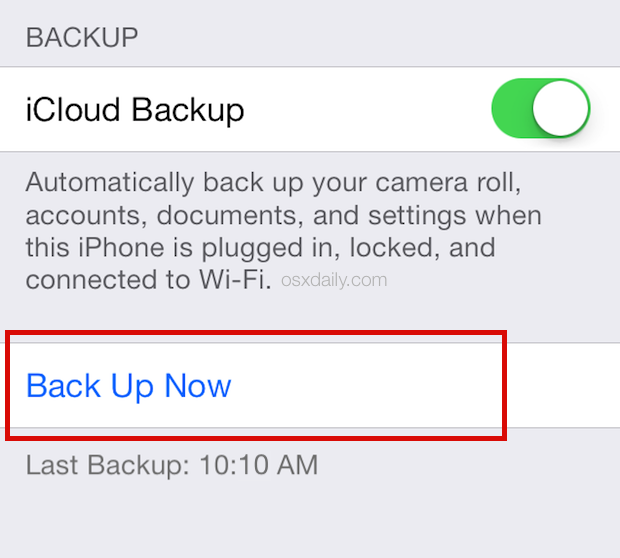
Now that you have created an iCloud backup, you can change to a new iPhone and simply use the same Apple ID.
Your Android offers two backup options for WhatsApp, the first is to use your Google Drive and the next is to utilize the local backup.
If you haven’t created any Google Drive backup on WhatsApp, the app itself will automatically create it for you using your local backup. It will make use of your internal storage or the SD card whichever is possible.
You can now use the new Android device and install WhatsApp. Follow the same verification prompt and log into the same mobile number and Google Drive account. The rest of the steps will be self-help.
So back to the question, “Will I lose WhatsApp conversations if change phones?” With so many solutions above that the answer is very clear.
Definitely! You can keep your WhatsApp conversations even if you switch your phone to another platform whether iPhone to Android or vice versa.
We recommend using FoneDog WhatsApp Transfer. This is a powerful program that lets you migrate your WhatsApp data with ease.
FoneDog WhatsApp Transfer offers Transfer, Backup, and Restore of any type of WhatsApp file. It can be your messages, photos, videos, audio, documents, and more.
To learn how to transfer your WhatsApp conversations across a different operating system, use the following:
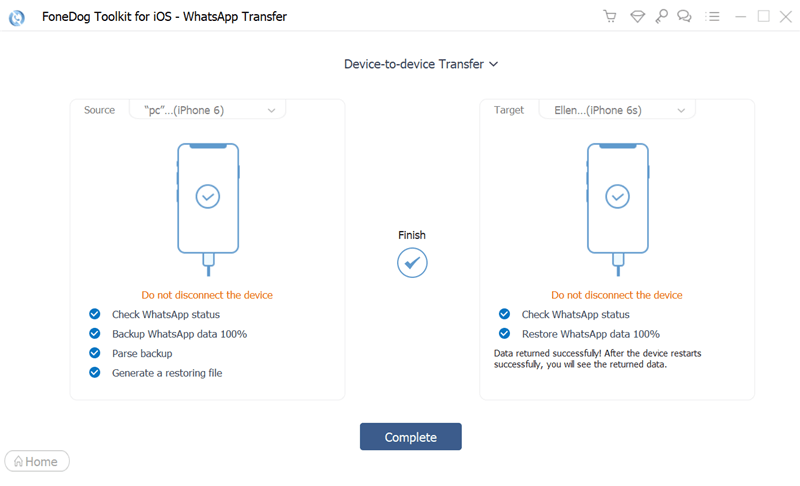
You may also use the Backup feature and create a total backup from your source phone and save it to the computer so you can Restore it anytime in the future on your new device.
FoneDog WhatsApp Transfer makes the perfect answer to the question “Will I lose WhatsApp conversations if change phones”.
Note that your old phone will still have your WhatsApp data unless you delete and uninstall the app.
Because WhatsApp is totally dependent on your phone number, you might need to configure the settings when you want to keep your WhatsApp data over a new phone number.
There is a Change Number feature available on both iOS and Android. All you need is to make sure the following criteria are met:
To change your phone number only:
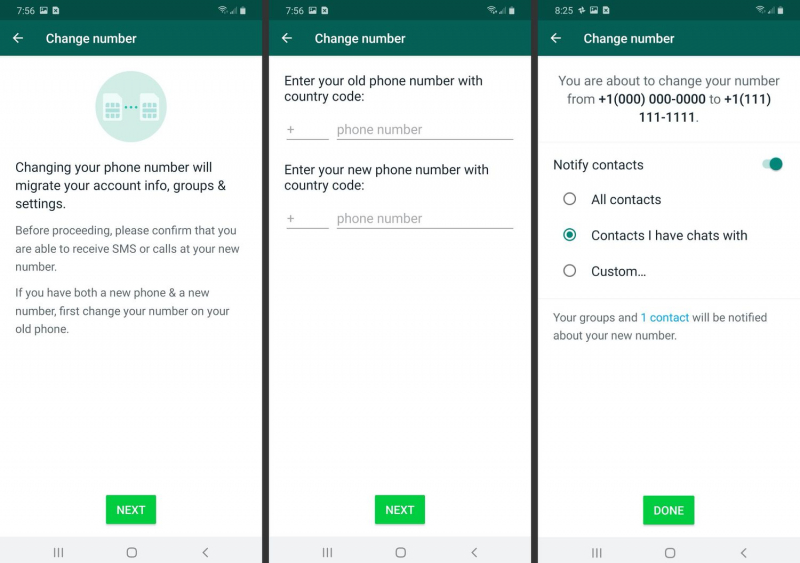
Changing to a new phone number on a new device requires you to use the same steps above. And will I lose WhatsApp conversations if change phones? Once the new number is registered, follow the process on how to restore your backup either on iOS or Android. By doing that you won’t lose.
People Also ReadHow To Transfer WhatsApp From iPhone to iPhone EasilyHow to Transfer WhatsApp Messages (Android To Android)
The answer to this query, ’Will I lose WhatsApp conversations if change phones?’ is NO. WhatsApp is dependent on your phone number and the backup used.
Even if you change phone numbers, you can still have the chance to save a copy of your WhatsApp data. You need to register the new number and follow the restore process according to your device’s operating system.
If you are doing a cross-platform transfer, we advise that you take advantage of FoneDog WhatsApp Transfer. This best WhatsApp transfer software comes with a more convenient option to migrate your WhatsApp data from iOS to Android or vice versa. So go ahead and enjoy it.
Leave a Comment
Comment
Hot Articles
/
INTERESTINGDULL
/
SIMPLEDIFFICULT
Thank you! Here' re your choices:
Excellent
Rating: 4.6 / 5 (based on 92 ratings)