

By Nathan E. Malpass, Last updated: June 26, 2020
Android file recovery may be a topic you want to know about. Fortunately, we have the right guide for you to recover lost files easily. Read it here.
Everybody knows that it’s annoying to mistakenly delete files you didn’t intend to remove. It’s breathtaking in a negative way – it chokes up your lungs as you scramble to recover the files from your device.
If you accidentally removed a file from your mobile device, you’re probably wondering what Android file recovery techniques to implement. You fidget and walk ‘round and ‘round till you look for the solution to your problem.
Fortunately, we’re here to help you out. We’ll give you tips on how to recover lost or mistakenly-deleted files from your Android smartphone or tablet. As such, the techniques we will give here are not foolproof. You’ll have to decide which one is the best for your situation.
Part 1: Does Android Data Recovery Work?Part 2: How Can I Recover My Android Phone Data?Part 3: Other Android File Recovery TechniquesPart 4: Warning and Closing Comments
Android file recovery tools do work. That’s why there are a lot of options out there – most, if not all, get the job done. Usually, there are a lot of factors that come into play such as the nature of the deleted file, the method you have done to delete it, and pure luck.
However, if you’re out there reading this guide, then you may have lost or deleted files you don’t mean to remove. Fortunately, there are ways to recover these files ranging from easy techniques to complex processes.
This is how Android file recovery works. Stop using your phone and you may have a chance to get your file restored. Why is this so? When you delete files, the actual file isn’t removed from the device. What happens is, the Android smartphone or tablet marks the space (where the file is previously located) as empty.
Meaning, you won’t find the deleted file in that location. However, they’re still there. But once the storage space slots are overwritten by new data, the old data will be lost. And, in this case, you won’t have the ability to recover it. Put your phone in airplane mode to avoid downloading new data, if possible.
An Android File Recovery tool is necessary to restore lost or deleted data from your Android device. We recommend that you use FoneDog Android Data Recovery for this purpose. With this tool, you get to deeply scan your device for deleted files.
once you can with the tool, you can actually preview if the files you want to restore can actually be retrieved – this can be done for free. In this way, you are sure that your files can be restored without having to pay a dime just for checking it out.
Android Data Recovery
Recover deleted messages, photos, contacts, videos, WhatsApp and so on.
Quickly Find Lost and deleted data on Android with or without root.
Compatible with 6000+ Android devices.
Free Download
Free Download

FoneDog Android Data Recovery works in both Mac computers and Windows PCs. Thus, you can use it with any type of desktop or laptop computer. Plus, it is very easy to use and it ensures that your data is 100% secure.
Here are the steps to use FoneDog as an Android File Recovery tool:
Download the software here and make sure you get the version for your operating system. Then, install the tool and launch it. After that, you have to connect the Android smartphone or tablet to the computer with its USB cable.
Now, activate to make sure USB debugging is one within the Android device. once USB debugging is enabled, you click “OK” on FoneDog’s interface. Then, press “OK” again on your Android smartphone (or tablet).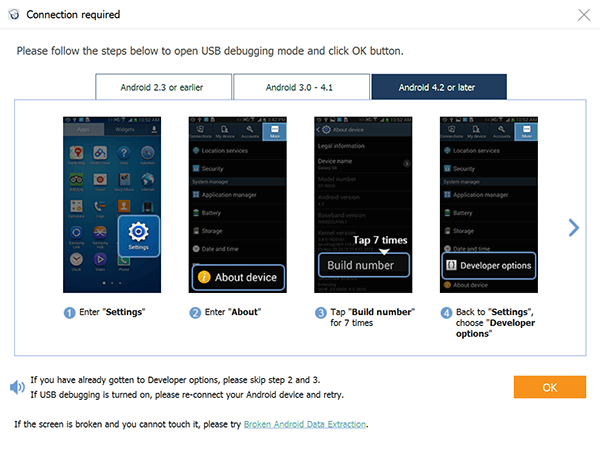
Now, select the file types you wish to scan. You can opt for contacts, call logs, messages, WhatsApp data, message attachments, gallery, audio, pictures, documents, videos, and a whole lot more. Then, click “Next”.
Now, implement a deep scan after the quick scan. You should do this only if you can’t find the file you need after a quick scan. It is important to note that you need to root your device if you want a deep scan to be implemented.
Now, after the quick or deep scanning processes, you can choose which files you wish to restore. You can also preview them one by one to make sure you’re retrieving the correct file. Then, click “Recover” to restore them back to your computer. Choose an output folder where you want recovered files to be saved.
There are other Android file recovery methods you can implement in order to restore your lost or deleted files. We will start with the simplest ones and move forward to other methods you can check out. Below are these techniques:
If you’re fortunate enough to have a Trash or Recycle Bin in your Android device, then you’re in for a fun situation. You don’t have to use complex techniques just to restore your files. Just like macOS computers and Windows PCs, some Android devices have their own folder for Trash.
This means the files aren’t deleted immediately. For instance, the application called “Gallery” found in Samsung smartphones has its own safety net. That’s why sometimes it’s hard to free up storage space within your phone – they’re still in your Trash Bin.
In order to check out the Trash within your device, you should go to the top level of the Albums or Pictures tab. After this, press the menu located in the upper right portion of the interface. A menu will show up with an option for “Trash” or “Recycle Bin”. Choose that option and you’ll be shown a folder containing all your deleted videos and photos.
There are applications that also have their own “Recycle or Trash Bin” for files deleted within these apps. For instance, File Explorer or File Management tools usually have such folders for deleted data. Thus, if you used a particular application to remove data, you can check if it actually has its own Bin for Trash.
Let’s say you use Google Drive or Google Photos. These apps have their own Trash Bin that stores deleted files for a certain period of time. For instance, Google Photos store deleted files in the bin. But there’s a catch. You must have enabled the backup feature on your device through Google Photos.
So, when you have deleted the photo or video on your Gallery, Android file recovery is possible through Google Photos. This is because the said app will have a copy of it on its own platform (or on its Trash Bin).
Check out the Trash Bin for both Google Drive and Google Photos. You may have backed them up on these platforms before. A good tip we have to give you here is to enable back up of folders using Google Drive. This is to prevent data loss in the future.
You have to check the actual backup in-built within WhatsApp. This is located in the Settings of the app. Some information will be displayed telling you which is the most recent backup and when it was carried out.
If the backup contains your lost or deleted file, an Android file recovery technique would be to uninstall WhatsApp first. Then, install it back again to be able to restore old chat messages and other media.
You can also check the “Databases” within the app to see files that contain backups of your WhatsApp data. It is important to know that WhatsApp has backups of almost all your data provided that you actually enabled backups with it.
There are data recovery applications on the Google Play Store that comes for free. However, a lot of them aren’t able to actually get the work done. Video Recovery 2020 is a recommended tool for recovering photos and videos.
Different applications use varying methods to recover your files. If you’re going for a free app, then it won’t hurt to check them out. However, if you’re paying for something, then you may want to make sure you can recover the file. For instance, FoneDog Android Data Recovery lets you preview the files you can recover before actually purchasing the tool.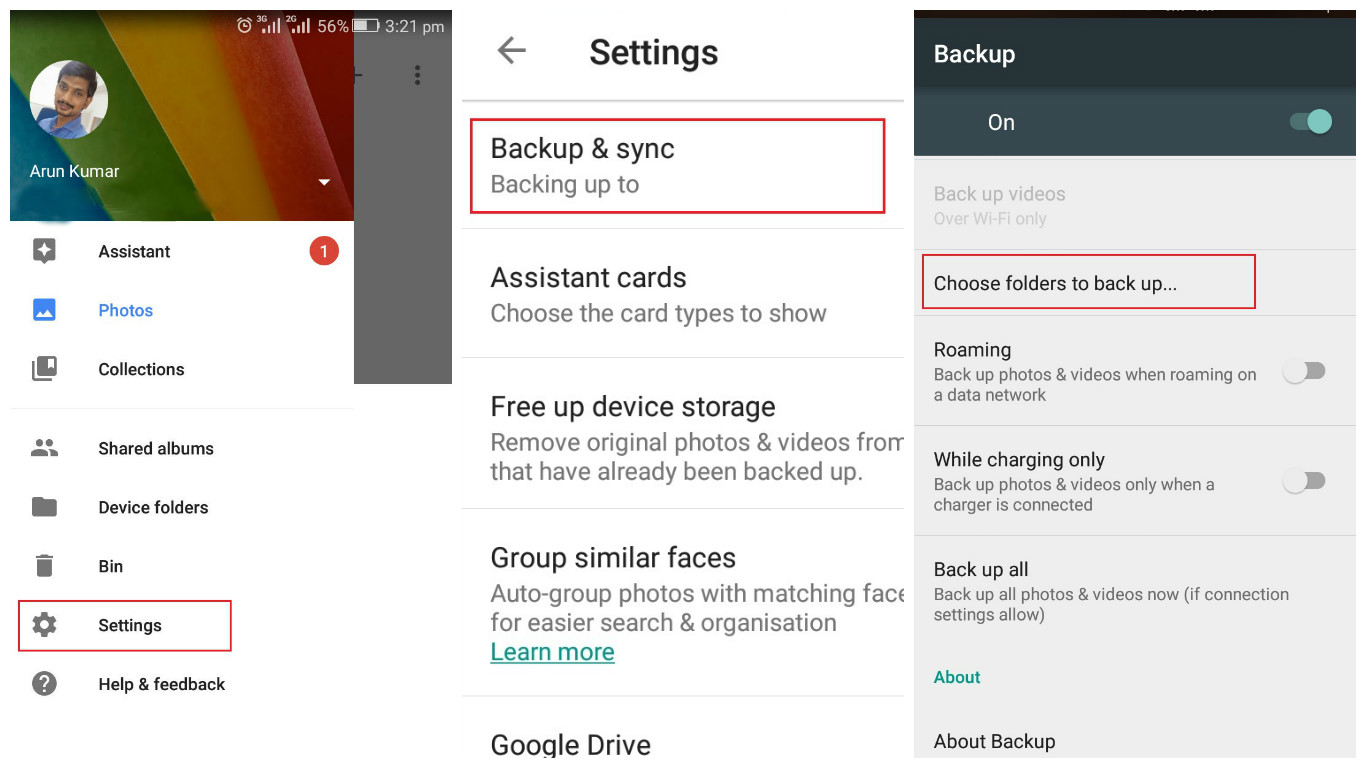
There are times when you can actually “recover” the file only to notice that it cannot be recognized and is corrupted. For instance, you might have used an Android file recovery technique where you got your video. However, it can’t be played. or, certain portions of it are blurry.
If this situation arises, then you can look for services who “restore” and “repair” the damaged data for your needs. The possibility of restoring these files will be based on how much of the actual original file is still “good”.
Sometimes, minor deviations can make the file unreadable by a lot of apps. However, these can be manually fixed. There are different programs that provide this type of service. But it is still best to get services by actual humans. or, you may risk losing your money for a tool that doesn’t fix the errors in your file.
Depending on your budget and “level of need” you may want to opt for a data recovery specialist to do the job for you. Usually, these specialists can recover files from Android, iOS, and computer devices. And, they implement a variety of methods to do so.
one company, for instance, promises to recover data at all costs. Typically, they need to get hold of your device physically. And, they use a combination of different techniques to recover files from your device.
These companies usually charge only when they check your device and find out that they can literally recover the file. So, you don’t have to pay a dime if they can’t recover it for you.
The big issue here is the price. These services are not cheap. And, they’re probably one of the most expensive options in this guide. That’s why you have to assess whether you really need the lost and deleted files or not.
Most people wouldn’t go for this method. However, it’s still worth trying if you really want to retrieve your lost data. If, for instance, your lost files belong to a particular app or game you got from Google Play Store, you might be able to restore them back just by asking the help of the developer.
The reason for this is simple. The developers usually have their own access (or they manage) the actual servers where the cloud backups of different data are located. In addition, these developers may have knowledge on some backups created, by default, by the apps.
Although this isn’t the best way to do it, you can still try to contact the developers. You might get your files back and they can provide you with instructions on how to retrieve them. The downside to this is the developers might be too busy to keep up with your messages. So, be patient.
Android Data Recovery
Recover deleted messages, photos, contacts, videos, WhatsApp and so on.
Quickly Find Lost and deleted data on Android with or without root.
Compatible with 6000+ Android devices.
Free Download
Free Download

Unfortunately, situations arise wherein you cannot implement a successful Android file recovery activity. However, with various factors in place, and if you’re lucky, you can get by and retrieve your lost or deleted data with ease.
Here’s a warning you might want to heed. Losing important files (or data) can be very annoying. And, it can be a big stumbling block to your career, especially if you lost important reports for your company.
The experience can be emotional. And when we act during moments of frustration, we can act rashly and make poor decisions. We don’t act in the proper way – the way that will get us out of the bad situation.
Thus, if you’re looking for a reliable Android file recovery software, you should opt for FoneDog Android Data Recovery. or, maybe, you put things into perspective and research the best actions you should take.
If you want an easy way out though, you can opt for FoneDog. The tool is likely to help you recover lost or deleted files provided that you haven’t overwritten them in the first place. Here’s the link to FoneDog Android Data Recovery. Get the tool now and stop fretting over lost files!
Leave a Comment
Comment
Android Data Recovery
Recover deleted files from Android phone or tablets.
Free Download Free DownloadHot Articles
/
INTERESTINGDULL
/
SIMPLEDIFFICULT
Thank you! Here' re your choices:
Excellent
Rating: 4.5 / 5 (based on 95 ratings)