

By Gina Barrow, Last updated: November 12, 2019
Xiaomi smartphones like Redmi Note 4 comes with amazing camera features that can capture visually satisfying videos. If you have captured a lot of cool clips before and you keep it stored in your phone. You will be devastated if one day, all of those memories are accidentally deleted. So how to recover deleted videos from Xiaomi Redmi Note 4. Some of your videos may feature events that will never happen again. It may also include the people you will never see again.
So in case you are not aware yet, you have to keep a backup somewhere to keep these memories with you. Nowadays, numerous applications allow you to create a backup. There are apps where you can enjoy huge storage for free. But if you have accidentally deleted your videos, and you don’t know what to do, here are some of the best solutions that you can utilize to retrieve them.
Part #1: How to Recover Deleted Videos on Redmi Note 4 with Android Data RecoveryPart #2: How to Recover Deleted Videos on Redmi Note 4 with Xiaomi Backup AppPart #3: How to Recover Deleted Videos from Xiaomi Redmi Note 4 with Google PhotosPart #4: Conclusion
There is a wide array of methods you can choose from when it comes to recovering deleted videos from Xiaomi Redmi Note 4. But if you want a trouble-free solution, FoneDog Android Data Recovery is your best choice. It has been utilized by many to recover numerous types of data including photos, audios, messages, contacts, and videos. It also has a user-friendly interface that is easy to understand.
One thing that makes this software trouble-free is because it features a simple process of recovering data. It supports a wide range of Android devices including smartphones and tablets that are running Android 2.3 to Android 9.0. FoneDog Android Data Recovery is a software that you can rely on. It can help you recover the videos you deleted not just from your Redmi Note 4, but also your SD card and SIM card.
With this software, you won’t have to worry about losing all the memories you have collected for a long time. You only need to follow its simple process of data recovery, and you are set to enjoy your deleted videos again. Here is how you can recover your deleted data from Redmi Note 4:
To start retrieving your videos, launch the FoneDog Android Data Recovery in your computer then connect your Redmi Note 4 using a USB cable. If you don’t have the app installed on your device, visit the official website of FoneDog then download the software. Afterward, install it into your Windows or Mac computer to proceed to the next steps.
Activate USB Debugging mode on your Redmi Note 4 to allow communication between your smartphone and computer. This is a safe connection so you don’t have to worry about data loss or any kind of harm. Right after successfully enabling USB Debugging on your device, you can now move on to the final step.
Expect to see the list of data types that you can retrieve in the app’s interface. In this step, choose the data types that you wish to scan then click Next. After that, start selecting the videos that you want to retrieve one by one or through multiple selections. In case you wish to retrieve all, click on select all checkbox at the bottom of the window.
When done, click next then wait for a smaller window to appear. In this window, you will be asked to choose the folder where the files will be saved. Below the folder name are some of the details about the recovery such as the required space for the recovered files and the actual available space in your smartphone. Hit the Recover button to start retrieving your videos.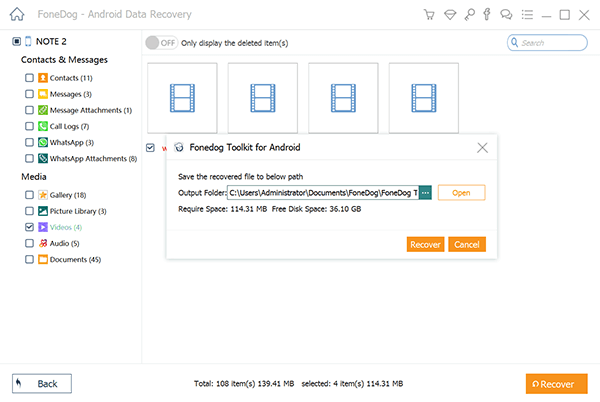
That’s it, wait for the recovery process to finish before disconnecting your Redmi Note 4 from your computer.
Below are some of the alternatives you can use to recover all the deleted videos from your Xiaomi Redmi Note 4. We included the steps on how to use them, so check them out:
Opt for a constructive and simple solution to recover your deleted videos from Xiaomi Redmi Note 4. Luckily, one of those solutions is just in your hands. Xiaomi Remi Note 4 comes with a pre-installed Backup App that allows users to back up their data, apps, as well as their phone settings. The app has a simple interface, and you won’t see any unnecessary option on it.
For you to use it as a recovery alternative for your deleted videos, you must have created a backup in it before. If you did, here are the following steps you can follow:
Step 1: Run the Backup App on your Xiaomi Redmi Note 4.
Step 2: You will see the backup files, which you need to select to proceed to restore them. You may choose one by one or select all the items you wish to retrieve. Afterward, click the Restore button in the bottom part of the activity.
Step 3: Wait for the recovery to complete then click on Done option. You can now access your deleted videos in your Redmi Note 4.
If later you will hunt for the videos you recently deleted, here is another remedy you can do to get them back. Xiaomi phones have their cloud hosting application similar to Google Drive called Mi Cloud. It allows Xiaomi smartphone users to create a backup for their device and keep it securely over the cloud.
One of the perks of using Mi Cloud as a vault for your backup data is that you can download your data in any device you want as long as you are connected with the internet. It means, whether you have accidentally deleted the videos in your Redmi Note 4 or your device shuts down, at least you can retrieve them using any Android gadget you have.
To recover your deleted videos from Redmi Note 4, here are the steps for you to follow:
Step 1: To start, launch the Mi Account app in your Redmi Note 4. You will then see your profile and the Mi Cloud service which is the one you need.
Step 2: After clicking on Mi Cloud, you can see your storage details including your available space and the storage you consumed. You can also see some options including Restore from backup. To proceed, click on the Mi Cloud items under the storage details.
Step 3: You will be asked to sign in using your Mi account right after clicking the Mi Cloud items. Enter your user name and password using any supported browser that a pop-up window provides. Xiaomi Redmi Note 4 can select Mi browser since it is recommended for their device.
Step 4: Upon successfully signing in, you can now access all your synced data using Mi Cloud. The next thing you need to do to get your deleted videos back is to select the backup data you wish to recover then download them. Isn’t it easy?
If your Redmi Note 4 is synced in your Google Photos, your videos will stay there for about 60 days before they vanish forever. More so, you can use it to get back the data that you accidentally deleted in your device that includes your videos. Google Photos is not just a photo-sharing application but also a storage service that you can utilize to keep the digital photos and videos important to you. To keep your stuff safe from data loss and accidental deletes, make sure to sync your device to Google Photos from time to time.
Here is how you can recover your deleted videos using Google Photos:
Step 1: On your Xiaomi Redmi Note 4, launch the Google Photos application then click on the Menu icon.
Step 2: Afterward, hit the Trash icon and then long-press the video you wish to restore.
Step 3: Tap the Restore button located at the bottom part of the screen then wait for your clips to be retrieved in your Google Photos library, in the album where it was before, and in the Gallery app on your phone.
Are these data recovery solutions helpful? Among all these remedies I discussed, FoneDog Android Data Recovery is the most efficient option you can have. While Google Photos, Mi Cloud, and Xiaomi Backup app are great for on the backup and recovery, this amazing FoneDog software provides a more secure recovery process that won’t risk your device.
Another thing is, it doesn’t require a stable internet connection just so you can backup all your data to get them back later on. This recovery software also works well for a wide array of Android devices including Redmi Note 4 and other Android smartphones. Your videos can be subjected to risks and harm every time. Which is why you have to keep a recovery tool like FoneDog always accessible in your computer.
Leave a Comment
Comment
Android Toolkit
Recover deleted files from your Android phone and tablet.
Free Download Free DownloadHot Articles
/
INTERESTINGDULL
/
SIMPLEDIFFICULT
Thank you! Here' re your choices:
Excellent
Rating: 4.5 / 5 (based on 81 ratings)