

By Adela D. Louie, Last updated: April 28, 2023
We all know that Safari is the default browser of the iPhone and we use it to search for a lot of things that we need every day. Some of these are really important and private data, but does iCloud backup Safari history? It is also important that you have an idea of how to track back the history of Safari, it can help you go over some important details in case you have to get back some points that you might need.
In this article, we are going to give you an answer to the question, “does iCloud backup Safari?” We are also going to discuss some of the methods to be able to recover your deleted Safari history. So, if you have searched for some of the most important things that you do not want to be gone for the rest of your lives, let us begin.
Part #1: Can I Still Recover My Safari History?Part #2: What Are The Methods to Recover All The Deleted Safari History on Your iPhone?Part #3: What Is The Best Way to Backup Safari History?Summarize It All
Aside from our main query which is “does iCloud backup Safari history”, you also ought to know if the deleted history of your internet searches using Safari is gone forever. Well, if you have used it to search for a lot of important things as well as private ones, it is really thrilling to know how.
And lucky you, your accidentally deleted Safari history is not gone forever. In cases that you have deleted your Safari history, iOS temporarily store it in one of the sections of your iPhone’s memory. So, yes, it can be recovered in case you will need it. However, you also have to know that the browsing history can be stored for about a month for your iPhones, whilst it lasts for over a year when it comes to your mac computers.
Now, that we have an idea if it is still possible to recover all the deleted history of Safari on your iPhone, we are now going to figure out some of the ways and methods to be able to recover them. We are also going to answer the question, “does iCloud backup Safari history”, as well as talk about the steps on how you can backup iPhone data to iCloud.
The first method that we are going to talk about is one of the easiest methods that we have, you are just going to simply use the “Settings” application of your phone, and use the steps below as your guide.
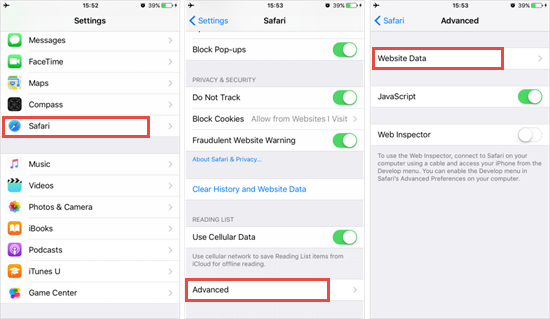
You just have to remember that this method will only be possible if you still have not deleted the cache and cookies files of the browser.
For the second method, does iCloud backup Safari history? Well, here is the step-by-step procedure on how this can be possible. Our iCloud stores all the bookmarks and the browsing history that you visited using Safari. To use this method, you have to enable the syncing of all the data that you have on your Safari on iCloud. If you have enabled this setting, you can be able to recover all the deleted history of Safari through the steps below.
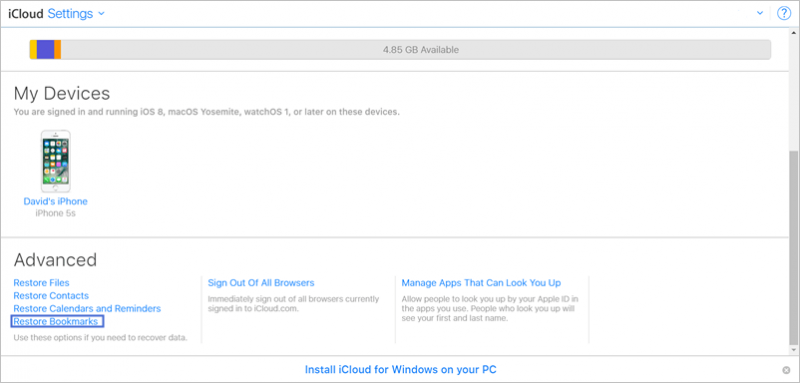
The third method that we are going to share with you to be able to recover all your history of Safari is through the use of iCloud backup. So, does iCloud backup Safari history? Well with the previous method that we have discussed and this method, we can see that iCloud does not exactly save the browsing history of the devices that we used, rather, it uses built-in applications like notes, emails, calendars, etc. to be able to save data.
However, this last method can erase all the contents of your device and can lead to data loss in case you have not created a backup of the data. Also, you have to make sure that you have a stable internet connection before you choose to do this method. Let us take a look at the steps on how you can be able to do this method.
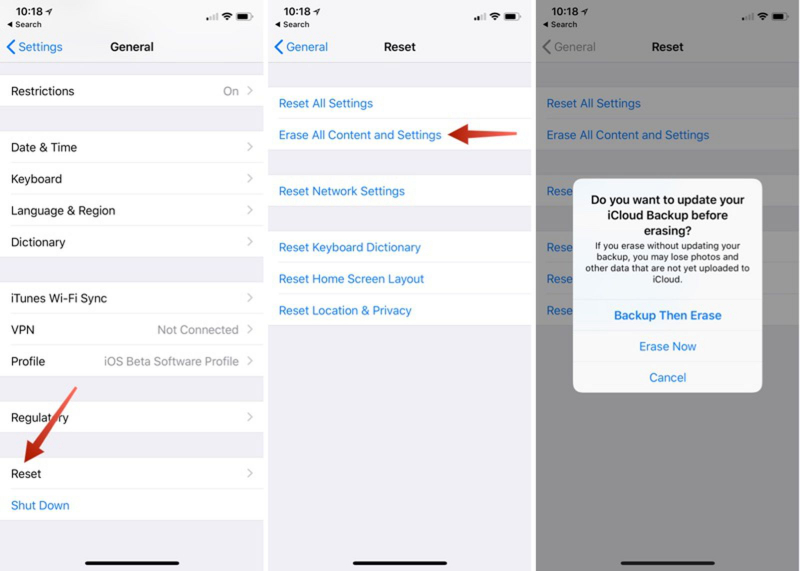
“Does iCloud backup Safari history?” Yes, but restoring from iCloud takes forever because iCloud only offers 5 GB of free space. So Let us now have the best tool that we can use to back up our Safari history.
FoneDog iOS Data Backup and Restore can help you back up all the files that you wanted to have a backup of, yes; we are talking not just about Safari history but all the files that you have stored on your devices. There are actually a lot of things that you will love about this tool, and we are going to discuss each of them here.
iOS Data Backup and Restore One click to backup the whole iOS device to your computer. Allow to preview and restore any item from the backup to a device. Export what you want from the backup to your computer. No data loss on devices during the restore. iPhone Restore Won't Overwrite Your Data Free Download Free Download
Here are the steps on how can we create a backup of our Safari history using the FoneDog iOS Data Backup and Restore tool. With this tool, “does iCloud backup Safari history” seems like not a problem anymore.
Firstly, we have to download and also install the FoneDog iOS Data Backup and Restore tool on our computers. Get your cable and connect your device to the computer where you have downloaded the tool. The tool will automatically detect the device and then launch the “iOS Data Backup and Restore” option from the main menu of the interface of the tool, and then choose the “iOS Data Backup” to be able to proceed.
Secondly, we have to choose between two backup modes that this tool offers, we have the standard one, and the encrypted one as well. By choosing the encrypted mode, you can set a one-time password that will secure the data that you have. Once you have chosen the backup mode, choose the “Start” button.

Once you have tapped the “Start” button, you can now see the data types that you can create a backup file. Choose which ones are you going to back up other than the history of Safari that is our main goal.
We just have to wait for a few minutes until the backup has been created. Once the backup has been made you can be able to see the size of the file as well as the name. You can also backup other data by tapping the option “Backup More”, and to transfer your data from one device to another one tap the option “Restore iOS Data”.

People Also ReadHow to Manage iCloud Storage in 2023How to Fix When Backup Cannot Be Restored to This iPhone
We hope that we have imparted enough knowledge that you can use to back up your Safari history. There are a lot of them, you just have to choose which one matches your resources as well as the output that you wanted to have. So, does iCloud backup Safari history, well we are lucky we have been given ideas on methods on how can this be possible.
Leave a Comment
Comment
iOS Data Backup & Restore
Back up your data to PC and selectively restore iOS data from backups.
Free Download Free DownloadHot Articles
/
INTERESTINGDULL
/
SIMPLEDIFFICULT
Thank you! Here' re your choices:
Excellent
Rating: 4.6 / 5 (based on 68 ratings)