

By Adela D. Louie, Last updated: December 10, 2021
Have you ever experienced that when you use iCloud and restore some data from it that it takes a while? Or worst, it takes forever. Well, if you have the same problem like this, then this is for you as we are going to talk about what you can do when restoring from iCloud takes forever happens.
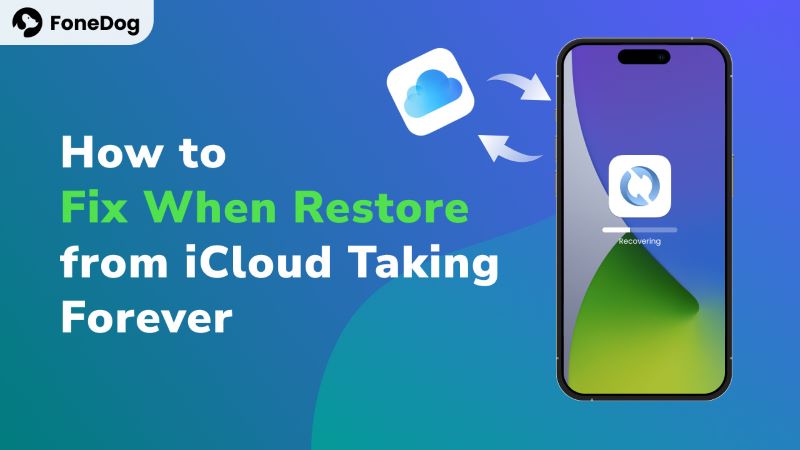
Most iPhone users tend to use their iCloud as their mode of backup. And this is one perk that they can use to make sure that they keep their data safe and that they will be able to have a copy of it just in case that something happens to their iPhone.
However, some users say that they are experiencing that when they try to restore their data from their iCloud, it gives them the feeling that restoring from iCloud is taking forever. And that is why in this post, we are going to show you some great ways on how you can fix when restoring from iCloud takes forever.
Part 1. Reasons Why Restore from iCloud Taking Forever Part 2. Quick Fixes When Restore from iCloud Taking Forever Part 3. The Best Alternative to Restore iCloud Backup [Faster]Part 4. Video Guide: Fix When Restore from iCloud Taking ForeverPart 5. Conclusion
But before we go on how you can fix the problem, let us check the possibilities as to why the restore from iCloud is taking forever.
Tips: iOS System Recovery can easily repair iPhone/iPad stuck issues. It automatically detects the cause and fix it in minutes.

Now, that you know some of the reasons why the restore from iCloud is taking forever, here are now the fixes that you can apply.
If restoring from iCloud takes forever, it means it is stuck in the process. One quick solution for this is to stop the restoration process by yourself. If you don't stop it manually, it will stuck in the process and never continue.
For you to do this, here is a quick guide that you can follow.
Step 1. Launch Settings.
Step 2. Tap iCloud option > Backup > Stop Restoring iPhone.
Then, you can choose other ways to save your time and finish the restore quickly and safely, for example, FoneDog - iOS Data Backup & Restore is a professional tool to quickly and selectively restore almost all data without overwriting data on your phone. You can also preview the data before restoring. Try it here:
Another solution that you can apply is by avoiding backing up unneeded data. As we have mentioned earlier, iCloud only gives you 5GB of free storage space. And backing up unneeded data will just occupy this space and will then eventually lead you to another problem. And for you to avoid this, here is what you need to do.
Step 1. Launch your Settings and tap on iCloud.
Step 2. From there, tap on “Manage Storage” > “Show All Apps” > Turn off and Delete.
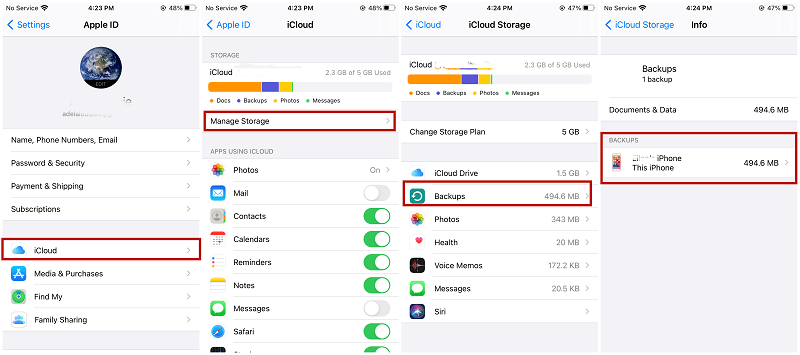
Another simple thing that you can do is by removing all of the backup files that you no longer need. This way, you will be able to free up so much storage space on your iCloud which can allow you to lessen any error while using iCloud.
One simple trick that you can do when you experience such as when the restore from iCloud takes forever is by restarting your iPhone device. This may sound simple, and you can think like this would not help, but you are wrong. This simple trick is known to be the universal solution to any problem that you might experience on any of your devices. This is because when you restart your device, you will then get rid of any bugs and will give your system a refreshing outcome.
Well, there is also a possibility that the reason for this problem is because you have a weak or unstable internet connection. As everyone knows, for you to access your iCloud, you will be needing to have an internet connection and you will be needing a strong and stable one. So, you have to make sure that you are connected to stable and strong internet.
Another reason why you experience that restores from iCloud taking forever is because you might be using an outdated version of the iOS product. And with that, you have to make sure that you get the latest version of your iPhone’s operating system before continuing what you are doing-especially when it comes to restoring your data from your iCloud. It is because the old version that you have can be the culprit as to why you are getting bugs whenever you restore your data from your iCloud backup.
If none of the above solutions worked for you, well you still do not have to worry about anything. It is because we still have one more solution for you to solve the iCloud restoration taking forever issue. And that is by having the best alternative - FoneDog iOS Data Backup and Restore.
iOS Data Backup and Restore One click to backup the whole iOS device to your computer. Preview and restore any item from the backup to a iOS device. No data loss on devices during the restore. iPhone Restore Won't Overwrite Your Data Free Download Free Download
FoneDog iOS Data Backup and Restore is one software that you can backup all of the data and selectively restore any data on your iPhone device such as your messages, contacts, photos, videos, music, and so much more.
This software will also let you back up your data to any iOS device, such as your iPad. It is a one-stop application that is great for backing up your data.
The best part of this is that it is very easy to use, and you do not have to worry about the limits of data that you can transfer because this will allow you to backup and restore your data unlimitedly. Also, this is very safe to use as none of your existing data will be harmed during the backup and restore process.
And with that, we are going to show you how you can use this application to both back up your data and as well as restoring them quickly.
FoneDog iOS Data Backup and Restore can help you in backing up your data as well. Follow the steps that we have included below.
Step 1. Launch FoneDog iOS Data Backup and Restore and Connect iOS Device to Computer
After you have downloaded and installed, and launched FoneDog iOS Data Backup and Restore, have your iOS device connected to your computer and wait for it to detect your device. And on the main interface of the program, choose iOS Data Backup and Restore.
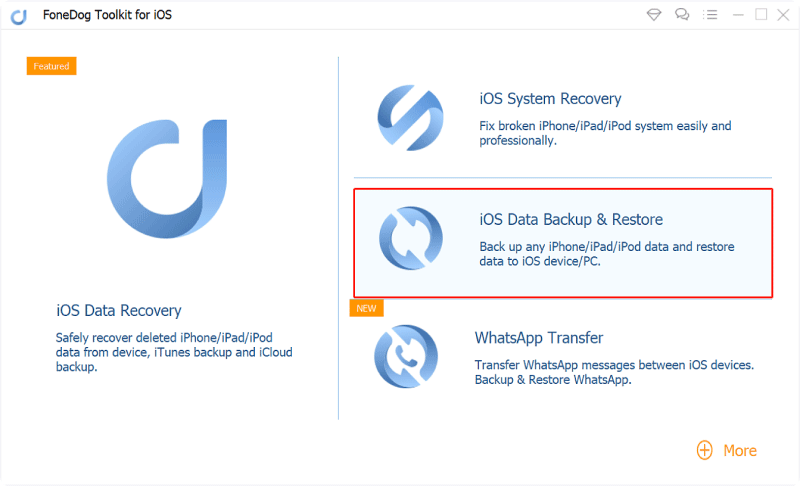
Step 2. Choose the Mode of Backup
And then, you can select two ways to back up your data. One is by doing a standard backup and the other one is encrypted backup wherein you are allowed to set up a password for all of your backup files. Once that you have chosen the backup mode you prefer, click on the “Start” button.

Step 3. Choose Data to Backup
After choosing the backup mode that you prefer, then you are now ready to choose the data that you want to backup. From this screen, mark all of the data that you would like to backup.

Step 4. Backup Your Data
Once that you are done choosing all of the data that you want to backup, click on the “Next” button. This will then start the process of backing up all of the data that you have chosen earlier so you just have to wait for it to complete.
And of course, this app is an alternative to solve restore from iCloud taking forever. if you would like to restore your data to your iPhone using FoneDog iOS Data Backup and Restore quickly, then here are the steps that you need to follow.
Step 1. Choose iOS Data Restore
Connect your iPhone device to your computer and launch the program. And again, go ahead and choose iOS Data Backup and Restore. And then, choose the iOS Data Restore option on the next page.

Step 2. Choose Your Backup File
After that, FoneDog iOS Data Backup and Recovery will then show you a list of backup files that you have. And from there, choose the backup file that you would want to restore. You will be able to see the date and the time that backup was made.

Step 3. Scan Your Backup File
After you have chosen the backup that you want to restore, click on the View Now button, and then FoneDog iOS Data Backup and Restore will start scanning your backup file to find all of the data that the backup file contains.

Step 4. Choose Data to Restore
Once the scanning process is complete, you will be able to see the data that the backup file contains. And from there, choose all of the data that you would like to restore.
This is the best part of the program, you are allowed to choose selectively which of the data you would only want to restore. And that, you can preview them on your screen before you can restore them completely.
Step 5. Restore Data
And once that you are done choosing all of the data that you would like to recover, then you can start to get them back.
And you will also have two options as to where you would like to restore your file. One is you can have it restored on your computer, and the other one is that you can have them restored on your iOS device. So you can just click any of the two options that you like. After you click on any of the buttons, wait for the process to complete.
As you can see, there are a lot of ways on how you can solve when restoring from iCloud takes forever. We know that iCloud is one of the best perks Apple has and that it gives you ease that you can extend to save your data using your iCloud. And at the same time, you can restore the data you have saved in it just in case that something bad happens to your device.
However, for those people who are having a hard time using iCloud to restore their data, then you can choose to have the FoneDog iOS Data Backup and Restore. This is one super easy-to-use program, safe that no overwriting will happen, and that it is very much effective and you will not be able to experience to have a problem running this program ever at all.
People Also ReadHow to Transfer Data to New iPad3 Ways to Backup Contacts on iPhone
Leave a Comment
Comment
iOS Data Backup & Restore
Back up your data to PC and selectively restore iOS data from backups.
Free Download Free DownloadHot Articles
/
INTERESTINGDULL
/
SIMPLEDIFFICULT
Thank you! Here' re your choices:
Excellent
Rating: 4.8 / 5 (based on 81 ratings)