

By Vernon Roderick, Last updated: January 4, 2024
Getting an error of any kind is no joke. They tend to be very vague, giving out only a piece of information about the problem. That’s why it’s very difficult to resolve error messages since you can only know a little about the underlying problem.
The “iTunes could not restore the iPhone because an error occurred while reading…” error is no exception. This article will show you different ways to fix this infamous error message. Let’s start by discussing what this error means.
Having spent several years coding programs for iOS devices, we have created a good tool to backup and restore your files.
A tip for you: Download FoneDog iOS Data Backup & Restore -the best alternative to iTunes to back up and restore your iPhone, avoiding restore errors. It can back up all kinds of data from your iPhone. Try it for free here:
iOS Data Backup and Restore One click to backup the whole iOS device to your computer. Allow to preview and restore any item from the backup to a device. Export what you want from the backup to your computer. No data loss on devices during the restore. iPhone Restore Won't Overwrite Your Data Free Download Free Download
If you don't need an app, you can find other good methods in this guide.
Part 1: “iTunes Could Not Restore the iPhone Because an Error Occurred While Reading from or Writing to the iPhone” ErrorPart 2: The Best Alternative to Back Up and Restore Data from iPhonePart 3: 6 Common Ways to Fix “iTunes Could Not Restore the iPhone Because an Error Occurred While Reading…” ErrorPart 4: Conclusion
When you see an error with a message “iTunes could not restore the iPhone because an error occurred while reading from or writing to the iPhone”, it is most likely due to several reasons.
It happens mostly when users forgot to unlock their device or disable some security apps. There are also those that complain about this error suddenly appearing even when they didn’t actually plan in restoring their iPhone.
Nevertheless, this error varies in severity. Some can be solved with just simple solutions while some cases require you to resort to extreme measures. One thing’s for sure, you won’t be able to fix this halfheartedly. And so, let’s proceed with the very first entry as well as the solution that I think would be the most effective.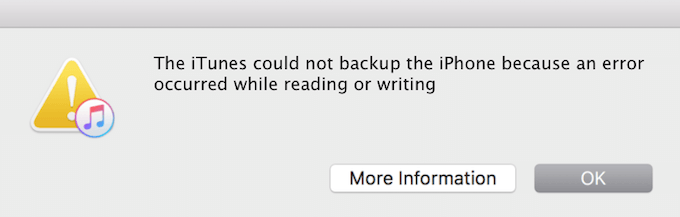
Every problem has its own solutions. However, one thing that is common to all problems is that there will always be a tool that specializes in solving that issue. The same can be said about our situation.
When you see the “iTunes could not restore the iPhone because an error occurred while reading…” error, you can avoid it with a third-party tool, and for that I recommend FoneDog iOS Data Backup & Restore. It helps back up all data or some of the data you want and restore those data if you want. Get it for free now:
iOS Data Backup and Restore One click to backup the whole iOS device to your computer. Allow to preview and restore any item from the backup to a device. Export what you want from the backup to your computer. No data loss on devices during the restore. iPhone Restore Won't Overwrite Your Data Free Download Free Download
This tool is capable of creating backups of iOS devices, and that includes iPhones. It also has the ability to restore from those backups, making it the best tool for your situation. Here are the steps you need to follow:
Connect your iPhone into your computer using a cable. Make sure the FoneDog iOS Toolkit is already open. Now choose iOS Data Backup & Restore on the main page.

On the next page, there will be two options namely iOS Data Backup and iOS Data Restore. Simply select iOS Data Restore. Then, select the backup file that you want to use. You should be able to distinguish them by their Latest Backup Date and Backup Size. Click on View Now once you have selected a backup.

Once you select a backup, it will automatically be scanned. Now after the scan is finished, select the files that you want to include in the restoration. After you have selected the appropriate files, click on Restore to Device.

Solving the “iTunes could not restore the iPhone because an error occurred while reading…” error doesn’t mean you have to actually fix it.
Sometimes, it is better to use another method. However, if you insist on using iTunes for restoring your iPhone, then you really do need to fix the underlying problem.
There are several ways to solve this issue. The easiest way is to use FoneDog iOS System Recovery. This tool is created to automatically detect the cause of the error and solve system issues like iTunes errors in one click. Free try it here:
iOS System Recovery
Fix with various iOS system issues like recovery mode, DFU mode, white screen looping on start, etc.
Fix your iOS device to normal from white Apple logo, black screen, blue screen, red screen.
Only fix your iOS to normal, no data loss at all.
Fix iTunes Error 3600, Error 9, Error 14 and various iPhone Error codes
Unfrozen your iPhone, iPad and iPod touch.
Free Download
Free Download

Below are 6 common methods for you to have a try.
First of all, you can always try simple solutions, even if the problem is as complex as the “iTunes could not restore the iPhone because an error occurred while reading…” error.
So begin by restarting your iPhone. This should be very easy since you have surely done this before a couple of times. Once that’s done, restart your computer as well, just for good measure.
That is perhaps the easiest way to fix the issue. In fact, restarting gadgets is universally known to contribute in solving minor issues. So assuming that the error message you got isn’t that much severe, this should be enough.
Another quick fix is to disable the passcode on your iPhone when iTunes tells the error when reading or writing to the iPhone. Generally, when you connect your device to a computer, if your iPhone is locked, it’s most likely not going to be detected or some functions may not work well.
As such, I recommend going to your Settings and into your Security options to disable your passcode. It is only temporary and you can put it back once the “iTunes could not restore the iPhone because an error occurred while reading…” error is resolved. Now if the problem still persists, then start expecting that this won’t go as easy as you initially thought.
It is a common misunderstanding among users that they have enough space on their devices to do the restore process. However, they can’t be more wrong.
iTunes actually has a habit of creating a copy of your backups. That means you will need to have at least twice the space needed for restoring from your backup file.
For example, if the backup file is 2GB in size, you have to have more than 4GB free space to make it work. I know it may sound bothersome, but this is how iTunes behaves and we can’t do anything about it.
So in short, to fix the “iTunes could not restore the iPhone because an error occurred while reading…” error, you have to free up some space on your computer, and while you’re at it, on your iPhone as well.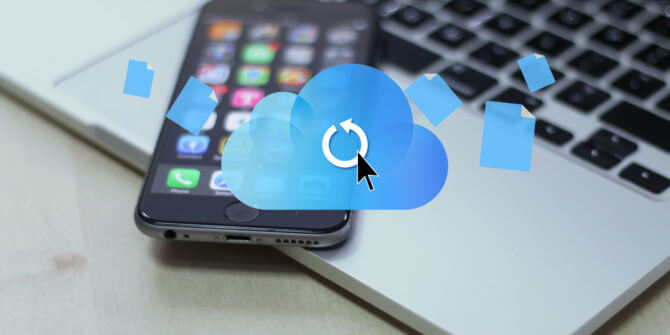
Since we are already on the topic of clearing up some space, I’ll go ahead and discuss another solution that involves deleting or moving your backups. You see, iTunes has another habit and it involves creating backups automatically. This one, however, can be disabled, but the backups that were created already exists, and you can expect those backups to be taking up huge space.
As such, it is recommended to delete backups or at least move them somewhere if you intend to fix the “iTunes could not restore the iPhone because an error occurred while reading…” error. Here are the steps you need to take to delete backups:
Note: To move a backup, right-click on a backup then select Show in Finder. Once you are redirected to the backup folder, cut and paste this folder into an external drive.
It may be very alarming to delete backups for some users. As such, I won’t encourage you to do so. In fact, it would be better if you copy it instead.
Nevertheless, once you remove the backup from the archives, you should be able to free some considerable amount of space. In turn, this would solve the “iTunes could not restore the iPhone because an error occurred while reading…” error.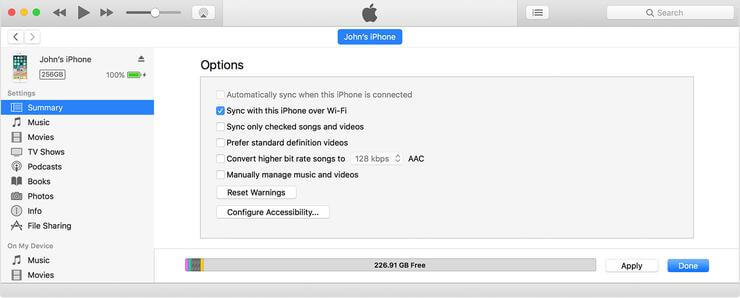
You may have heard of it before, but iTunes has the ability to encrypt your backups. This is made possible by the Encrypt iPhone backup feature. Although it was made to protect your backups, it also makes it easier to access them. Eventually, some users have encountered the “iTunes could not restore the iPhone because an error occurred while reading…” because of this feature.
As such, you have to try disabling this function. Here’s how you can do that:
This should make the process of accessing the backup a lot easier. Also, it should solve the “iTunes could not restore the iPhone because an error occurred while reading…” error that you’re struggling with right now.
The last entry involves installing or at least updating your iTunes to the latest version. This has also been found to be very helpful with fixing the “iTunes could not restore the iPhone because an error occurred while reading…” error.
As you may already know, updating the firmware of an app allows it to solve the issues that it is currently facing. As such, it is only right to try updating iTunes to the latest version in these trying times. Here’s how you can do this:
By updating the app, any issues that might have been there before will be eradicated. Hopefully, it would include the “iTunes could not restore the iPhone because an error occurred while reading…” error.
There are a lot of things that can happen on your iPhone device. That is why it is only natural that you are trying to restore it right now. However, it seems that you have encountered an error that will endanger your devices and your files contained within it.
Although you have learned what the “iTunes could not restore the iPhone because an error occurred while reading…” error is and how to fix it, don’t be so relaxed. Remain cautious and take care of your device, so you won’t have to face this issue again.
iOS Data Backup and Restore One click to backup the whole iOS device to your computer. Allow to preview and restore any item from the backup to a device. Export what you want from the backup to your computer. No data loss on devices during the restore. iPhone Restore Won't Overwrite Your Data Free Download Free Download
Leave a Comment
Comment
iOS Data Backup & Restore
Back up your data to PC and selectively restore iOS data from backups.
Free Download Free DownloadHot Articles
/
INTERESTINGDULL
/
SIMPLEDIFFICULT
Thank you! Here' re your choices:
Excellent
Rating: 4.5 / 5 (based on 106 ratings)