

By Vernon Roderick, Last updated: August 21, 2018
When you connect your iOS device, like iPod, to your Mac or PC, your device icon will automatically be visible in your iTunes account, especially if your device has already been connected to it.But some users have experienced their iPod not being recognized by iTunes.Now, this could be because of several issues and problems. Fortunately, there are several troubleshooting solutions that you can do to try and fix the problem.This article will be discussing what you need to do if your iPod is not recognized by iTunes.These solutions are something that you can do on your own and won’t need help from any repair service provider.
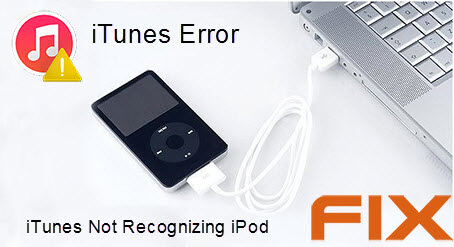
So, let’s get started…
Having concentrated on software development for some years, we've created a great alternative to iTunes for iOS users.
Here is a tip: Download FoneDog iOS Data Backup & Restore to easily backup your data and restore it to the device when iPod is not recognized by iTunes. If you want to try your best to fix the iTunes issues, we have also collected some useful information below.
iOS Data Backup and Restore One click to backup the whole iOS device to your computer. Allow to preview and restore any item from the backup to a device. Export what you want from the backup to your computer. No data loss on devices during the restore. iPhone Restore Won't Overwrite Your Data Free Download Free Download
Part 1. How to Fix iPod Not Recognized by iTunes?Part 2. How to Backup iPod without iTunes?Part 3. Conclusion.
iTunes not recognizing your iPod could be a big problem, especially if you’re planning to back up your device with the help of your iTunes account. Now, there are several solutions you can try and implement to fix this issue.The first thing that you can do is to restart your computer and your iPod device and reconnect the device back to your computer after. Restarting your device could result in the issue being fixed, so this is the first thing you should try.
You also need to make sure that your iPod is unlocked and on the Home screen when you connect it to your computer.
Double check if your PC or Max has the latest software of iTunes. If it’s not updated here’s what you do:
1. If you’re using Mac
Open the App Store on your Mac
Click the Updates at the top of your App Store window to automatically check for updates
Click install if there are any updates of iTunes available
If you’re using PC and the iTunes is downloaded from the Apple Website
Open iTunes
Click the Help located at the menu bar on the top of the iTunes window
Follow the instructions needed to install the latest update
If the iTunes is downloaded from the Microsoft Store, it updates automatically to the newer version.
Make sure also that you have the latest software in your Mac or PC. To double check this.
2. If you’re using PC.
Microsoft automatically prompts you for the latest updates for Windows 10. To double check:
Click on the Windows logo, located at the lower left of the computer screen
Click the Settings icon > Update & Security
Click Check for Updates and your computer will search if there are new updates for Windows
Make sure as well that your iPod trusts your computer. Your device will usually show a Trust this Computer alert and you would just need to tap Trust so your device will trust your computer.
Check the USB cable you are using and make sure that there’s nothing wrong with it. Check, as well, the USB port of your computer. Try plugging your cable in different ports, as the problem could be a damaged USB port.
If you are using a Windows computer, you should make sure that the Apple Mobile Device USB driver is installed in your computer. To check it:
Connect your iPod and quit iTunes if it opens
Open Device Manager
Click the Windows logo and press the letter R on your keyboard.
Click Run and type “devmgmt.msc” and click Ok
Click the + icon or disclosure triangle beside the Universal Serial Bus controllers
There you will see the Apple Mobile Device USB Driver if it has been installed in your Windows PC
If you have another computer, try connecting your device to that computer and see if the problem still persists.
If any of these troubleshooting solutions didn’t work, it is best that you contact Apple Support for assistance.
With your iTunes having problem, backing up your iPod via your iTunes account is not an option anymore. Fortunately, there are other ways for you to backup up your device.
One of the ways you can do it is through the use of iCloud. The problem with iCloud is that its storage space is only 5GB if you’re using a free version.
iCloud is also limited when it comes to restoring your backup file to the device, as you won’t be able to view the individual files and data inside the backup.
iCloud only lets you view the total size and date of the backup before restoring it to your device. If you’re not happy with iCloud, you can always use a third-party provider for your backup needs.
One such provider is FoneDog and their iOS Data Backup and Restore Software. It is an easy-to-use software program that is 100% secure, ensuring that your precious files and data are protected during the backup and restoration process.
The program also doesn’t overwrite your data during the restoration process and promises that no data will be lost. So you are assured all of your data will be there when you restore them back to the device.
How to Use the FoneDog iOS Data Backup and Restore?
To back up your files and data using the program, you would first have to connect your iPod to a Mac or PC and install the iOS Data Backup and Restore software from FoneDog.
Then you would need to open the FoneDog Toolkit – iOS Toolkit and click iOS Backup & Restore and choose iOS Data Backup.

This will take you to a page where you will need to choose the Data Backup Mode you will use to back up your files. You will have two choices here, it is either Standard backup or the Encrypted backup.
The former is the regular backing up of data while the latter will allow you to input a password so only those who know the password can access the backup file.

After selecting the mode, it is time to click Start and then choose the data and files you want to be backed up.

Once a selection has been made the FoneDog Toolkit will begin backing up the data and it will display the name and size of the backup once it is done.
Now that the files and data of your iOS device have been backed up, you can choose to restore it to any device whenever you need to do so.

People Also Read:
How to Backup iPhone Contacts to Google
As mentioned above, the software will provide you with an option of previewing individual data to allow you to selectively restore the file to your computer or device.
In this way, you don’t have to restore your entire backup file if all you need is a certain data within the backup file.
The beauty of the FoneDog iOS Data Backup and Restore Software is that you can use it for free for 30-days.
FoneDog provides a 30-day free trial of the software to give people a chance to test it out and see for themselves if it is something that they want or needs.
Whenever you connect your iOS device, like iPod, to your computer, your iTunes will automatically recognize the device to make it easier for you to transfer files and/or to backup up the device.
But there are some cases where iTunes won’t recognize your iPod.This can be a problematic issue, especially if you are supposed to be backing up your iPod through iTunes.
Fortunately, there are several troubleshooting solutions that you can try to fix the problem. These solutions are not that hard to do, and won’t require the help of an expert or professional.
If the problem still persists, even after trying several or all of the solutions, then the best thing that you can do next is to contact Apple Support for help in fixing your iTunes and your device.
In the meantime, there are other ways for you to backup your iPod without using iTunes. One way to do it is through the use of iCloud. The problem with iCloud is that its storage space is only 5GB if you’re using a free account.
So you won’t be able to backup all of your data, especially if the size is more than 5GB already. There’s also a limit to iCloud’s restoration, as it doesn’t allow you to view individual files contained within the backup.
You can only see the size of the backup file and the date it was created.
This is why using a third party provider like FoneDog and their iOS Data Backup and Restore software is the best solution for your backup needs and something I recommend.
The software is designed to make it easier for you to back up your iPod and restore data. It is also 100% secure and promises that there won’t be any data loss during the restoration process.
Best of all, you can try out iOS Data Backup and Restore for free. FoneDog has a 30-day free trial of the software, giving you a chance to test it out without any risks.
Leave a Comment
Comment
iOS Data Backup & Restore
Back up your data to PC and selectively restore iOS data from backups.
Free Download Free DownloadHot Articles
/
INTERESTINGDULL
/
SIMPLEDIFFICULT
Thank you! Here' re your choices:
Excellent
Rating: 4.4 / 5 (based on 110 ratings)