

By Adela D. Louie, Last updated: May 7, 2021
Wanting to know how you can restore Windows Old Windows 10? If so, then this article is for you. In this post, we are going to show you simple ways on how you can restore deleted files from Windows.old on your Windows 10 computer.
It is very easy to update your Windows 10 computer. And the best part of it is that you can actually have your Windows 10 updated without losing any of your files. However, for some people who tried to update their Windows 10, they somewhat lost some of their files during and after the process. Here is an article on fix Windows 10 update wiped my hard drive, which can also be used for reference.
So, if you were not able to look for a specific file and that you were not able to find it after you have updated your Windows 10 computer, then there will be a need for you to restore your files.
What happens here is that those files that you have lost after the update actually went to your Windows. old folder. And because of that, we are going to show you a quick and simple way of how you can restore them back to your computer.
Part 1. Restore Windows Old Windows 10: Knowing More About Windows Old FolderPart 2. The Best Way to Restore Windows Old Windows 10 Files FoneDog Data RecoveryPart 3. Other Ways to Restore Windows Old Windows 10 Deleted FilesPart 4. Delete the Windows Old Windows 10 When Done with the Upgrade
The thing is that, when you update your Windows 10 computer that came from any type of older version, a new folder is made which is names as the Windows.old folder. This happens because this is where all of the data that you have from the old version before updating is stored. So, in the event that you do not like what the new version looks like, then you can easily restore the old version of your Windows computer.
In most cases, this folder contains your system files. But, in the case that you have lost some files after updating your Windows 10 computer, then you can simply check the Windows.old folder to see if those files are there.
But you have to know one more thing about the Windows.old folder. And that is the fact that this folder will not remain on your Windows computer for a very long time. This is because it is also eating up storage space on your system. And here are three main scenarios that you might encounter.
One of the best ways for you to be able to restore Windows old Windows 10 files is by using a third-party application. And when it comes to recovering lost files from your computer, the FoneDog Data Recovery is the best and most recommended by many users.
The FoneDog Data Recovery is a data recovery tool that will allow you to restore any files that got lost from your computer such as your videos, emails, audios, images, documents, and so much more. And aside from that, you can also recover any lost files from any external device that you have such as your memory card, hard drives, flash drives, and even from your Mac computer. For the article on recover deleted files from a USB flash drive, click to view.
This tool is very easy to use as well and to show you that, here is a quick guide which you can easily follow.
Step 1: Choose File Type and Location
After you have successfully downloaded the FoneDog Data Recovery tool on your Windows computer, go ahead and launch it. Then on the main page of the program, go ahead and then select the type of file that you want to restore and then choose the location of the file where it was deleted.

Step 2: Scan Your Windows PC
Then after choosing those necessary options, go ahead and click on the Scan button. In this part, there are two scanning modes that you can choose from. One is through a Quick Scan, and the other one by doing a Deep Scan. However, you have to keep in mind that when you choose the Deep Scan process, it will take a longer time to complete but it will definitely give you more results after.

Step 3: Check Out Scan Content and Select on Data to Restore
And then, when the scanning data is complete, then you can now go ahead and check on the result. This way, you will be able to see if you have the right items that you want to restore on your Windows 10 computer. Also, you can make use of the search field for you to find a specific file that you are looking for to recover.

Step 4: Recover Chosen File
And once that you are done marking down all of the files that you wanted to restore, then you can now go ahead and click on the recover button right below your screen. This will then start the process of restoring all of the files that you have chosen. Now, all you have to do now is to wait for the process to complete.

Another way for you to restore Windows.old Windows 10 files, then you can also try to do it the manual way. You can go ahead and try this method as well after you have updated your Windows 10 computer and you found out that you have a missing file.
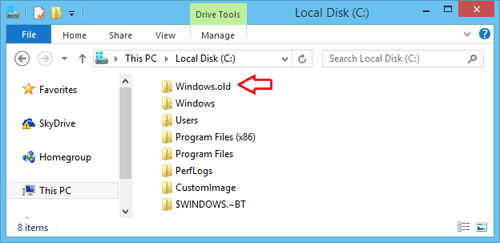
Step 1: Go ahead and launch your File Explorer on your Windows computer.
Step 2: And then, go ahead and open the Windows.old folder. You can enter this path for you to open it: C:\\Windows.old
Step 3: Then, you will be able to a folder that has your username on it. From there, you can now go ahead and select the files that you want to restore.
Step 3: Then, go ahead and choose the files that you want and then, have it moved to your desired location.
Step 4: Also, you can make use of the Folder Options for you to show all of your hidden files if in case that the file you are looking for is nowhere to be found.
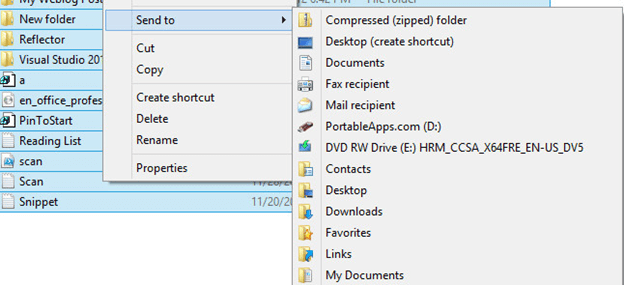
Just in case that you are all satisfied with your Windows 10 upgrade and you wanted to clean up some space on your computer, then you can opt to delete the Windows.old folder on your computer as this could free up more space on your computer. And in order for you to do that, here are the steps that you need to follow.
Step 1: Launch the search bar of your Windows computer and then key in disk cleanup and then select Disk Cleanup.
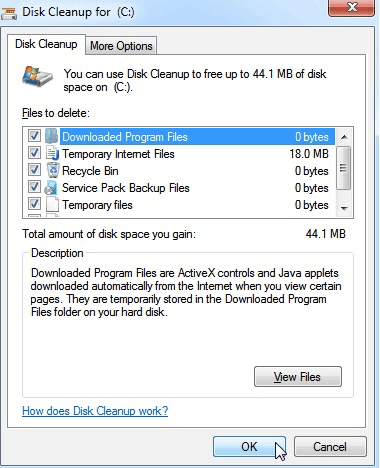
Step 2: After that, go ahead and choose the C drive from the Disk Cleanup page and then click on the OK button.
Step 3: And then, simply click on the Previous Windows Installations option and make sure that you have also selected all of the related options. And once that you are done, go ahead and click on the Ok button below the small window screen.
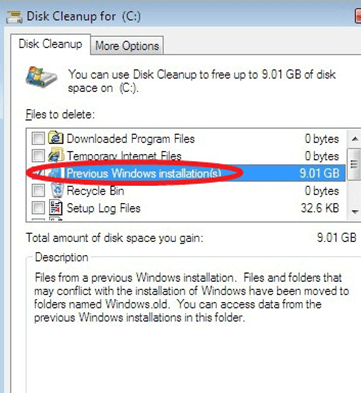
People Also ReadWhat to Do When Windows Cannot Access DiskA Complete Guide On The Best USB Partition Tool
Being able to restore Windows old Windows 10 is not that difficult thing to do. All you need to have is the right tools and then you can go ahead and have those files recovered. But to help you out really quickly and easily, what we highly recommend for you to use is the FoneDog Data Recovery software.
Leave a Comment
Comment
Data Recovery
FoneDog Data Recovery recovers the deleted photos, videos, audios, emails, and more from your Windows, Mac, hard drive, memory card, flash drive, etc.
Free Download Free DownloadHot Articles
/
INTERESTINGDULL
/
SIMPLEDIFFICULT
Thank you! Here' re your choices:
Excellent
Rating: 4.7 / 5 (based on 66 ratings)