

By Gina Barrow, Last updated: December 8, 2019
The Windows Blue Screen of Death is also known as the STOP Error. In fact, it is a popular error and the most common type among the lists of Windows issues.
However, not everyone is actually familiar with the Blue Screen of Death or the BSOD. In fact, there are many users who are asking for help and assistance in fixing this issue.
There are many causes of BSOD and most of the time; it is caused by low-level software, damaged or faulty hardware or drivers. Usually, regular applications on your Windows will not cause the blue screen of death. These apps will just crash alone or in isolation without affecting the operating system.
Today, we will learn how to do the windows 10 blue screen fix plus a bonus tip on how you can recover important files to avoid data loss.
Having spent several years writing programs for computers, we have created a professional tool for both Mac and Windows users to avoid data loss.
Here is a tip: Download FoneDog Data Recovery to retrieve your data when Windows 10 blue screen causes data loss. It can even recover deleted files after a factory reset on Windows 10. For you to be able to fix the blue screen issues, we have gathered some excellent ideas and common solutions below.
Data Recovery
Recover deleted image, document, audio and more files.
Get deleted data back from computer (including Recycle Bin) and hard drives.
Recover loss data caused by disk accident, operation system crushes and other reasons.
Free Download
Free Download

Part 1. Six Quick Fixes to Windows 10 Blue Screen of DeathPart 2. Recover Computer Data Safely-Recommended SolutionPart 3. Summary
Upon seeing the Blue Screen error in Windows 10, your computer will automatically restart and will give you an opportunity to fix the issue.
Here are the 6 quick fixes if you are suffering with Windows 10 blue screen of death:
6 Quick Solutions to Do Windows 10 Blue Screen Fix
Safe mode is believed to resolve various Windows problems including the deadly blue screen in Windows 10.
Windows 10 has a better method to access the Safe Mode as compared to earlier Windows versions. Check out this guide:
If you don’t see any blue screen in the safe mode environment, then the issue may be caused by third-party applications or drivers. You then need to find and troubleshoot third-party drivers and apps.
The default initiation of Windows when the blue screen of death occurs is to restart automatically. You may not be given enough time to read and note more about the given error. To have a better understanding of the said error, you can disable the auto-restart in Windows by following these steps:
Another possible issue that has caused the Blue Screen of Death or BSOD is an outdated version of Windows. Some essential security patches in Windows need to be updated regularly in order to fix any possible issues that may happen.
However, Windows 10 is actually updating automatically so there is no need for you to do much. But, you can delay or set a Metered Connection.
Setting a metered connection on your Windows PC or laptop will give you enough time to let the users test and use the new updates and spare your own from possible update glitches.
Here is how to set a metered connection on Windows 10:
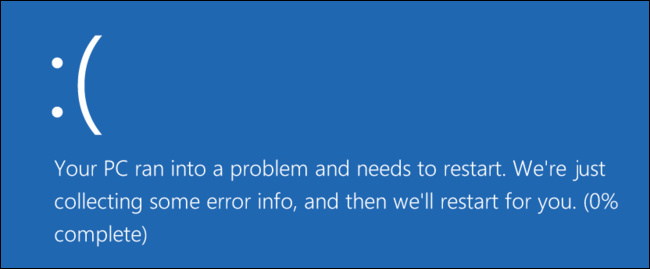
Sometimes, the BSOD or Blue screen of death is also triggered by unsolicited viruses and malware. If you don’t have any anti-virus software installed on your PC then it’s high time to get one.
And if you already have, run a scan and wait for the result. The anti-virus program will tell you which parts of your system have been affected and the software will be the one to isolate and remove the said virus.
A System restore will help you restore the Windows system prior to any software or application installation you made. This will give you time to rectify the issue especially if you have downloaded and installed a damaged driver or firmware.
You can find the System Restore by doing the following:
Another fast solution to fix the Windows 10 blue screen of death is to run the built-in Windows troubleshooter. This will prompt your Windows to run and scan the entire system and update you with the results.
Follow this guide on how to run the Windows Troubleshooter:
The Blue Screen of Death is easy to fix but if the issue is beyond troubleshooting already and your data will be put at risk, you need reliable software that could retrieve all the important data.
Your personal files saved on the computer such as your documents, pictures, videos, music, and others will be completely gone if you will not do anything to save them.
Data Recovery
Recover deleted image, document, audio and more files.
Get deleted data back from computer (including Recycle Bin) and hard drives.
Recover loss data caused by disk accident, operation system crushes and other reasons.
Free Download
Free Download

We recommended using FoneDog Data Recovery program to quickly, safely, and effectively recover any files (even deleted contents) from any drive such as your hard drive, memory card, SD card, Flash Drive, Windows computer and Mac, including the Recycle bin.
Highlights of FoneDog Data Recovery:
FoneDog Data Recovery is compatible with all kinds of computers, Flash drive, and hard drive and memory cards.
Experiencing the Blue Screen of Death for the first time will really trigger fear and anxiety especially when you don’t have any technical backgrounds. However, this issue should not hinder you from getting the most from your device.
In this new post, we discussed the various ways on how to fix the Windows 10 Blue Screen of Death as well as the best recovery software to use in case there is a need to retrieve all your personal information.
Leave a Comment
Comment
Data Recovery
FoneDog Data Recovery recovers the deleted photos, videos, audios, emails, and more from your Windows, Mac, hard drive, memory card, flash drive, etc.
Free Download Free DownloadHot Articles
/
INTERESTINGDULL
/
SIMPLEDIFFICULT
Thank you! Here' re your choices:
Excellent
Rating: 4.8 / 5 (based on 96 ratings)