

By Nathan E. Malpass, Last updated: September 19, 2025
Losing security footage from your Blink camera can be frustrating, especially if the video contains crucial moments you need for review or evidence. Fortunately, all is not lost. In this guide, we'll delve into the essential techniques to recover deleted Blink videos, ensuring you can safeguard your memories and maintain the security you depend on. Let's explore the steps to reclaim those lost moments and bring peace of mind back to your surveillance system.
Method 1: Recover A Deleted Blink Video from Cloud StorageMethod 2: Recover A Deleted Blink Video from Local StorageMethod 3: Recover A Deleted Blink Video Using Data Recovery SoftwareMethod 4: Recover A Deleted Blink Video by Contacting Blink SupportConclusion
How to recover deleted Blink videos? Blink’s cloud storage is your first and best hope for recovering deleted videos, especially if you use a Blink subscription plan. Depending on your settings, deleted videos may still be retrievable within a limited time frame.
Step 1: Check the Blink App
Open the Blink app and navigate to the “Clips” section. If the video was recently deleted but still within the retention window (60 days for Blink Basic and Plus), you may find it in your clip history.
Step 2: Explore the Sync Module Backup (if enabled)
If you have a Sync Module 2 with USB storage enabled, videos may also be backed up here even after deletion from the app. Connect the USB drive to a computer and check the backup folders.
Step 3: Use Blink Web Portal (if available)
Log into your Blink account from the web portal (https://blinkforhome.com) and review your cloud archive. Some users report finding more footage available here than through the app.
Step 4: Check for Linked Accounts
If your Blink system is connected to Alexa or a smart home assistant, check the linked services like Amazon Photos or cloud storage platforms. Some videos may have been automatically backed up.
Tips:
If you're using a Blink Sync Module 2 with a USB flash drive, your videos may still exist on local storage even if removed from the Blink app. This setup gives you a second chance to recover deleted Blink videos, especially if cloud backup wasn’t enabled or the footage has already expired from your online storage.
On Mac:
.mp4 files and check timestamps to locate your deleted videos.On Windows:
Additional Tips:
When neither cloud nor local backup options are successful, data recovery software like FoneDog Data Recovery can help recover deleted Blink videos easily. This method is especially useful when files have been permanently removed or bypassed standard storage locations. This tool is reliable for recovering deleted files from hard drives, external storage devices, and more. It is available for both Windows and macOS systems and is commonly used to recover files such as documents, photos, videos, audio, and emails.
Data Recovery
Recover deleted image, document, audio and more files.
Get deleted data back from computer (including Recycle Bin) and hard drives.
Recover loss data caused by disk accident, operation system crushes and other reasons.
Free Download
Free Download

Below, we’ll cover how to recover deleted Blink videos using FoneDog Data Recovery.
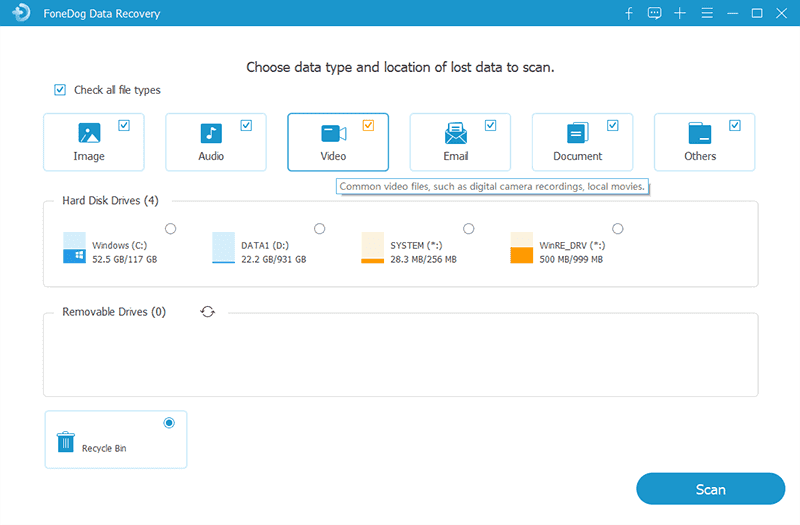
If all else fails, reaching out to Blink Support may be your final option, especially if the deletion involved a sync issue or subscription error.
Losing Blink videos can be stressful, but recovery is often possible, especially if you act quickly. Start by checking your cloud storage and local USB backups, then move on to advanced methods like data recovery software. For unresolved issues or account-specific problems, Blink Support may be able to assist. Regular backups, using the Sync Module 2, and setting up third-party automation tools can help prevent future losses. Whether you're trying to retrieve important evidence or personal memories, the tools and methods in this guide offer a strong chance to recover deleted Blink videos successfully.
Leave a Comment
Comment
Data Recovery
FoneDog Data Recovery recovers the deleted photos, videos, audios, emails, and more from your Windows, Mac, hard drive, memory card, flash drive, etc.
Free Download Free DownloadHot Articles
/
INTERESTINGDULL
/
SIMPLEDIFFICULT
Thank you! Here' re your choices:
Excellent
Rating: 4.6 / 5 (based on 96 ratings)