

By Nathan E. Malpass, Last updated: October 24, 2025
Losing a Google Doc can be stressful, especially if it holds important information for work, school, or personal projects. Luckily, the good news is that Google Doc recovery is often possible. In this article, we'll explore the most effective ways to recover Google Docs. No matter how your file disappeared, this guide covers everything you need to know about successful Google file recovery.
Part 1. Common Reasons for Google Doc LossPart 2. 4 Basic Methods to Recover Deleted or Lost Google DocsPart 3. Pro Method to Recover Deleted or Lost Google DocsPart 4. Pro Tips to Prevent Future File LossPart 5. Conclusion
Understanding how Google Docs is lost can help you choose the right recovery method. Here are some of the most common causes:
Fortunately, in most of these cases, Google Doc recovery is achievable with the right tools or actions. Whether you’re an individual user or a Google Workspace admin, acting quickly can make all the difference in successfully restoring lost documents.
When you delete a Google Doc, it isn't immediately erased. It is sent to the Google Drive Trash, where it remains for 30 days. Steps for Google Doc recovery from Trash:
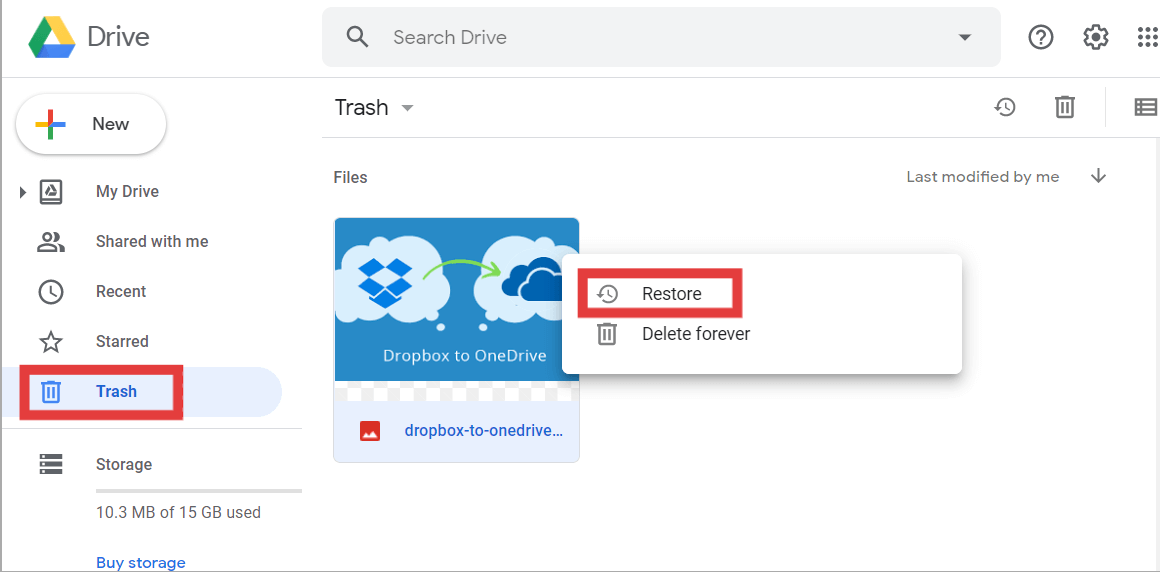
If you're using Google Workspace, deleted Docs may be recoverable for even longer if managed by an admin. Always check the Trash before trying more advanced recovery options.
If your Google Doc is still present but the content was changed or deleted, you can use Version History to revert to an earlier version. How to use it:
This feature is extremely helpful for Google Doc recovery, especially when changes were made by mistake or when collaborating with others.
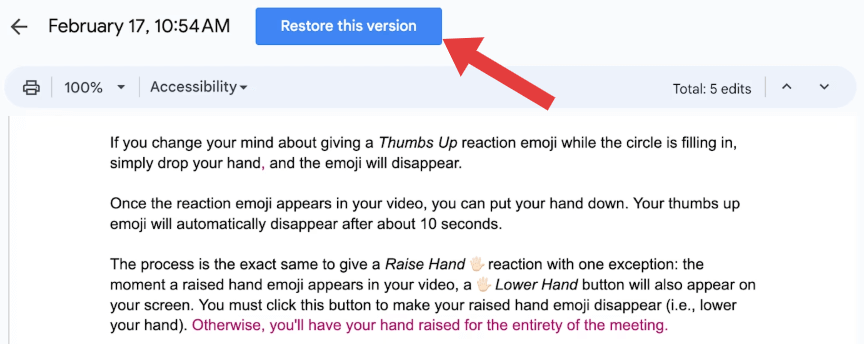
If a user has deleted their Google Account, the documents associated with it can be permanently lost—unless you're a Google Workspace admin.
Steps for admins:
This Google Doc recovery method only works if the account hasn’t exceeded the grace period for permanent deletion. It’s vital for organizations to have a data retention policy to prevent permanent data loss.
If you've enabled offline mode or synced your files using Google Drive Backup & Sync, you may be able to recover Google Docs locally.
When none of the basic methods work—especially if the document was never synced or backed up—third-party tools like FoneDog Data Recovery offer a deeper level of access for Google Doc recovery.
FoneDog Data Recovery is a versatile data recovery software that works on both Windows and Mac. It can recover various file types including DOCX, PDFs, Excel files, and even Google Docs saved for offline use. This tool is also effective for Word Doc recovery.
Data Recovery
Recover deleted image, document, audio and more files.
Get deleted data back from computer (including Recycle Bin) and hard drives.
Recover loss data caused by disk accident, operation system crushes and other reasons.
Free Download
Free Download


While Google Doc recovery methods are effective, prevention is always better than cure. Here are some tips to avoid future data loss:
Losing a Google Doc doesn’t mean it’s gone forever. With the right knowledge and tools, Google Doc recovery is achievable in most situations. Whether you're checking Google Drive Trash, restoring previous versions, or using advanced tools like FoneDog Data Recovery, there’s always hope to get your work back. As a best practice, always back up critical documents and enable helpful features like version history and offline mode. These simple habits can save you hours of stress down the road.
Leave a Comment
Comment
Data Recovery
FoneDog Data Recovery recovers the deleted photos, videos, audios, emails, and more from your Windows, Mac, hard drive, memory card, flash drive, etc.
Free Download Free DownloadHot Articles
/
INTERESTINGDULL
/
SIMPLEDIFFICULT
Thank you! Here' re your choices:
Excellent
Rating: 4.6 / 5 (based on 69 ratings)