

By Nathan E. Malpass, Last updated: July 4, 2025
Losing a PowerPoint presentation can be a frustrating experience, especially when it contains hours of work or is due for an important meeting. Whether the loss is due to an accidental deletion, unexpected shutdown, or corrupted file, the good news is that recovery is often possible. This article explores several effective methods to recover PowerPoint presentation files. Let's empower ourselves with the knowledge to overcome the challenges of data loss.
Method 1: Check AutoRecover File ManuallyMethod 2: Restore Previous VersionsMethod 3: Check the Recycle Bin/TrashMethod 4: Check Temporary FilesMethod 5: One-Click to Recover Data by FoneDogSummary
Forgot to save your presentation before closing PowerPoint? Don't panic! AutoRecover is a PowerPoint feature that attempts to recover files automatically in the event of a crash, power failure, or other unexpected application shutdown. It does this by periodically saving a copy of the file in the background.
By default, AutoRecover saves a recovery file every 10 minutes. Therefore, if you close PowerPoint within ten minutes, you can use AutoRecover to recover PowerPoint presentation.
To manually check AutoRecover files on Windows:
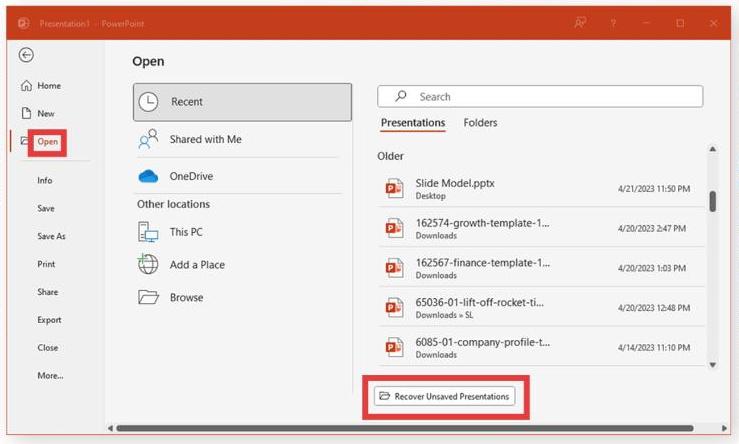
On Mac:
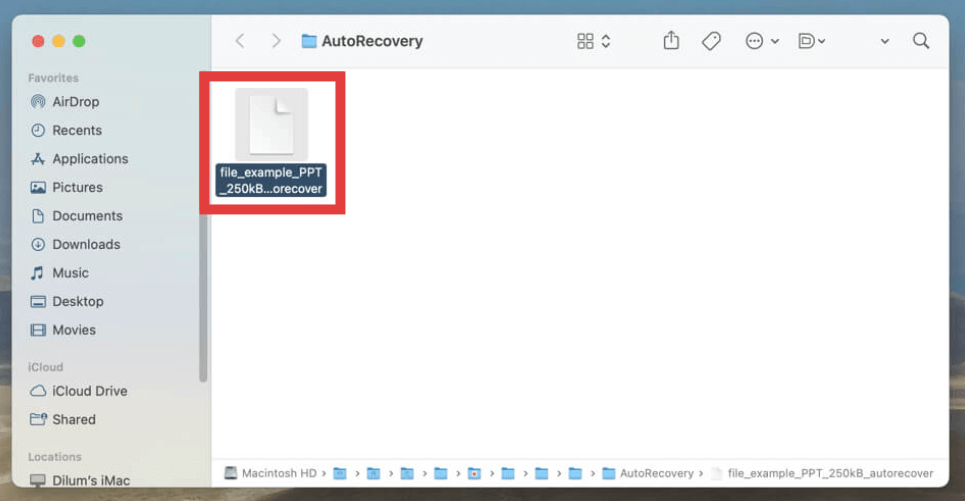
How to recover PowerPoint presentations that you have deleted by accident? If you saved the PowerPoint file before it was lost, deleted, or corrupted, you may be able to restore a previous version. Here's how:
On Windows:
This feature only works if File History or System Restore was turned on prior to the file loss.
On Mac:
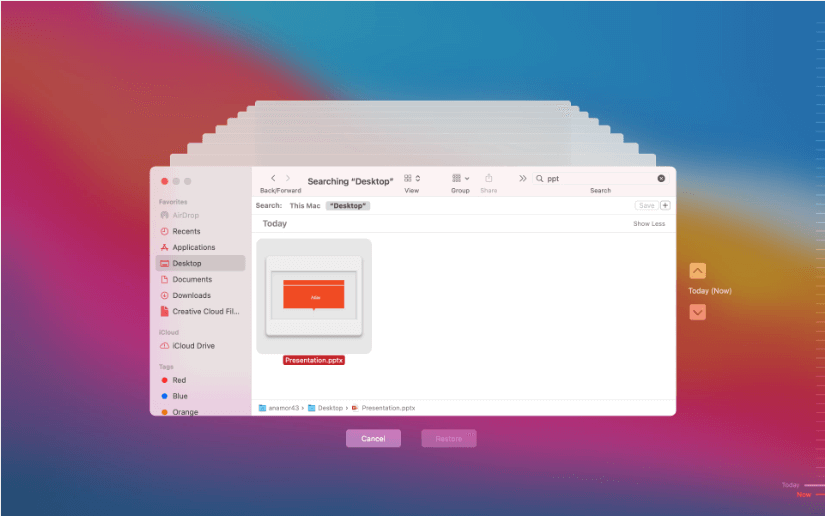
This method is especially useful for recovering earlier drafts or after unintentional edits. It’s a good reminder to activate backup features in your operating system.
Accidentally deleted your presentation? Have you checked the Recycle Bin (Windows) or Trash (Mac)? Files stay in the Recycle Bin or Trash until they're emptied, giving you a new chance at recovery. Here are the steps to recover PowerPoint presentation files from the Recycle Bin or Trash:
On Windows:
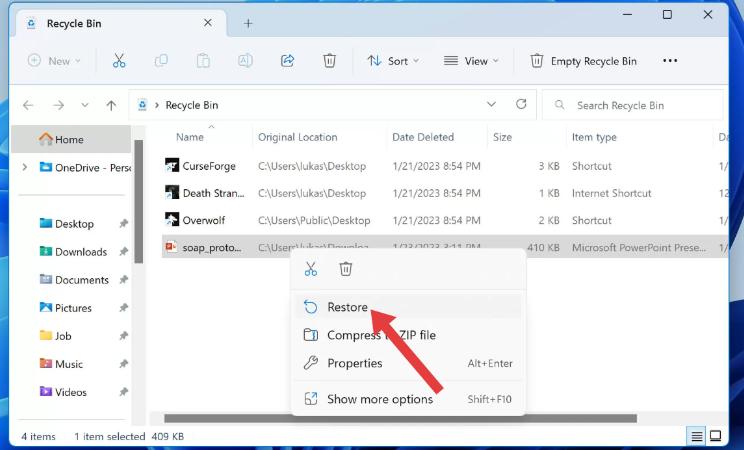
Related ArticlesHow to Recover Deleted Files from Recycle Bin After Empty?
On Mac:
Is there any other way to recover PowerPoint presentation? If the file is not found in the Recycle Bin and Trash, one should look for temporary files. Temporary files are often created while editing presentations and can sometimes contain unsaved work. Follow these steps to access Temporary folders:
On Windows:
On Mac:
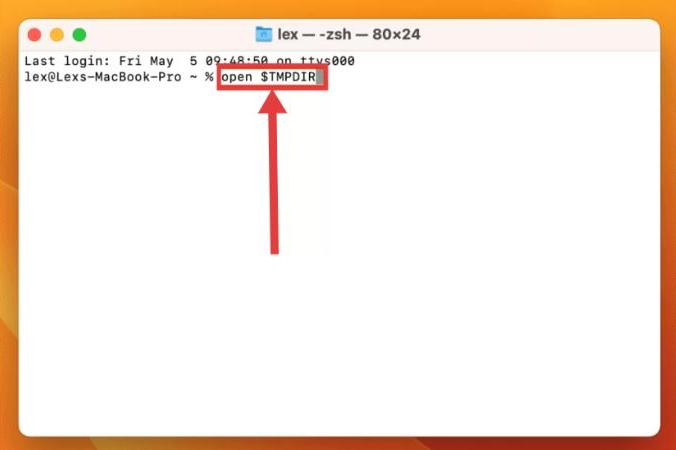
While this method isn’t guaranteed, it can be surprisingly effective for recovering work lost after unexpected software crashes. Always open and save any recovered file immediately under a new name to ensure it’s preserved.
When other methods fail—especially in cases of formatted drives, permanent deletions, or file corruption—a professional tool like FoneDog Data Recovery can be your best option to recover PowerPoint presentations.
FoneDog Data Recovery is a professional data recovery software developed by FoneDog Technology, designed to help users retrieve lost, deleted, or inaccessible files from various types of storage devices. It is available for both Windows and macOS systems and is commonly used to recover files such as documents, photos, videos, audio, and emails.
Data Recovery
Recover deleted image, document, audio and more files.
Get deleted data back from computer (including Recycle Bin) and hard drives.
Recover loss data caused by disk accident, operation system crushes and other reasons.
Free Download
Free Download

Use the following procedure to recover PowerPoint presentation files with FoneDog Data Recovery.

PowerPoint file loss doesn’t have to mean starting from scratch. There are many recovery options to recover PowerPoint presentation files. By combining basic recovery methods with advanced software like FoneDog Data Recovery, you can significantly increase your chances of recovering lost PowerPoint presentations, saving time, effort, and peace of mind.
Leave a Comment
Comment
Data Recovery
FoneDog Data Recovery recovers the deleted photos, videos, audios, emails, and more from your Windows, Mac, hard drive, memory card, flash drive, etc.
Free Download Free DownloadHot Articles
/
INTERESTINGDULL
/
SIMPLEDIFFICULT
Thank you! Here' re your choices:
Excellent
Rating: 4.7 / 5 (based on 99 ratings)