

By Vernon Roderick, Last updated: March 8, 2020
Regardless of our opinions on updates, they exist for a reason. They are what prevents old bugs from appearing again and again. They are also what brings new features to the product.
This apples to Windows 10. However, there’s no denying that we will wonder, “Why did Windows 10 update wiped my hard drive?” As great as updates are, there will always be a potential risk to it. That’s precisely why other users does not update their operating systems.
But now that you’ve already suffered from this issue, you have no choice but to fix it. Before that, let’s start by answering a commonly-asked question.
After some years of coding programs for computers, we have created a powerful and reliable tool to prevent both Windows and Mac users from losing data.
Check this tip: Download FoneDog Data Recovery to recover lost data from your computer safely and quickly. In case you want to do the recovery by yourself, we have also gathered some great ideas and common solutions below.
Data Recovery
Recover deleted image, document, audio and more files.
Get deleted data back from computer (including Recycle Bin) and hard drives.
Recover loss data caused by disk accident, operation system crushes and other reasons.
Free Download
Free Download

Is It Normal That Windows 10 Update Wiped My Hard Drive?How to Recover Data after Windows 10 Update Wiped My Hard Drive7 Fixes for Windows 10 Update Wiped My Hard DriveBottom Line
It is a long-lasting question if it really is normally that Windows 10 update wiped my hard drive. There are actually different questions for this, and it could either be Yes or No.
When you are booting your Windows 10 and it prompted your device to update for the first time ever, then it’s only natural that it would wipe your hard drive. this is especially true if you are only booting using a USB disk, CD, or any removable media. In this case, the answer to your question would be Yes.
On the other hand, if this is not your first doing a Windows 10 update but still experienced data loss, then it is not normal, unless you chose to wipe your hard drive specifically.
This is what confuses many users. There are actually two options when doing a Windows 10 update namely Fresh Install and Upgrade.
Fresh Install means wiping your hard drive then replacing its files with newly downloaded ones from the update. In this case, it would be normal if Windows 10 update wiped my hard drive. Now if you chose Upgrade, it shouldn’t wipe out your hard drive.
Regardless of which you chose, it would still be an issue if Windows 10 update wiped my hard drive. In that case, here’s how you can recover the data with our top recommendation.
When a hard drive is completely wiped, that means all files were supposedly deleted or missing. Thus, it’s not surprising for even experts to have difficulty recovering those files. Fortunately, tools are different from experts.
Specialized data recovery tools were made to recover files on different occasions. Our case right now is one of those occasions. Thus, we recommend using one of the best third-party tools out there, FoneDog Data Recovery.
FoneDog Data Recovery is a software developed by the FoneDog group that allows recovery of files from various media devices such as flash drives, disks, and hard drives. Here’s how you can use the software when Windows 10 update wiped my hard drive:
Open the FoneDog Data Recovery software on your Windows 10. You will see a list of file types at the top of the first page and storage drives at the bottom. We suggest ticking the box for Check all file types then proceed to tick the box for the hard drive that was wiped from the Windows 10 update.
Once the appropriate boxes are ticked on the first page, click on the Scan button. This will start Quick Scan, but you may choose to use Deep Scan if you want more accurate results, which should be available after the initial scan.
After the scan, regardless of what type you chose, you will see a selection panel with tons of items. These are files that you can recover from the wiped hard drive. Simply click on the corresponding boxes of the files you want to recover. Once you’re done selecting the files, click on the Recover button to finalize the process.
That sums up everything you need to know about the FoneDog Data Recovery, and how to solve the “Windows 10 update wiped my hard drive” issue with it. But what if you’re not fond of using third-party tools? In that case, we have yet another solution for you.
When you don’t see your files from your hard drive after an update, we immediately assume that it was wiped, simply because its occurrence is common. However, that’s not always the case.
There are cases where you don’t actually lose files from your hard drive. It’s likely that it was only transferred to another location.
In that case, there’s no reason to think that Windows 10 update wiped my hard drive. You only have to search for those files with the Cortana search feature. Here’s how you can use Cortana:
That’s pretty much everything you need to know about using Cortana when searching for files. There are other search features in Cortana, but we’ll leave it for another guide.
Another case is that the files aren’t actually lost. They are only kept in a specific place in your Windows 10 that even Cortana can’t find. This would be the encrypted Windows.old folders.
Windows.old folders are the directories where files that was originally from the older versions of your Windows 10 is relocated. To retrieve files from the Windows.old folder when Windows 10 update wiped my hard drive, you have to follow these steps:
Note: There may be multiple Windows.old folders. Just go to each of them and do what you did before.
Although this is a built-in function of Windows 10 and it is automatically created, Windows.old folders won’t be created if you choose Keep nothing when doing the update. Additionally, these folders only last up to 28 days.
If you have already exceeded that time, then it’s likely that you won’t find those folders anymore. In that case, you can solve the “Windows 10 update wiped my hard drive” issue with another solution that we have for you.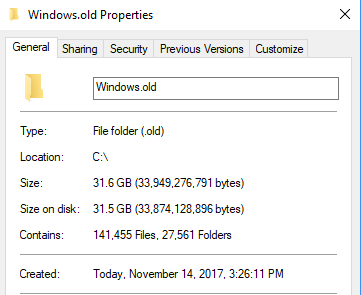
Most of the time, users forget the fact that the Administrator account is not logged in by default on your Windows 10.
And when this account is not logged in, that means you will not see the files that you have for that account. Thus, we recommend enabling the Administrator account on your Windows 10 with the following steps:
That’s great, but what should you do in the event that you are already logged in to your Administrator account but still can’t find your files?
After Windows 10 update wiped my hard drive, it should be clear that there is something wrong with your Windows 10 update. Considering that your operating system contains numerous drivers, it’s only natural for one of them to malfunction during the update.
For that reason, you have to make sure your drivers are safe and sound, but that is only possible by updating or reinstalling your drivers. Let’s start with how to configure your drivers:
As you may already know, each profile has its own configurations or Settings. Similar to the Administrator Account, sometimes you won’t be able to see the files that were originally from a different Settings profile.
So to fix the “Windows 10 update wiped my hard drive” issue, you have to setup your profile properly and make sure your settings is synced on the right profile. To do this, you have to follow these steps:

A rather extreme method to fix the “Windows 10 update wiped my hard drive” issue is to revert your Windows 10 to its previous build. Of course, this is like turning back time to when you still haven’t done the Windows 10 update.
This is usually done when you don’t have much of a choice anymore. This is called the Rollback feature. To use the Rollback function on Windows 10, follow these steps:
Remember that there are downsides to this as well. The most significant downside is perhaps the fact that you won’t be able to use it once 30 days have passed since the update.
We’ve discussed seven ways on how to fix the ”Windows 10 update wiped my hard drive” issue, and by now you should have already learned your lesson. So what should you do after all this in order to prevent this from happening again?
For one, you can disable the automatic update function on Windows 10. That way, you can customize the update freely. You can even ignore updates if you desire. Here’s how you can disable Automatic updates:
Remember that it can only cover 35 days from the current date. You won’t be able to ensure that automatic update is disabled forever. If this time limit has passed, make sure to disable it again.
Data Recovery
Recover deleted image, document, audio and more files.
Get deleted data back from computer (including Recycle Bin) and hard drives.
Recover loss data caused by disk accident, operation system crushes and other reasons.
Free Download
Free Download

There’s nothing wrong with updating your Windows 10. After all, updates were made to make the operating system better and to further develop it. However, there are downsides to this which involves data loss.
That’s why many people have encountered issues where Windows 10 update wiped my hard drive. Now if you’re one of them, this article will definitely help you solve your problem.
Leave a Comment
Comment
Data Recovery
FoneDog Data Recovery recovers the deleted photos, videos, audios, emails, and more from your Windows, Mac, hard drive, memory card, flash drive, etc.
Free Download Free DownloadHot Articles
/
INTERESTINGDULL
/
SIMPLEDIFFICULT
Thank you! Here' re your choices:
Excellent
Rating: 4.6 / 5 (based on 100 ratings)