

By Vernon Roderick, Last updated: June 16, 2020
The Downloads folder can mean a lot to many users. It’s where most files go when you download something from the internet. And we all know that this folder is built-in, meaning it is already there before you even got your Mac.
Despite being built-in to the Mac computer, it is still as vulnerable to data loss as other folders on your Mac. In fact, quite a few users have already been complaining about losing their Downloads folder out of the blue.
This article will talk about how you can restore deleted Downloads folder Mac so you may also restore the files contained within the folder. Let’s start with what I consider the best solution.
Part 1: Restore Deleted Downloads Folder Mac with Mac Data RecoveryPart 2: Restore Deleted Downloads Folder Mac from TrashPart 3: Restore Deleted Downloads Folder Mac from HomePart 4: Restore Deleted Downloads Folder Mac with Time MachinePart 5: Conclusion
Our very first entry involves a third-party tool that specializes in file recovery. File recovery software is known to have the capability of recovering files and even folders altogether. As such, a data recovery tool is a must, and for that, I recommend FoneDog Data Recovery.
FoneDog Data Recovery is a tool that is capable of restoring files from their original state. It supports all kinds of files and can even include folders. Since it supports Mac, it is the perfect tool for the job. Here’s how you can restore deleted Downloads folder Mac with this tool:
Data Recovery
Recover deleted image, document, audio and more files.
Get deleted data back from computer (including Recycle Bin) and hard drives.
Recover loss data caused by disk accident, operation system crushes and other reasons.
Free Download
Free Download

Open the FoneDog Data Recovery software on your computer. Now on the main page, there will be a selection of file types and storage drives. For the file type, I suggest selecting the Check all file types option since the Downloads folders are likely to have all kinds of files. For the storage drive, select the drive where the Downloads folder is located, which is most likely to be the C: drive.
Once you have configured the settings on the first page, click on the Scan button. This will initiate a Quick Scan by default. However, you may continue with Deep Scan if you want to get more results.
The scanning will start after you click on the Scan button. At that point, you will get a list of files on the next page. However, all you have to do is look for the Downloads folder and click on its box. Then, click on the Recover button.
It should be very easy to restore deleted Downloads folder Macwith this tool. However, some people may find it very difficult to trust a tool that they haven’t heard of before. If that’s you, then this solution may not be the most suitable option for you. So you may want to look elsewhere for the best solution.
The keyboard of Mac is the same as of Windows’. They both have the Delete key that is used to delete items on your computer. That’s why if Windows users can unintentionally delete folders in their computer, Mac users can also do the same. If your case is an unintentional deletion, there is a high chance that you will be able to restore deleted Downloads folder Mac.
This is pretty common since there are two ways to send files and folders to the trash. The first one would be by pressing the Command + Delete, and the second one is selecting Move to Trash. Files and folders that go through this process will always be sent to the Trash, but since it is common, a solution was made immediately.
If that’s the case, you can restore deleted Downloads folder Mac by first opening the Trash by clicking on its icon on the Mac Dock. Once you are in the Trash, you can restore deleted Downloads folder Macin several ways:
This is a very quick solution since it won’t take long even if the Downloads folder is filled with files. However, there are many occasions where you won’t be able to use this method. You now have the Downloads folder again. Now, what if you can’t find the Downloads folder in the trash? How will you restore deleted Downloads folder Mac then?
Although most files that are lost get sent to the Trash, sometimes you just need to look harder since it was probably sent somewhere else and not deleted. This is the problem with some users. They often assume immediately that the files are deleted just because they can’t find it the same way they did before.
Fortunately, there is a way to automatically go to where the Downloads folder is located and possibly put it into the Dock once again. This is so you can restore deleted Downloads folder Maceasily. Here are the steps to do put the Downloads folder into your Dock again:
The Downloads folder is now on the Dock once again. With this, you can restore deleted Downloads folder Mac by simply finding it and not recovering it from deletion. However, there are actually two possible reasons why you can’t find the Downloads folder in the Trash. The first one would be because it wasn’t deleted in the first place, which is that case you can solve it with this method.
The second reason would be if it was permanently deleted, thus explaining why it wasn’t sent to the Trash. This is often the case when the user presses Shift + Delete instead of the Delete key only.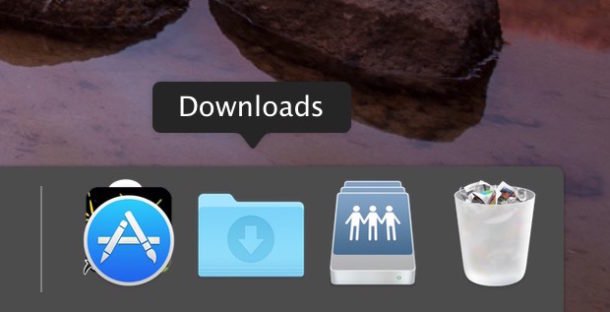
How do I restore my Downloads folder? If your case involves deleting the Downloads folder permanently, there is only one solution left, and that would be to revert your whole computer altogether into its original state. In other words, you have to turn back time on your computer, which will return the Downloads folder along with other files and folders.
Altogether it is quite extreme; there is an easy way to do this. And it involves a function that is literally named “Time Machine”, and you can probably guess what this function can do.
Time Machine is a built-in function in all Mac devices that allows users to turn back time on their computers. It is often used to solve any issues that may be related to the operating system.
Follow these steps if you are ready to restore deleted Downloads folder Mac:
This will not only restore deleted Downloads folder Mac, but it will also restore other files that you have lost, regardless of whether you intend to recover them or not. The only downside of this is that you will lose some of your files, most likely the ones that you didn’t have before or the ones you have recently downloaded or transferred into your Mac.
Data Recovery
Recover deleted image, document, audio and more files.
Get deleted data back from computer (including Recycle Bin) and hard drives.
Recover loss data caused by disk accident, operation system crushes and other reasons.
Free Download
Free Download

A lot of users complain about not being able to access their Downloads folder the same way they did before. This often leads to many complications, but that just goes to show how important the Downloads folder is to Mac users.
Although it is quite difficult, you can always learn how to restore the deleted Downloads folder Mac. Once you have gained such skills, you can always keep tabs on your Downloads folder and possibly retrieve it if the worst comes to pass.
Leave a Comment
Comment
Data Recovery
FoneDog Data Recovery recovers the deleted photos, videos, audios, emails, and more from your Windows, Mac, hard drive, memory card, flash drive, etc.
Free Download Free DownloadHot Articles
/
INTERESTINGDULL
/
SIMPLEDIFFICULT
Thank you! Here' re your choices:
Excellent
Rating: 4.8 / 5 (based on 86 ratings)