

By Gina Barrow, Last updated: October 18, 2019
Have you been caught up in the dilemma of cleaning out your photos on your computer and later on realized that they were important?
This kind of situation can be very annoying especially to those people who don’t have an idea of how to recover deleted photos from the computer. Luckily, there are many ways on how you can retrieve these precious pictures.
You see, these pictures are not easily erased from your computer; instead, the computer system categorizes the pictures as reusable files and will use the file location when needed. The deleted pictures will only be overwritten. So, before these photos get overwritten, you can still restore them and save on a different file destination for safekeeping.
In this article, you will learn how to recover these deleted photos from your computer either Windows or Mac. Read along to find out which among these solutions will work for you!
How to Recover Deleted Photos from Computer (Windows or Mac)How to Recover Deleted Photos from Windows ComputerHow to Recover Deleted Photos from Mac ComputerTips on How to Avoid Photo Loss on Your ComputerSummary
The most recommended way on how to recover deleted photos from any computer is by using a third-party recovery program. You don’t have to manually search through the folders of your recycle bin and other files. The software will do it for you, seamlessly.
Among the programs out there, FoneDog Data Recovery is the most effective software to use with proven results. That is why a lot of users, even beginners are confident to use this software.
It only takes a few clicks before you can recover all your important files back. FoneDog Data Recovery highlights the following:
FoneDog Data Recovery recovers all types of files stored inside your computers such as images, videos, documents, archives, audio, and emails. It also features 3-click operation – Launch, Scan, and Restore.
It has two types of data scanning which are Quick Scan and Deep Scan. The Quick scan provides fast and efficient data searches while the Deep scan acts as the second option if the first scan fails, but this takes time since it goes through deeper files and folders.
What’s best? You don’t have to restore the entire recovered files back to your computer; you can selectively choose which one you can restore!
Here is how to use FoneDog Data Recovery:

That’s all you only need to do! FoneDog Data Recovery will perform the search and recovery for you.
Windows users have two effective methods on how you can recover your deleted photos from your computer. If you are not aware of these options yet, then better check out these steps so you can quickly retrieve the pictures in no time!
Perhaps the easiest method would be restoring the images from the recycle bin. The recycle bin stores all the deleted files from your Windows computer.
The files stay inside this folder unless you completely empty it out.
You can also do this process to any other files you wish to recover from your Windows computer.
Another great feature in Windows is the Backup & Utility feature where you can easily recover deleted photos from your computer. However, this feature only works for those users who had taken backups of their Windows computers.
Here is how to restore using the Backup & Utility Feature:
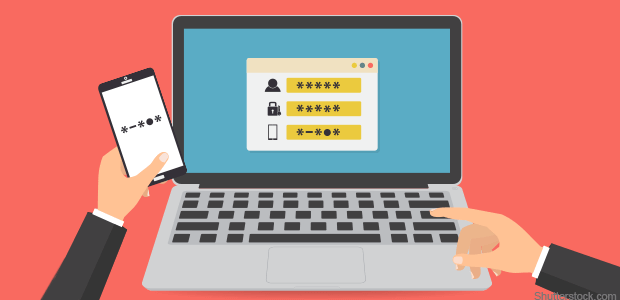
Mac users have more recovery options than Windows and if you are not familiar with your Mac, check out these different ways on how to recover your deleted photos from a Mac computer.
Like the Windows computer, you can also restore any deleted file from the Trash folder on Mac as long as you haven’t emptied it yet or it has not yet finished the 30-day grace period.
The Trash folder on Mac gets automatically deleted after a month even if you don’t regularly empty it out. If you think you are still inside the grace period, then check this out:
The Time Machine feature works similarly like the Backup & Utility feature on Windows where you can easily restore any files from your backup.
You may be unable to get the photos back if you haven’t created a backup and your only choice would be the Trash folder. But, if you have an iTunes backup instead, you can surely recover your photos.
The iTunes library stores different kinds of media files such as your music and photos. If you have consolidated your photos and other media contents with your iTunes then you can copy them in an external drive and paste the Pictures library.
Given that you have consolidated and backed up the Photos library, here’s how you can restore your photos:
You have more options on how to recover deleted photos from a Mac computer, simply choose which one is easier for you.
Sometimes, an accidental deletion can cause heartbreaks. What more frustration it would be when your system is infected with a virus and affected most of your files?
Here are some effective tips on how to avoid photo loss:
Finally, we have discovered the different ways on how to recover deleted photos from a computer. You have learned the various ways on how to restore your deleted images from both the Windows and Mac computers.
However, the best way to recover any kind of files on a computer is to use FoneDog Data Recovery. This is the most recommended recovery program that you can easily download and install on your computer to retrieve all lost or deleted files.
Have you been in this situation? How were you able to recover your files?
Leave a Comment
Comment
Data Recovery
FoneDog Data Recovery recovers the deleted photos, videos, audios, emails, and more from your Windows, Mac, hard drive, memory card, flash drive, etc.
Free Download Free DownloadHot Articles
/
INTERESTINGDULL
/
SIMPLEDIFFICULT
Thank you! Here' re your choices:
Excellent
Rating: 4.5 / 5 (based on 85 ratings)