

By Adela D. Louie, Last updated: October 22, 2017
This article will show us the amazing solution for you to recover deleted contacts from Samsung Galaxy S8 phone.
Having a new phone really makes us happy especially when we are having the trendiest phone on hand. We tend to set the phone up to our personal want. But in some cases, we tend also to delete accidentally some of our data stored in our phone like our contacts.
Having those important contacts accidentally deleted on your phone is really frustrating especially if those contacts are the ones needed for your work.
I myself personally had experienced this kind of situation and it really gave me that frustration big time! Well, if you have the Samsung Galaxy S8 on hand and you are worried about the important contacts that were accidentally deleted on your phone, well, worry no more. We have this amazing toolkit for you to use to recover those contacts back on your phone.
TIPS:
The FoneDog - Android Data Recovery toolkit will surely recover those contacts for you. The FoneDog - Android Data Recovery toolkit is a 100% easy to use the toolkit, and very much safe for both your phone, your data, and your computer.
This is actually an all in one kit and the best solution for any mobile problems that you have. All you need to do is to download this toolkit on your computer and install it then after that you are all set.
PART 1: Is the Deleted Contacts Still Recoverable in Samsung Galaxy S8 and Why and How?PART 2: How to Retrieve Deleted Contacts from Samsung Galaxy S8PART 3: How to Restore Contacts from Samsung AccountPART 4: Video Guide: How Can We Extract Deleted Contacts from Samsung Galaxy S8?PART 5: Conclusions

The answer to this is Yes! Those deleted contacts from your Samsung Galaxy S8 phone is the actually not totally gone from your phone. It just actually disappears from your Contacts/People Application on your phone.
Those data are still there but you will be needing a tool for you to recover deleted contacts. While those contacts are still on the phone not visible on your eyes, you can still recover them as long as it is still not overwritten.
For you to recover these files from your phone, you will be needing to plug in your phone to your computer because you will not be able to recover them manually or directly from your phone. The FoneDog toolkit - Android Data Recovery will be your best friend on recovering these files.
The FoneDog toolkit - Android Data Recovery will help you recover these deleted contacts from your phone. This toolkit can be downloaded from our official website and will is surely compatible either you are using Windows or Mac computer.
First, you have to install FoneDog - Android Data Recovery toolkit from our official website to your computer. Do not do any factory reset, format, or continue using your Samsung Phone once you had found the missed files.
Tip: 2023 guide on how to fix Samsung black screen of death.
First is you need to launch your FoneDog toolkit - Android Data Recovery tool on your computer. After launching the FoneDog - Android Data Recovery tool, go ahead and plug in your Samsung Galaxy S8 phone to your computer using the USB cable provided with your phone. Wait until your phone gets detected.

Download and Run FoneDog - Android Data Recovery--Step1
Once you debug your Android phone the following options below will pop up and it will show you how to operate properly depending on the Operating System of your phone.
Android 3.0 to 4.1
Tap on “Settings”
Then tap on “Developer Option”
Then tap on “USB Debugging”
Android 4.2 to the newer version
Go to “Settings”
Then go to “About Phone”
Go and tap “Build Number” for 7 times
Then after that, go to “Settings” again
Tap “Developer Option”
And then tap on “USB Debugging” After following whatever your Samsung Galaxy S8 phone version, just tap on “OK” to finish up.

Enable USB Debugging on Your Samsung Device--Step2
Once you see the image below on your screen and all you want to do is to recover those deleted contacts from your phone, the only thing you need to do is to select “Contacts” for you to be able to recover them and then click on “Next” button.

Select “Contacts” for Scanning and Recovery--Step3
From here, FoneDog toolkit will be needing to have or get privilege for it to scan more on your deleted contacts. You can refer to the image below for you to have a guide. Once you see a pop-up, please make sure that there is a checkmark beside “Remember Choice Forever.” Once there is a check mark beside that, you can now go ahead and click on “Allow” or “Grant” or “Authorize”.If there is no pop-up window just click on “Retry” button below your screen.

Allow the Software to Have an Access on Samsung--Step4
In doing this, all you need to do is select “Contacts” from the left side menu on your screen. At this point, both your existing and deleted contacts are displayed in the table on your screen. At the top of your screen, click on the grey “OFF” button for it to only display the deleted contacts from your phone. After that, you can now select the contacts that you need or want to recover. After you selected the contacts, just click on “Recover” button to have them back on your phone.
Note: Contact name, number, and email will show on your screen.

Preview and Restore Contacts from Your Samsung Galaxy--Step5
Your Samsung Galaxy contacts will be recovered in a VCF/ CSV / HTML format on your computer and a good way to view it is by HTML format. You can import the VCF format file type to your Samsung Galaxy phone. But just in case that you wanted them to be printed out, you can use the CSV format file type.
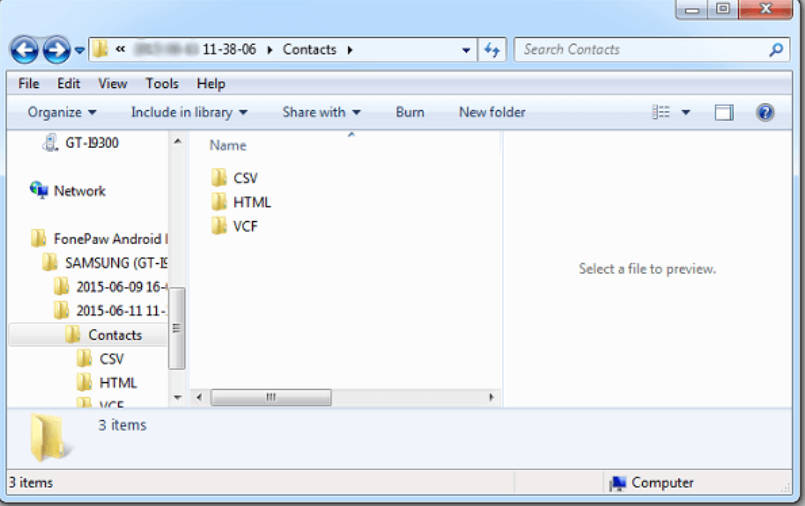
Save Your Deleted Contacts on Your Computer--Step6
Tip: Always have the habit of backing up your important contacts and other important files that you have on your phone.
Retrieve deleted or lost contacts from Samsung Account
In this part, if you have a Samsung Account and had made a backup of your important files on your phone before you accidentally deleted them, you can actually restore them by accessing this. Your Samsung account can back up your contacts, calendar, and settings. To restore deleted contacts on your phone, here are the steps:
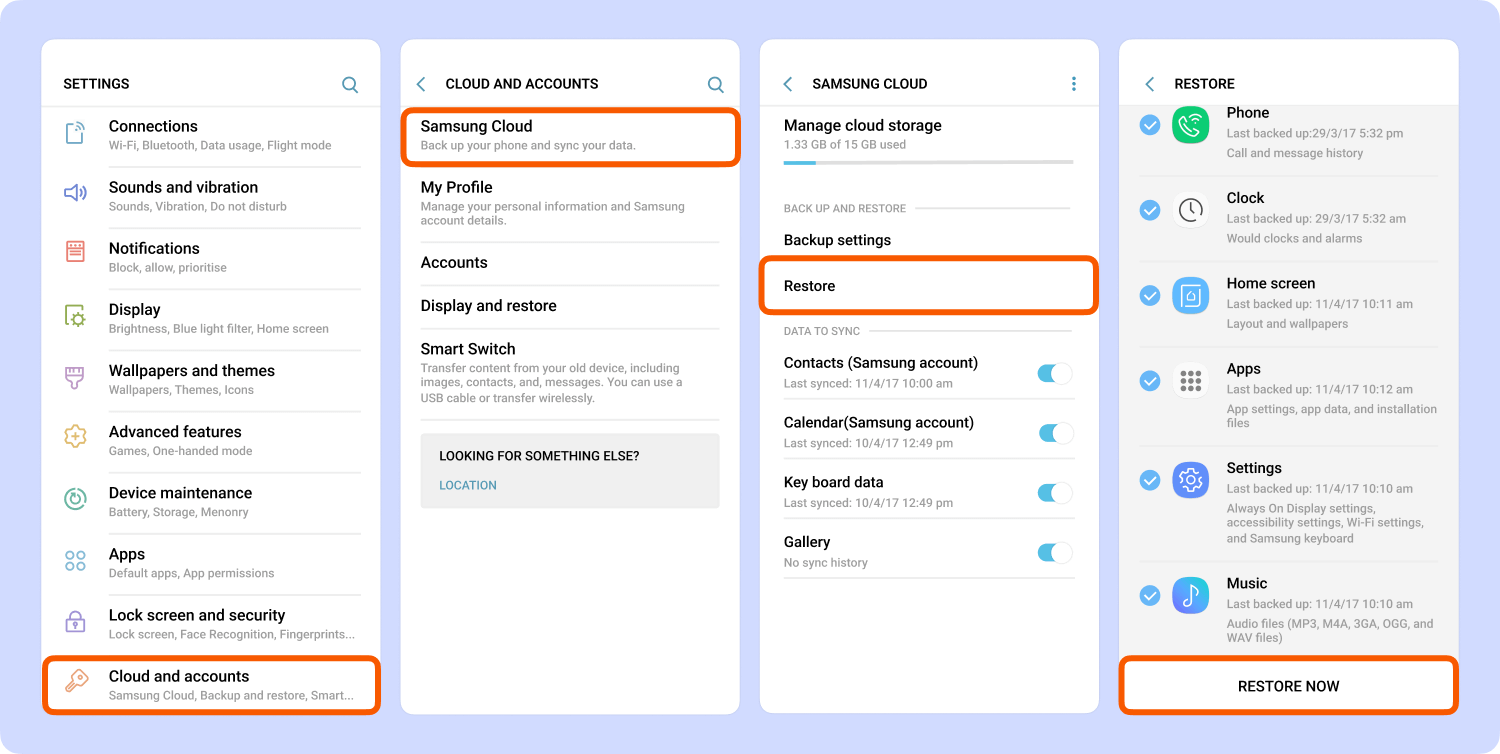
Restore deleted contacts from Samsung Account
Having the FoneDog - Android Data Recovery toolkit will surely help you a lot in every possible way for you to have what you just lost on your phone. This is a user-friendly toolkit, 100% safe to use and a very handy in times like this. Also, FoneDog does not only recover deleted data like contacts on your phone but also your pictures, videos, messages and other important files that were accidentally deleted on your mobile phone. All you need to do is to download and install this toolkit, follow the simple steps and you are good to go.
Leave a Comment
Comment
Android Data Recovery
Recover deleted files from Android phone or tablets.
Free Download Free DownloadHot Articles
/
INTERESTINGDULL
/
SIMPLEDIFFICULT
Thank you! Here' re your choices:
Excellent
Rating: 4.6 / 5 (based on 103 ratings)