

By Adela D. Louie, Last updated: December 11, 2019
Thinking about getting Wise Data Recovery? Want to know more about it? This article will tell you information on the things you want to know about Wise Data Recovery.
You see, when you experiencing losing those important data from your computer because of accidental deletion, corrupted memory cards, your hard drive crashed, and other reasons as to why you can lose your data, we easily get panic.
Well luckily, you do not need to feel that anymore because you can now recover those important files from your computer using a recovery tool. And in this post, we are going to talk about the Wise Data Recovery software and its best alternative.
Part 1. What is Wise Data Recovery Software?Part 2. The Pros and Cons of Wise Data Recovery SoftwarePart 3. The Best Alternative for Wise Data RecoveryPart 4. Conclusion
The Wise Data Recovery software can be downloaded for free and be installed on your computer and will help you locate and then restore your lost files or deleted files. The Wise Data Recovery can help you get back those files from those devices that have been formatted, corrupted, or if your files were deleted by accident because your hard drive crashed.
The Wise Data Recovery can help you recover files such as your emails, deleted photos, video files, and your regular documents.
However, you have to remember that the Wise Data Recovery can get back and even un-deleted your files beyond your PC. And also, you can utilize it for you to use on your cameras, external hard drives, MP3 players, and your USB flash drive. And if you are using a Windows-based PC, you have to remember that this software will be familiar because it will make use of a structure which is the same as the Windows Explorer or with your File Explorer tool.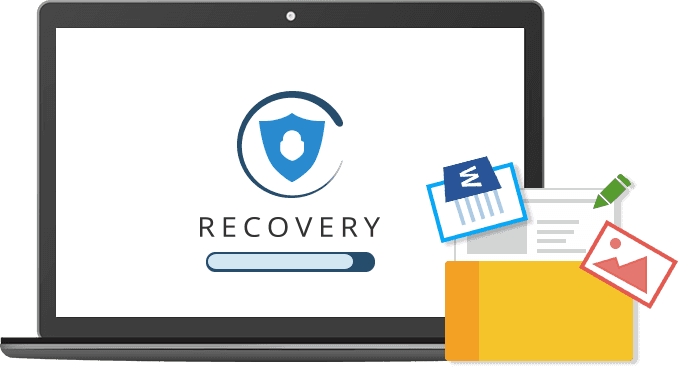
Just like any other data recovery software, the Wise Data Recovery software also comes with its best and downside features.
Pros:
Cons:
With all of the said information about the Wise Data Recovery software and you think that you might need an alternative for this, then there is one that you can rely on. And that is the FoneDog Data Recovery software.
The FoneDog Data Recovery software will be able to help you in recovering your lost files such as your photos, videos, emails, documents, and more. And using the FoneDog Data Recovery software, you will be able to recover from your hard drive, USB drive, memory card, Mac computer, and as well as from your Windows XP, Windows 10, Windows 8, and Windows 7 computer.
Data Recovery
Recover deleted image, document, audio and more files.
Get deleted data back from computer (including Recycle Bin) and hard drives.
Recover loss data caused by disk accident, operation system crushes and other reasons.
Free Download
Free Download

The FoneDog Data Recovery software is very easy to use because of its user-friendly interface. It will also allow you to preview your files before you recover them to make sure that you are going to recover the right file that you want. And it is also safe to use because it will not overwrite any of your existing data.
And to prove how easy the FoneDog Data Recovery to use, here is a quick tutorial that you can follow.
Download the FoneDog Data Recovery software and then install it on your PC. Then launch the software to start using it. And once that you are on the main interface of the FoneDog Data Recovery, you will be seeing there different types of data. From there, go ahead and choose the type that you want to recover and click on it.
Also on the main interface of the FoneDog Data Recovery, there are different locations on where you can recover the type of data that you have selected. From there, go ahead and choose the location where you want to recover your file type.
And once that you have chosen the type of file and the location of your file, go ahead and make a scan. All you have to do is to click on the Scan button. Then you will be having two choices on how you want to recover. You can choose from a Quick Scan process and the Deep Scan process.
However, if in any case that you are going to choose the Deep Scan process, you have to patiently wait until the process is complete. This is because the Deep Scan process may take a longer time to complete.
And once that the scanning process is complete, then you can go ahead and preview the result. You can do this by clicking on them one by one so you could choose the right one. You can also make use of the search bar for you to look for a specific file that you want to get back.
And then, after choosing the file that you want to recover, you can now go ahead and click on the Recover button. And once that you hit on that button, the FoneDog Data Recovery software will then start the process of recovering your chosen file earlier.
So, if what you want is to have that semi-reliable and lightweight software for you to recover your lost or deleted data from your computer, then you can make use of the Wise Data Recovery software. But if you are looking for better software for the recovering process, then the FoneDog Data Recovery is the right one for you.
Data Recovery
Recover deleted image, document, audio and more files.
Get deleted data back from computer (including Recycle Bin) and hard drives.
Recover loss data caused by disk accident, operation system crushes and other reasons.
Free Download
Free Download

Leave a Comment
Comment
Data Recovery
FoneDog Data Recovery recovers the deleted photos, videos, audios, emails, and more from your Windows, Mac, hard drive, memory card, flash drive, etc.
Free Download Free DownloadHot Articles
/
INTERESTINGDULL
/
SIMPLEDIFFICULT
Thank you! Here' re your choices:
Excellent
Rating: 4.7 / 5 (based on 103 ratings)