

By Nathan E. Malpass, Last updated: December 12, 2022
There are many digital toolkits in the market that you need to use and explore when it comes to data recovery. This article looks at the best alternative to MiniTool Mobile Recovery for iOS. iOS devices come with several toolkits, but in specific, iCloud and iTunes is one that is ideal for recovery functions. However, they only work when you have integrated them into the system before the data loss.
Have you accidentally lost your data, broken your screen, or been unable to access your data for whatever reason? If that is the case, then you need a data recovery toolkit to manage all the data recovery functions. For example, you can use it to recover your deleted files or data on iPhone. Read on to learn more.
Part #1: How MiniTool Mobile Recovery for iOS Works?Part #2: The Best Alternative to MiniTool Mobile Recovery for iOS: FoneDog iOS Data RecoveryPart #3: How Does FoneDog iOS Data Recovery WorkPart #4: Conclusion
This is a data recovery toolkit for iOS devices. You only need to run a few steps and have all your lost data in your desired storage location. The toolkit supports several data types, including SMS, contacts, videos, audio, photos, and notes.
It supports unlimited data supported on the interface. The advantage of the toolkit is that it runs on three data recovery modules: Recovery from iOS device, Recovery from iCloud Backup, and iTunes Backup.
It recovers all data types with no condition on how the data got lost from the iOS device. Its compatibility with the major iOS device is a plus for this toolkit. Why look for the best alternative to MiniTool mobile recovery for iOS?
One main challenge of this toolkit is scanning mobile data takes time. Also, there are some iOS versions not supported on the interface. If you have a backup either by using iTunes or iCloud, it is a plus for you to use for data recovery.
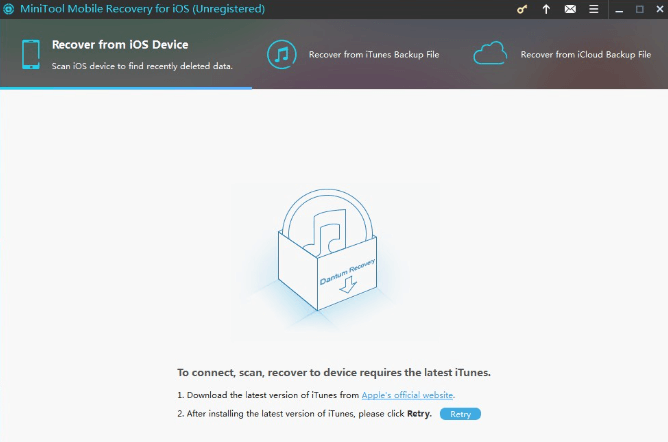
This FoneDog iOS Data Recovery is a must-have data recovery as the best alternative to MiniTool mobile recovery for iOS. It comes with no limit on the data recovery types. Some data types include photos, videos, contacts, messages, audiobooks, and applications, among others.
iOS Data Recovery
Recover photos, videos, contacts, messages, call logs, WhatsApp data, and more.
Recover data from iPhone, iTunes and iCloud.
Compatible with latest iPhone and iOS.
Free Download
Free Download

It comes with a social media integration which makes sharing to the supported social channels easy. Moreover, the free trial comes with unlimited access to the functions. Besides, it has no limit on the iOS version supported on the interface.
Here are some of the additional features of the best and free data-recovering tool for iPhone:

The application runs on three modes which is the basis of the available data recovery options.
This is your option for looking for a toolkit with no conditions. Here is the procedure:

When you had earlier integrated iTunes to the iOS device, this is an option for you. Here is the procedure:
It's that simple and interactive.
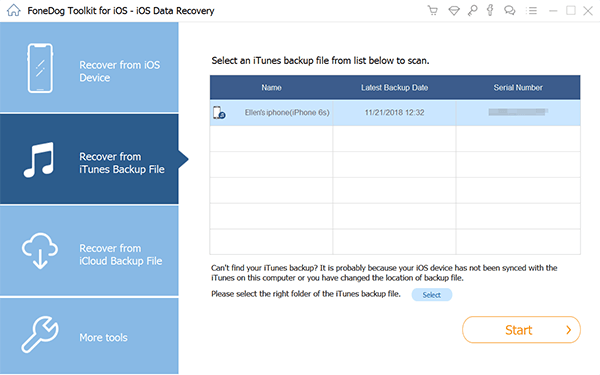
This is an option to explore when you have an iCloud account associated with the iOS device. How does it work?

It's that straightforward. Are you still looking for the best alternative to MiniTool mobile recovery for iOS in the market? This is the stop to your search.
People Also Read[2024] Best iPhone Data Recovery Software to Recover Data from iPhone/iPadHow to Recover Data from Broken/Dropped iPhone Easily
You have no reason to look for other software toolkits in the name of the best alternative to MiniTool mobile recovery for iOS once you come across FoneDog iOS Data recovery. It is the perfect match since it comes with all three modules, like MiniTool Mobile Recovery.
There are several other toolkits in the market that you can explore, try and test and prove their functionality. Whether you already have an iCloud or an iTunes account, there is no need to worry when you have lost your data in whatever circumstances.
Are you still in doubt that you can recover your lost data when you have hundreds of software available in the digital market?
Leave a Comment
Comment
iOS Data Recovery
3 Methods to recover your deleted data from iPhone or iPad.
Free Download Free DownloadHot Articles
/
INTERESTINGDULL
/
SIMPLEDIFFICULT
Thank you! Here' re your choices:
Excellent
Rating: 4.6 / 5 (based on 103 ratings)