

By Nathan E. Malpass, Last updated: August 31, 2023
In today's digital age, text messaging has become an indispensable part of our daily communication. Whether you're an Android user or an iOS enthusiast, you've probably encountered moments when you unintentionally deleted a vital text message, or perhaps you deliberately cleared your message history to free up storage space.
Have you ever wanted to read the deleted iPhone messages and wondered where do deleted text messages go? Do they vanish into thin air or find a secret sanctuary in your device's memory?
The fate of deleted text messages might seem shrouded in mystery, but fear not! In this article, we embark on a captivating journey to unravel the enigma and shed light on where deleted text messages truly go on both Android and iOS devices. By exploring the inner workings of these two popular operating systems, we'll reveal the truth behind the digital vanishing act.
So, let's dive into the realm of data storage and retrieval to understand the fate of our deleted text messages!
Part #1: Where Do Deleted Text Messages Go?Part #2: How to Recover Messages After Learning Where Do Deleted Text Messages Go?Part #3: General Methods to Recover Deleted Text MessagesPart #4: The Best Way To Recover Deleted Text Messages on iPhone: FoneDog iOS Data Recovery
Let's start our investigation by delving into the world of Android devices. When you delete a text message on an Android phone, the process may not be as straightforward as you might think. Unlike tossing a physical item into the trash, the digital realm operates with its own set of rules.
When you delete a text message on an Android device, the message doesn't immediately vanish into the void. Instead, it finds its way to a hidden part of the device's memory. Android's underlying file system marks the space occupied by the deleted message as available for new data, but the actual content of the message remains intact until the space is overwritten by new information.
In other words, your deleted text messages linger on your device until the system needs the storage space to accommodate new texts or other data. Once that happens, the previously deleted messages become candidates for overwriting, and they may be permanently erased in the process. Sometimes, it also goes to the Recently Deleted Folder or the Trash of the Messages app depending on your device's operating system and model.
When you delete a text message on an iOS device, the process is somewhat different from Android. Apple has a feature called "Recently Deleted" for iMessage, which acts as a safety net before permanently erasing your messages. When you delete an iMessage conversation or individual messages, they don't disappear immediately. Instead, they are moved to a separate folder called "Recently Deleted."
The "Recently Deleted" folder serves as a buffer zone, keeping deleted messages accessible to you for a limited period. By default, these messages remain in the folder for 30 days. During this period, you can still recover them if you change your mind or realize you deleted something important.
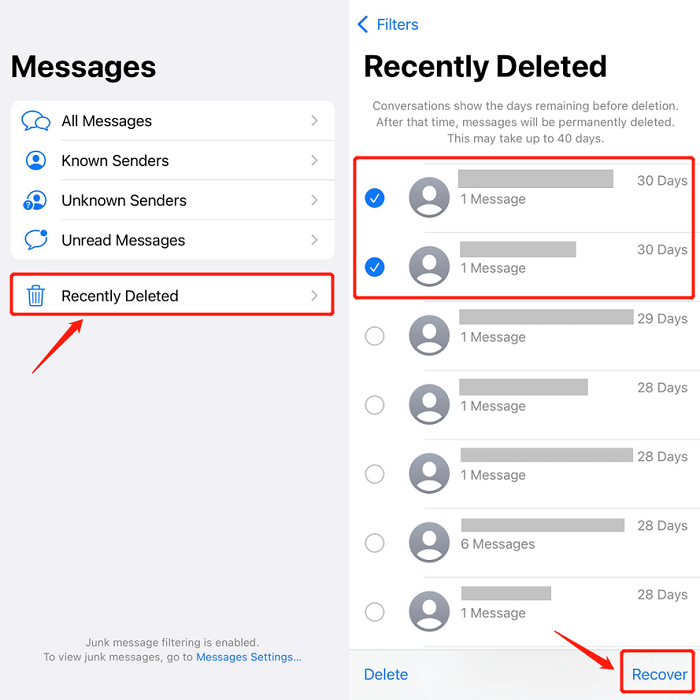
Google Drive is a cloud storage service offered by Google that also allows you to back up and restore certain data from your Android device, including text messages. If you have previously enabled the backup feature, you might be able to retrieve deleted messages through this method. Here's how:
If you are using an Android device from a specific manufacturer like Samsung, you may have access to a dedicated cloud backup service provided by the manufacturer, such as Samsung Cloud. These services often offer backup options for various data, including text messages. If you have previously enabled this feature, you might be able to recover deleted messages through the manufacturer's cloud backup service. Here's how to do it using Samsung Cloud as an example:
Please note that the availability of this feature may vary depending on your device's manufacturer and the specific cloud backup service they offer. Not all Android devices have manufacturer-specific cloud backup services, and the process for recovery might differ between different manufacturers.
iCloud is Apple's cloud storage and backup service for iOS devices. If you have enabled iCloud Backup on your iPhone or iPad and had previously backed up your data, including messages, you might be able to recover deleted text messages using this method. Here's how to do it:
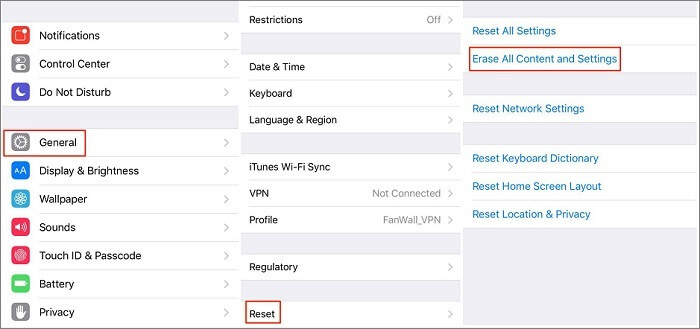
Apart from iCloud, Apple provides another option for iOS users to back up their devices and recover data: iTunes Backup. If you regularly back up your iPhone or iPad using iTunes on your computer, you might be able to recover deleted text messages using this method. Here's how to do it:
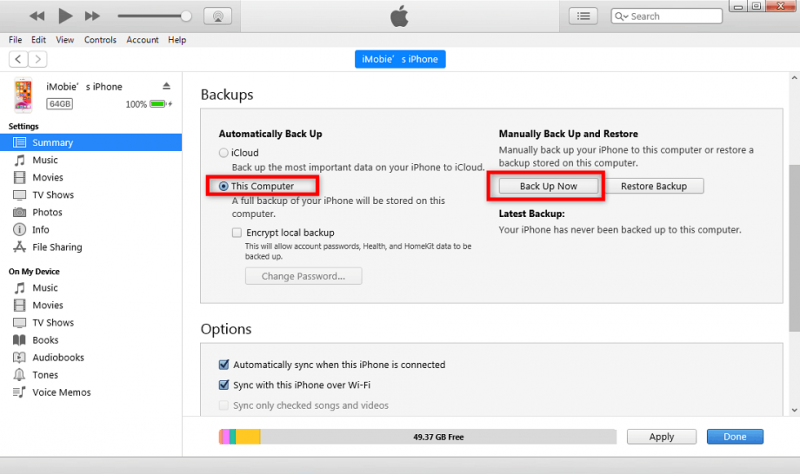
If you've accidentally deleted important text messages and the methods mentioned earlier didn't work, you can try reaching out to your mobile network carrier for assistance. Some carriers may have limited capabilities to retrieve deleted messages from their servers, but this process is typically not guaranteed. It's important to act quickly and contact your carrier as soon as possible after deleting the messages to increase the chances of a successful recovery. Keep in mind that carrier support for message recovery can vary, and not all carriers offer this service.
If the deleted text messages contain critical information or data, consider reaching out to the sender of those messages. The sender might still have a copy of the text or could assist you in retrieving the content you need. This approach is especially useful when the messages were recently sent or received, as the chances of the sender having the information are higher. Politely explain the situation to the sender and request their cooperation in providing the text messages you need. However, keep in mind that the success of this method depends on the sender's willingness and ability to help.
FoneDog iOS Data Recovery is a professional software that offers a reliable and efficient method to recover deleted text messages on iPhone. It’s a great tool to recover different types of file formats from iOS devices, iCloud backups, and more. Here are the steps for recovering from an iOS device:
iOS Data Recovery Recover photos, videos, contacts, messages, call logs, WhatsApp data, and more. Recover data from iPhone, iTunes and iCloud. Compatible with latest iPhone and iOS. Free Download Free Download 

People Also Read2023 Guide: Where Do Deleted Photos Go on iPhone?2023 Guide: Know More About Where Do the Deleted Files Go!
In conclusion, you have learned where do deleted text messages go on iPhone and Android. FoneDog iOS Data Recovery proves to be a reliable and effective solution for recovering deleted text messages on iPhone. Its user-friendly interface and straightforward steps make the recovery process simple for users of all levels of technical expertise.
By enabling users to recover lost messages directly from their iOS devices, FoneDog iOS Data Recovery offers a convenient way to retrieve valuable messages without the need for complicated backups or cloud services. Whether you accidentally deleted important messages or encountered data loss due to other reasons, FoneDog iOS Data Recovery stands out as a powerful tool to rescue your precious text messages and ensure you maintain control over your vital information.
Leave a Comment
Comment
iOS Data Recovery
3 Methods to recover your deleted data from iPhone or iPad.
Free Download Free DownloadHot Articles
/
INTERESTINGDULL
/
SIMPLEDIFFICULT
Thank you! Here' re your choices:
Excellent
Rating: 4.6 / 5 (based on 83 ratings)