

By Nathan E. Malpass, Last updated: June 20, 2022
Many people want to learn how to clear Youtube cache on iPhone because it helps your iPhone save storage space and makes their iPhone work much faster and smoother. If you also want to learn how to continue reading this post.
Youtube is one of the most used social media applications ever since it was first launched. This app is filled with so many amazing videos, music, and media that will keep you entertained and even learn different types of information no matter what the topic is.
However, since many people use their YouTube apps all the time, sometimes they forget to clear their cache. That's why the YouTube app keeps on crashing or being slow. So, if you want to learn how to clear the Youtube cache on your iPhone or how to clear the app cache without deleting the app, now is your chance to learn how to clear cache on iPhone by reading the rest of this article.
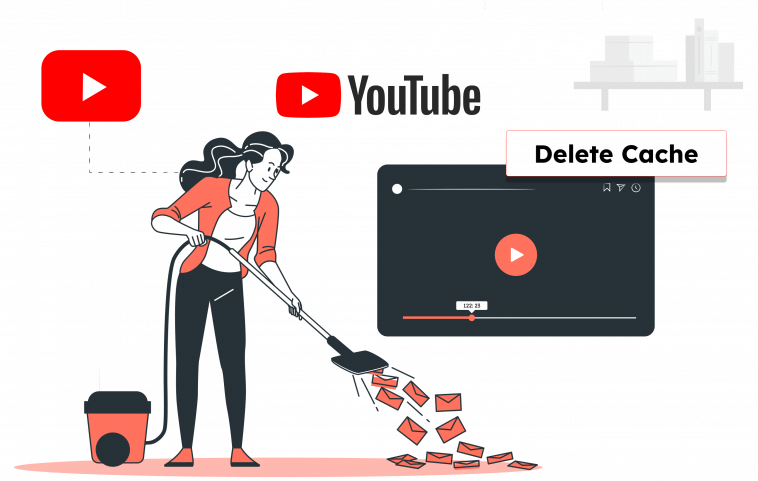
Tip: FoneDog iPhone Cleaner - a professional tool to clear YouTube cache or other apps' cache in one click without uninstalling the apps.
Try it now!
Part #1: Why Is It Important to Clear Youtube Cache?Part #2: How to Clear Youtube Cache on iPhone [3 Ways]Part #3: Easily Clear YouTube Cache on iPhone without Deleting the App or Important DataPart #4. How to Clear YouTube Cache on a ComputerPart #5: Summary
Before you learn how to clear Youtube cache on iPhone, we’re sure you must be wondering why it’s so important.
You see, an iPhone or any type of device is like our human brain. It stores different data and information to help us with our daily lives.
As time goes by, more and more data is getting piled up until our phone decides to stop working. Just like our brain. If our brain receives too much data without any rest, it shuts down causing us to have migraines or other mental aches.
That is why it’s very important to clear your apps’ data and cache from time to time. This is to ensure that your apps can refresh and your iPhone can also have the time to rest from all of the information it’s been receiving.
Is it okay to clear YouTube cache? Unlike uninstalling an app or deleting downloads, clearing the YouTube cache only removes unnecessary temporary files, which does not include preferences on the YouTube app or downloaded files. Therefore, it does no harm to clear YouTube cache.
Now that’s clearer to you, we hope you can now proceed with learning how to clear your Youtube cache on iPhone with ease.
For those who want to learn how to clear Youtube cache on iPhone, it can be a long process if you don’t know how to do it from the beginning. Luckily, we’re here to be your guide.
To do this, you will have to follow these steps:
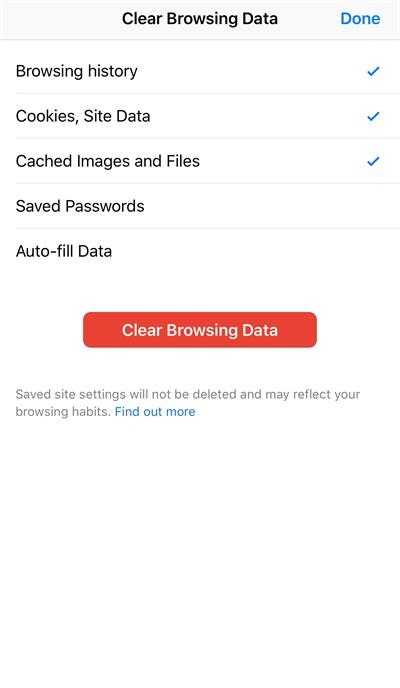
The Youtube cache on your iPhone will automatically be cleared with that process. The only downside of this manual process is that you will also clear out other apps and data on your iPhone and not just on the Youtube app. So, if you want to clear Youtube cache alone you will have to use another method, and that is through the help of a professional cleaning tool.
If you want to clear the YouTube cache directly from the YouTube app, follow the steps:
This will delete the YouTube app and its cache completely. It will also delete all bookmarks.
If you want to free up space but do not want to lose data on YouTube app, you can try this method step-by-step:
By doing this, although the cache cannot be deleted completely, it will still free up some of your iPhone storage space and you won't lose your YouTube data.
If you only want to delete the unneeded cache completely and keep the other data safe without uninstalling the app, you can try the below method.
How to clear cache on iPhone? If you want to learn how to clear Youtube cache on iPhone in the easiest possible way, you will need the help of a professional cleaning tool like FoneDog iPhone Cleaner.
As a one-stop iPhone cleaning tool, FoneDog iPhone Cleaner helps you delete YouTube cache easily and free up space on your iPhone without deleting important data. It is capable of automatically searching unnecessary data on your iPhone and then let you decide whether to clear them.

So, if you want to learn how to clear Youtube cache on iPhone using the FoneDog iPhone Cleaner, you can do so by following these steps right here:

This tool can help you with so many things as long as it’s about cleaning your iPhone and optimizing its speed and performance. There are many professional cleaning tools today but the FoneDog iPhone Cleaner is simply the best.
This tool is a lot faster than its other competitors and it has a higher success rate when it comes to cleaning your device. Moreover, it also contains different features for all users to enjoy. Each feature specializes in different categories depending on what the user wants to clean on their iPhone.
And at the same time, it can also help delete data with just one click. Many users love to use the FoneDog iPhone Cleaner because it not only offers different features but is also proven to be safe and very effective.
And just like that, all the Youtube cache and data from your Youtube app is now gone all thanks to the help of the FoneDog iPhone Cleaner. When it comes to cleaning your iPhone and how to clear app cache on iPhone, nothing beats the power of a powerful device like the FoneDog iPhone Cleaner.
This iPhone-cleaning tool can offer an app uninstaller feature where it can uninstall applications on your device at the same time. It can also locate large-sized files and other useless data on your iPhone and delete them all for you. This tool can also selectively delete private data from your phone that you want to get rid of.
People Also Read2 Undisputed Ways to Clear Facebook Cache iPhoneA Complete Guide On How To Clear Photoshop Cache
If you want to clear your YouTube cache on computer, you must clear all cache on your browser.
Here are the steps:
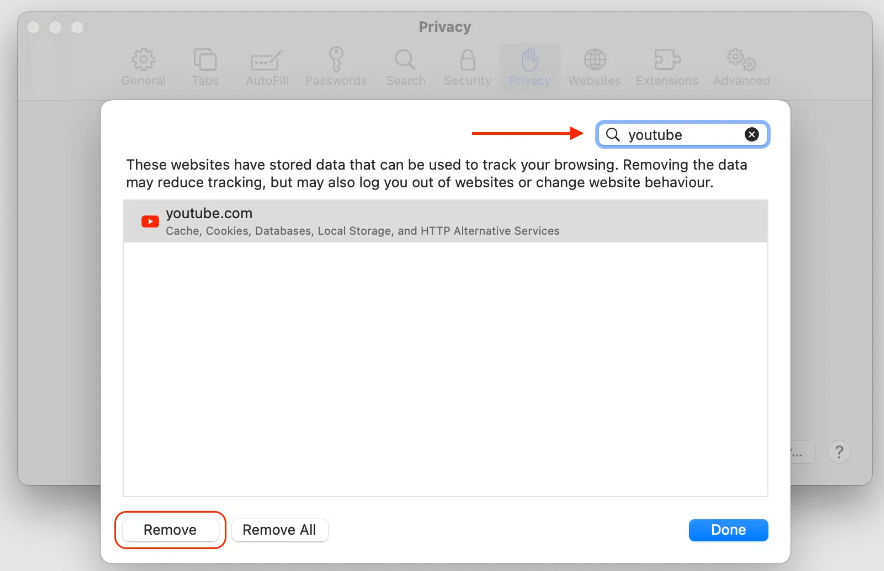
Follow the steps here:
To make things easier for those who want to learn how to clear Youtube cache on iPhone, you can either choose between two methods. You can use the manual process which is by using the Google Chrome app.
However, using this app will automatically delete all other caches from your other apps. But if you want to delete the cache from the Youtube app alone we highly recommend using the FoneDog iPhone Cleaner. With this tool, you will be able to optimize the performance and speed of your device with just a few simple clicks.
Leave a Comment
Comment
Hot Articles
/
INTERESTINGDULL
/
SIMPLEDIFFICULT
Thank you! Here' re your choices:
Excellent
Rating: 4.8 / 5 (based on 94 ratings)