By Nathan E. Malpass, Last updated: June 27, 2022
Facebook allows you to place short clips on your profile for others to see. You may want to showcase precious memories to your friends and do it. However, if you accidentally posted the wrong one, you may want to know how to delete a story on Facebook.
This guide will teach you how to delete a story on Facebook, especially if you mistakenly placed the wrong photo or video. In addition, we will teach you how to clean your iPhone and introduce you to a useful cleaning application for iPhone, so that’s optimized and runs faster.
Part #1: How to Delete A Story on FacebookPart #2: Bonus Tip: How to Clean Your iPhonePart #3: Conclusion
Part #1: How to Delete A Story on Facebook
Here are the steps you should follow in order to delete an image or video you’ve placed within your story on your Facebook account using the computer:
- Log into your account on Facebook.
- Visit the Stories section which can be found in the upper part of your feed.
- After that, click the option that says Your Story.
- Locate the specific video or photo you wish to remove.
- Click the three horizontal dots of that photo or video. This is located in the upper right portion of the interface.
- After that, press Delete Video or Delete Photo.
It is important to remember that when you delete a story within Facebook, it is also removed from Messenger. The changes you make on Facebook will be synced between both applications on your account. In the following section, we will offer you ways on how to delete a story on Facebook using different devices.
Deleting A Story Using iPhone
- Launch the Facebook app on your iPhone.
- Press Your Story within the upper portion of the account’s news feed.
- Press the photo or video you wish to remove.
- After that, press its settings by clicking the three dots aligned horizontally.
- Press the option to Delete Video or Delete Photo.
Deleting A Story Using iPad
- Launch the Facebook app on the iPad device.
- Press the option that says Your Story at the upper part of the interface.
- Tap until you locate the image or video you wish to delete.
- Press the settings by clicking the three dots.
- After that, press Delete Photo or Delete Video.
- Press the Delete option again to confirm.
How to Ensure Your Story Isn’t Archived
Now that you've known how to delete a story on Facebook, to ensure that your story isn’t archived within your Facebook account, you must turn off the Story Archive feature. To do that on your iPhone, follow the steps below:
- Launch the Facebook application on your iPhone. Log into your account if necessary.
- Press the three horizontal lines found within the lower right part of the interface. After that, press the profile name of the account.
- Located just under the cover photo, tap the three dots.
- Press the option for Archive.
- At the upper portion, click Story Archive.
- After that, press the three dots in the upper right portion. Then, click Settings.
- Toggle off Save To Archive.
Part #2: Bonus Tip: How to Clean Your iPhone
Now that you have learned how to delete a story on Facebook, in case you wanted to clean your iPhone completely, we are to offer you an iPhone eraser, FoneDog iPhone Cleaner is a utility for erasing sensitive data from your iPhone. Aside from that, you may utilize it to speed up your phone. This is accomplished by eliminating garbage files and making more space available on the device.
Free Download
Free Download
Here are some of its capabilities:
- Delete Idle Files on iPhones You may free up extra space on your device by eliminating garbage files, temporary files, and other items. As a result, your iPhone will no longer be slow.
- Remove applications. FoneDog iPhone Cleaner may be used to remove programs from your iPhone. There will be no remaining files on your iPhone after using this program. The app will be totally and permanently uninstalled from the system.
- Photo compression. FoneDog iPhone Cleaner is capable of compressing photographs on the iPhone. They don't take up much space in the system this way.
- Save Photos. You may also use the program to transfer images from your iPhone to your PC. Your PC will now function as the new photo storage device. As a result, the iPhone will have greater storage capacity for fresh images in the future.
- Delete all data. FoneDog iPhone Cleaner is capable of erasing data from your iPhone. All sensitive data will be wiped, rendering it unrecoverable by data recovery tools. It intelligently and swiftly cleans away critical data on your device, eliminating any possibility of recovery.
- Erase Private Data Selectively The program may be used to erase application contents selectively, even sensitive material. You may, for example, use it to remove WhatsApp messages, cache, attachments, and other data.
Here's how you can utilize it:
- Tool Download and Installation. Download and install the program from FoneDog.com on your PC.
- Enter the Registration Code. Start the tool and enter your registration information.
- Join two devices. Using the USB cord, connect the iPhone to the computer. Enter your passcode after clicking Trust.
- Select Left Menu. Click Free Up Space on the left side. You have four alternatives. Erase Junk Files will be selected for this article.
- Scan to Erase. To scan your device for garbage, use the Erase
- Choose Files and Delete. Choose the files to be deleted. Then, press the Erase Wait until the process is confirmed to be finished.
As you can see, it is very easy to use FoneDog iPhone Cleaner. You can also use it to uninstall apps. Apart from that, the uninstalled apps will surely be removed without leftover files. And, you can use the tool to erase sensitive data from your iPhone so it can’t be recovered.

People Also Read2022 Best Guide: How to Delete Facebook Account On iPhoneGuide On How To Turn Off Facebook Notifications Android [2021 Updated]
Part #3: Conclusion
This is the best article you can get on how to delete a story on Facebook. We have taught you multiple ways of removing stories from your Facebook and Messenger accounts. This includes doing it on a desktop device, on an iPhone, and on an iPad. We gave you instructions on how to make sure the stories aren’t archived as well.
Finally, we talked about iPhone Cleaner and how it can be used to clean up junk files within your system. The steps on how to use the tool to optimize your iPhone were provided too. You can grab the tool today at FoneDog.com to ensure that your iPhone is always in its best condition.


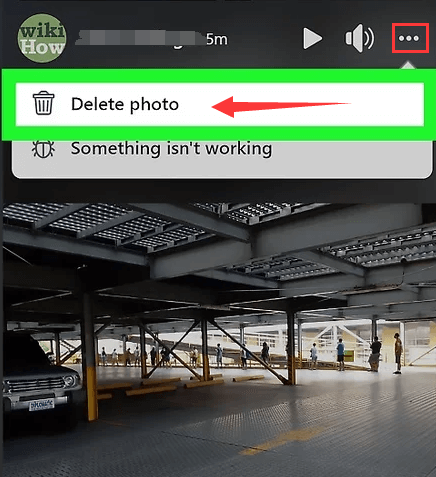
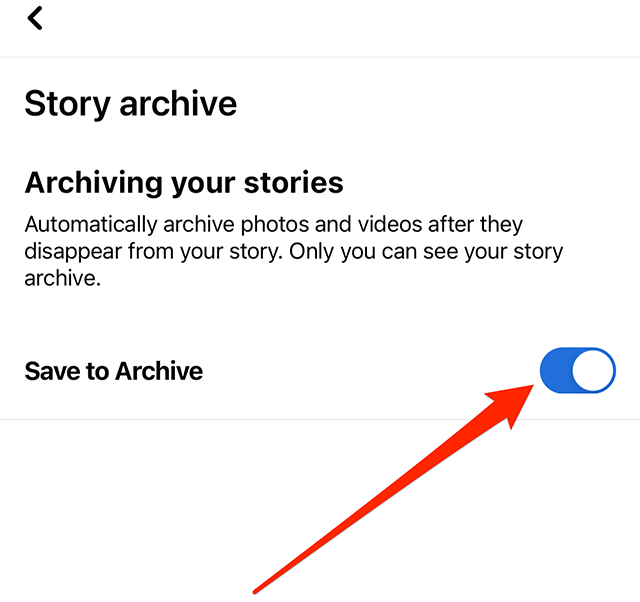

/
/