

By Vernon Roderick, Last updated: June 20, 2022
Facebook is a well-known social media platform used globally. You can use it via mobile or desktop. With Facebook, you can share and obtain information via the news feed, posts, comments, chats, or make video calls.
If you can observe, you will also receive a lot of Facebook notifications every time you get news feed updates, or a friend’s posts, comments, and many others. This article will help you on how to turn off Facebook notifications Android device.
There are also two other articles about how to solve the problem of Facebook. You can also look at them. The theme is to clear the cache of Facebook and solve the problem of Facebook not responding.
People Also Ask:
If you delete your Facebook messages by mistake. You can recover deleted Messenger messages on your iPhone according to this detailed step-by-step guide.
Part 1. How To Turn Off Facebook Notifications Android Via Device SettingsPart 2. How To Turn Off Facebook Notifications Android Via Facebook AppPart 3. How To Turn Off Facebook Notifications Android Via Show NotificationsPart 4. How To Turn Off Facebook Notifications Android Via Do Not Disturb Mode
This section provides the step by step instructions that will guide you on how to turn off Facebook notifications on Android device. You can do this via your device settings.
With this method, all Facebook notifications will be turned off:
Step 01: On your Android device, head on to Settings.
Step 02: Go to Apps.
Step 03: Find the Facebook app.
Step 04: Under the Force Stop button, you will see a Show notifications checkbox.
Step 05: Uncheck the Show notifications checkbox.
Step 06: A confirmation message will appear that if you turn off notifications for the app, you may miss important alerts and updates.
Step 07: Tap on OK to confirm.
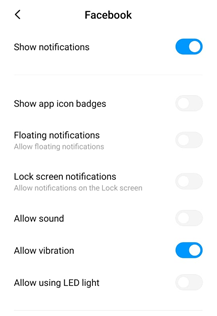
This section provides detailed instructions that will teach you how to turn off Facebook notifications on Android device. You can do this on the Facebook app notification settings.
Step 01: Launch the Facebook app.
Step 02: When prompted, log on with your valid credentials.
Step 03: Located on the upper left corner of the screen, tap on the menu with three horizontal lines.
Step 04: Scroll down to the bottom and select Settings and Privacy.
Step 05: Tap on Settings.
Step 06: Scroll down until you reach the Notifications section, then tap on Notification Settings.
Step 07: Select the specific notifications that you want to turn off. If you want to turn off all Facebook notifications on Android such as comments, message posts, etc., toggle on the Mute Push Notifications option.
Step 08: Under the Where You Receive Notifications section, specify the settings for Email and SMS notifications.
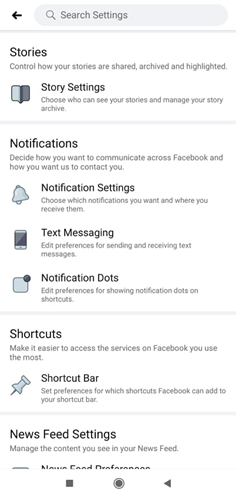
Step 01: Launch the Facebook app.
Step 02: When prompted, log on with your valid credentials.
Step 03: Located on the upper left corner of the screen, tap on the menu with three horizontal lines.
Step 04: Scroll down to the bottom and select Settings and Privacy.
Step 05: Tap on Settings.
Step 06: Scroll down until you reach the Notifications section, then tap on Text Messaging.
Step 07: Under Notifications, tap on Edit.
Step 08: Set the Text notifications to Off.
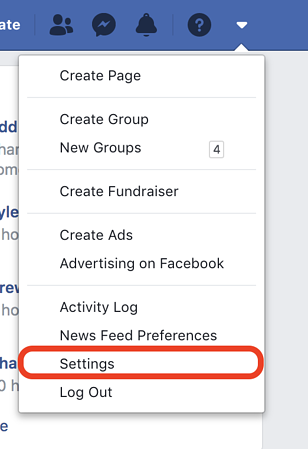
Step 01: Launch the Facebook app.
Step 02: When prompted, log on with your valid credentials.
Step 03: Located on the upper left corner of the screen, tap on the menu with three horizontal lines.
Step 04: Tap on the search button at the top.
Step 05: Type the name of your friend and select from the result.
Step 06: Your friend’s profile will appear. Click on the Message button.
Step 07: You will be redirected to the Messaging conversation. Tap on the information button on the top right corner.
Step 08: Under Privacy, tap Notifications.
Step 09: Set the Notifications for your friend. You can choose to mute the conversation for a specific period of time or until you turn it back on.
To turn off Facebook notifications on your Android phone, follow the steps:
This section provides a simple process that will help you on how to turn off Facebook notifications on Android devices by disabling the notifications.
Step 01: On your Android device, head on to Settings.
Step 02: Go to Notifications.
Step 03: Select the Facebook app.
Step 04: Go to the Notification category.
Step 05: Toggle the Show notifications option to off.
Step 06: Scroll down and check all other Facebook notifications.
Step 07: You can set the Importance and Sound or toggle off the Show notifications option.
This section provides the step on how to turn off Facebook notifications on Android device by enabling the do not disturb mode in your device. In a do not disturb mode, all notifications, messages, and incoming calls will be muted.
Step 01: On your Android device, head on to Settings.
Step 02: Tap on Do Not Disturb.
You can also set this through a shortcut. On your Android device’s Home screen, swipe down from the top of your screen and tap on the Do not disturb icon to On.
You can also set the Do Not Disturb settings on other versions and Android devices:
Step 01: On your Android device, head on to Settings.
Step 02: Tap on Sound.
Step 03: Tap on Do Not Disturb.
Step 04: Under Behavior, set what you want to block or allow.
Step 05: Tap on Sound and vibration.
Step 06: Set the notifications. Go back and tap on Notifications.
Step 07: Set the necessary notifications.
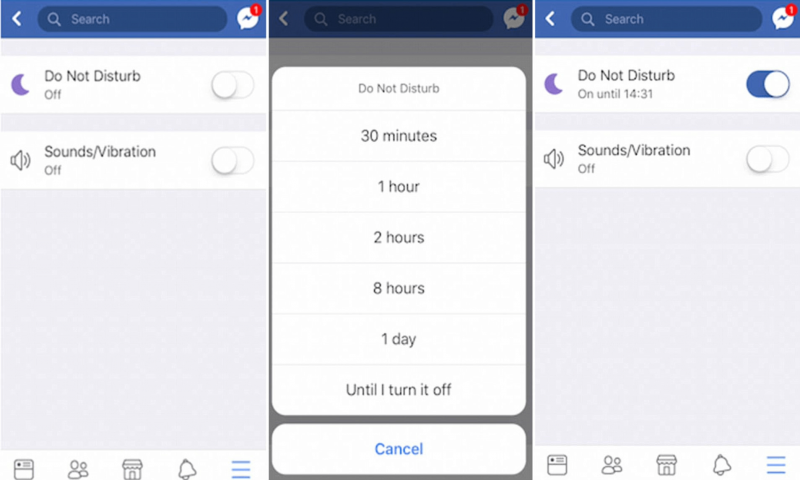
People Also ReadThe Best QR Reader For iPhone And Android You Can Select FromHow To Troubleshoot The Facebook Issue “I Cannot Log In”
It might be annoying when you receive a lot of Facebook notifications on your Android mobile device every time you receive a message, news feed updates, posts, and comments from your friends, etc. In this tutorial guide are the various ways that you can follow on how to turn off Facebook notifications on Android device.
Leave a Comment
Comment
Android Toolkit
Recover deleted files from your Android phone and tablet.
Free Download Free DownloadHot Articles
/
INTERESTINGDULL
/
SIMPLEDIFFICULT
Thank you! Here' re your choices:
Excellent
Rating: 4.7 / 5 (based on 67 ratings)