

By Nathan E. Malpass, Last updated: January 18, 2024
Facebook Messenger is one of the most popular instant messaging platforms out there. Some of its contenders include WhatsApp, Viber, Imo, and Kakao Talk. It has a lot of features including video calling, audio calling, instant chat messages, and adding effects or filters during video-based calls.
Another feature of Facebook Messenger is the ability to archive messages so you can view them at a later time. That’s why you may be asking how to view archived messages on Facebook Messenger(Android). This action will transfer the messages to another folder. This comes in handy if you want to organize your messages. If you lost your Messenger messages, you can follow this article to get them back.
The platform allows us to reach our friends and family members in an instant. And, they do it in an excellent way as well. Usually, Facebook Messenger has no downtime and you can use it at any place where you have mobile data or a Wi-Fi connection.
As such, this is the guide you’ve been waiting for. First, we’ll teach you how to archive messages on the platform. Then, we’ll teach you how to check out these archived messages when you need to. In this way, you can make sure you still have your important chats.
Part 1. Reasons Why And How To Archive Messages On Facebook MessengerPart 2. How To View Archived Messages On Facebook Messenger(Android)Part 3. Conclusion
Archiving refers to the process wherein inactive information (available in any type of format) is stored securely for long periods of time. This information may (or may not) be utilized in the future. However, they are stored for long periods until the retention schedule is finished.
There are various reasons why you should archive messages on Facebook Messenger or any other instant messaging platforms available. For instance, if you want to make sure your messages are still on the platform because of importance then you may want to archive them.
In addition, you may want to make the interface look organized and uncluttered. Thus, you should archive important information to make your Facebook Messenger account look better. In this way, you don’t have to sift through everything just to send a message.
Here’s how to archive messages on Facebook Messenger within Android devices.
By the way, here is another similar post about how to solve the question "How can I see hidden conversations on Facebook?" You could click on it.
First, launch Messenger within your device. Then, log into your Messenger account to open the interface.
Tap and hold the name of a Facebook Messenger User you have been messaging. Then, tap on the three lines on the interface that slides from the left. Press “Archive” in order to archive the messages for that Messenger user.
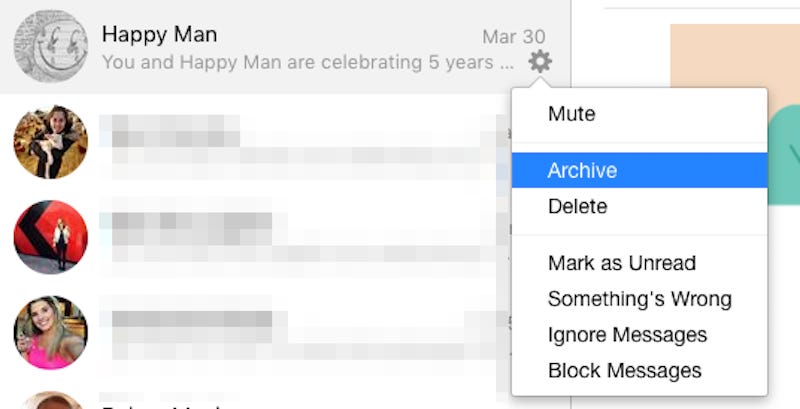
There are three methods on how to view archived messages on Facebook Messenger(Android). All techniques involve using the Messenger app itself. However, you can go through different parts of the application to check the archived messages of the person you wish to review. Check this out below:
In order to finish the process of how to view archived messages on Facebook Messenger(Android), you must open the app on your phone. Then, press the search bar on the top part of the interface. This looks like a blank rectangular bar that has a magnifying glass icon beside it.
Type the name of the Facebook Messenger user on the search bar. Then, wait for the results to appear. After this, press the name of the FB Messenger user which you want to view the archived messages.
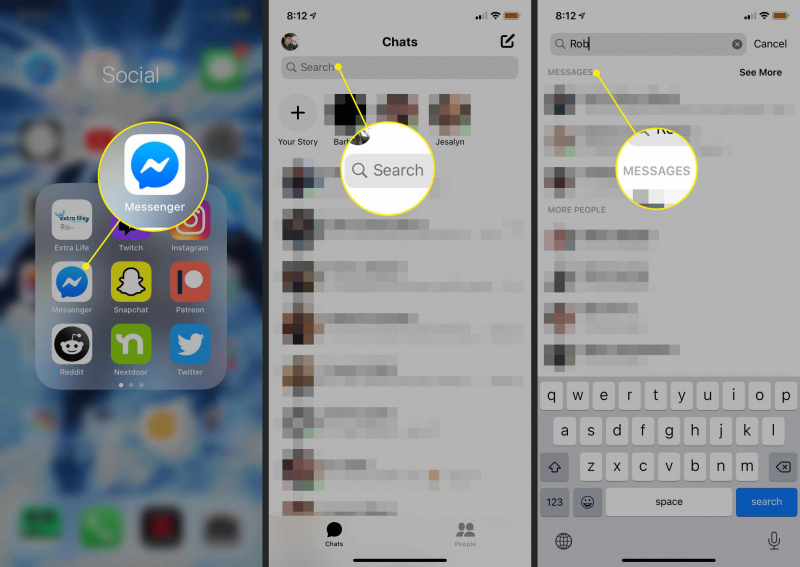
By this time, you’ll be able to view the archived messages from that Messenger user. You have finished the process that you want to do in just a few steps. It’s very easy, right? Anyone can do it in a few seconds!
In order to check out archived messages on Messenger, you can create a new message directly to that user. To do this, you should open Messenger within your Android device. Then, click the “Create Message” icon at the top left of the interface.
This icon looks like a pen or a pencil that’s inside a circle. Then, in the search bar labeled “To:” type in the name of the person whose archived messages you wish to see. Wait for the results to show up in the interface.
After this, click the name of the user with archived messages. By this time, you’ll be able to see your entire message history within Facebook Messenger on Android smartphones or tablets. That’s a very non-technical process anyone can do.
In this method, you have to go through the “People” tab within Messenger to open the archived messages of the person you want. For this, you have to open Messenger within your Android smartphone or Android tablet.
Then, log into the account you wish to check. After this at the bottom of the interface, click the “People” tab that looks like a façade of a boy and a girl together. On the search bar at the top, type in the name of the person you wish to check the archived messages of.
Wait until the result appears. Then, simply click the name of the Facebook Messenger user to open the archived messages you have with him or her. This is the third method that works just as well as the other three.
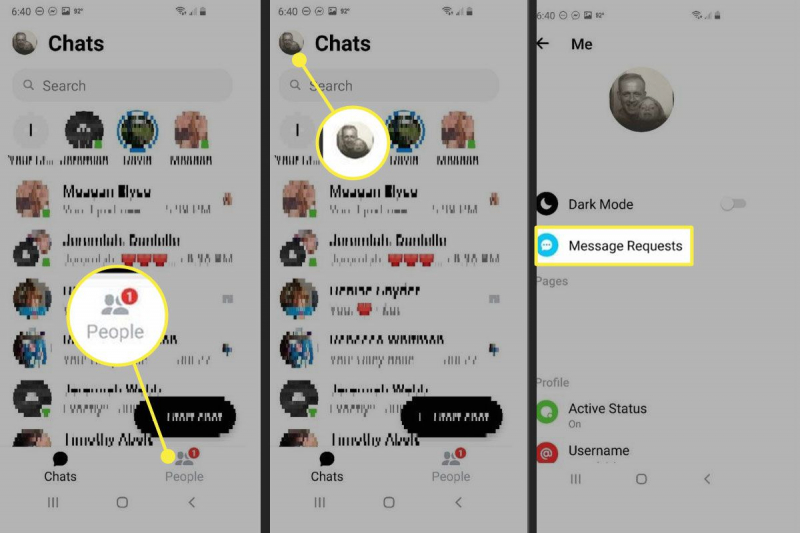
People Also ReadHow to Change Facebook Notification Sound on Your Android Phone?How to Extract Deleted Facebook Messages on iOS
How to view archived messages on Facebook Messenger(Android)? Well, we’ve got you in with the details above. Three different methods were provided to help you go through the issue and tackle it effectively.
As such, archived messages can be found easily through the Messenger app within Android smartphones or tablets. And, these methods work just within the app itself. You don’t need to install third-party applications just to view these messages.
All three involves searching for the name of the person you want to view the archived messages of and tapping on it. Once you have opened the chat for that particular user, you can instantly view the message history that was archived in the past.
Very easy, right? So, don’t forget to archive your messages to save them for future purposes. Chow!
Leave a Comment
Comment
Android Toolkit
Recover deleted files from your Android phone and tablet.
Free Download Free DownloadHot Articles
/
INTERESTINGDULL
/
SIMPLEDIFFICULT
Thank you! Here' re your choices:
Excellent
Rating: 4.5 / 5 (based on 97 ratings)