

By Vernon Roderick, Last updated: May 13, 2024
WhatsApp or WhatsApp Messenger is a popular mobile messaging application owned by Facebook which enables users to exchange messages anywhere in the world. Here is also an article about Facebook archived and unarchived messages. If you are interested, you can have a look at it.
Sometimes, users will encounter the WhatsApp unavailable problem which is caused by a number of factors. This guide will show you how to resolve WhatsApp unavailable status specific to the scenario you have experienced.
Part 1. What Causes WhatsApp Unavailable StatusPart 2. How To Resolve WhatsApp Unavailable Status
Here are some of the scenarios that possibly cause the WhatsApp unavailable status. Also, WhatsApp calling is unavailable for video or audio.
If you encounter the error on WhatsApp Unavailable status, follow the steps to resolve it depends on the specific scenario.
Scenario: You or your contact is not connected to the network or Internet.
How to connect to the internet using a Wi-Fi connection or a mobile data connection:
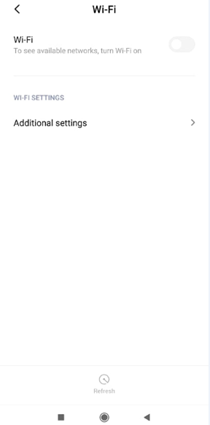
Scenario:You have been blocked from the contact's phone, so you cannot call the number and you will see that WhatsApp is unavailable.
If this is accidental, you can request your contact to unblock your number. How to know if you're blocked? To know this, send a message to that person and see if it is delivered. If it not delivered (only shows one checkmark), then probably you have been blocked. You will also know that you are blocked in WhatsApp if you encounter an error and cannot add the contact to a group.
If the message is delivered but the WhatsApp is still unavailable, check other methods.
Scenario: You or your contact has not updated the WhatsApp application.
If you're confirm that you're not blocked, but WhatsApp is still unavailable, check if your WhatsApp is not updated to the latest version. To update WhatsApp, here are the steps:
Scenario: There is a problem with the WhatsApp server.
Why is my WhatsApp saying temporarily unavailable? This may indicate a temporary issue with the WhatsApp servers. Try contact WhatsApp Support on its website or on the WhatsApp settings.
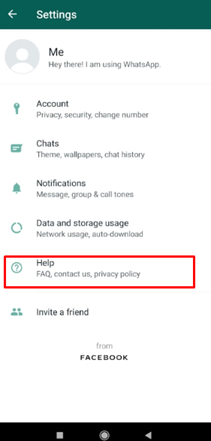
Scenario: Do Not Disturb mode is enabled on the mobile phone.
For iPhone:
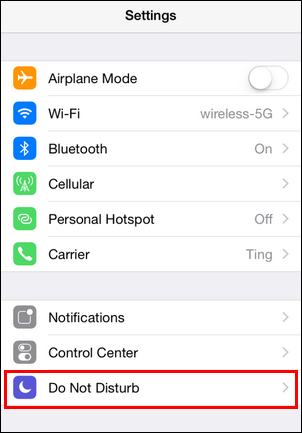
For Android:
Scenario: The Wi-Fi connection or firewall is blocking WhatsApp.
WhatsApp calling is unavailable on some Wi-Fi or mobile networks. It may be blocked or not configured properly. To resolve this, follow the steps below:
If you are currently using a mobile data connection, turn it off and connect to the Wi-Fi network. If you're connected to the mobile data, then switch it to a Wi-Fi network.
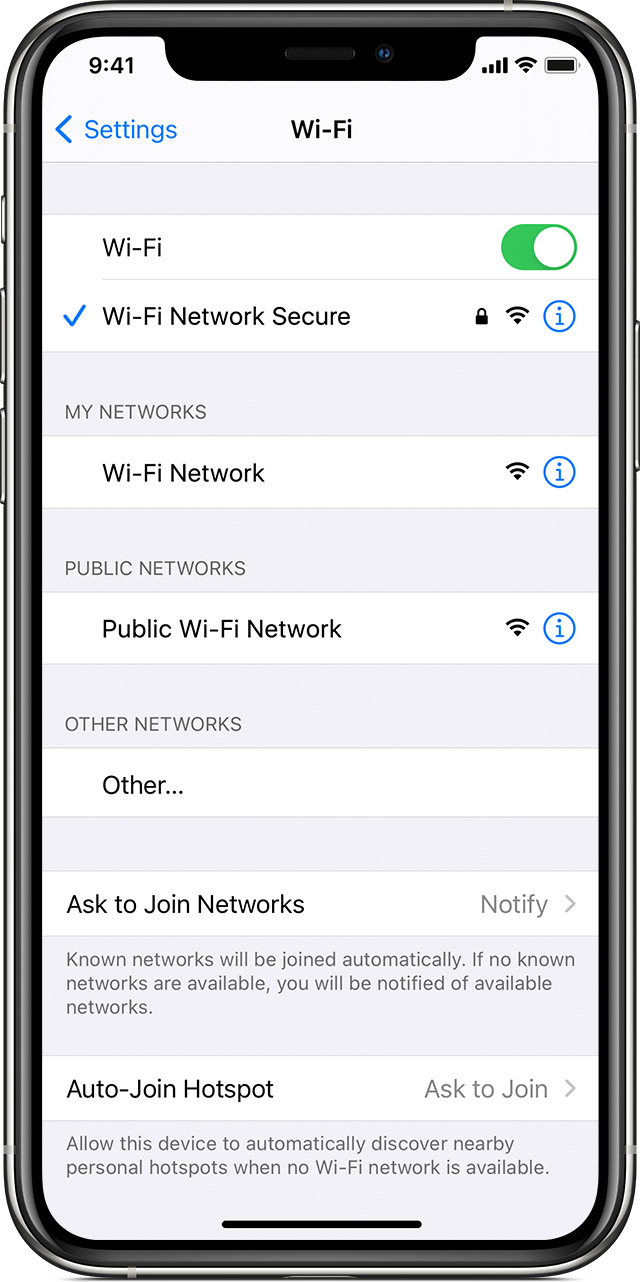
An alternative is to access mobile data or Wi-Fi in Quick Settings:
Scenario: When none of the above solutions work, you can try clear the WhatsApp cache.
On your Android phone, go to Settings > Apps > WhatsApp > Storage & Cache > Clear Cache.
If you want clear WhatsApp cache on your iPhone, you need to delete the WhatsApp. So it is best to make a backuo before you remove the WhatsApp app for clearing cache.
People Also Read4 Ways to Fix WhatsApp Voice/Video Call No Sound [2024 Updated]Top 5 Ways! How to Fix WhatsApp Not Responding in 2024
WhatsApp is an important mobile application used mostly by people to chat messages, share documents and media files and make calls in video or audio. To prevent data from missing, you can use tools to transfer WhatsApp on your iPhone.
But sometimes users will encounter an issue such as WhatsApp becomes unavailable. This includes WhatsApp calling in audio and video. To resolve this problem, follow the step-by-step instructions detailed in this article.
Leave a Comment
Comment
Android Toolkit
Recover deleted files from your Android phone and tablet.
Free Download Free DownloadHot Articles
/
INTERESTINGDULL
/
SIMPLEDIFFICULT
Thank you! Here' re your choices:
Excellent
Rating: 4.6 / 5 (based on 92 ratings)