

By Gina Barrow, Last updated: March 5, 2024
“WhatsApp isn’t responding. I get this error a lot and it’s pretty annoying already especially when I’m in a middle of a conversation and suddenly the app froze. Any suggestions on how to fix WhatsApp not responding?”
Freezing and crashing is a common Smartphone issue. It happens when your device runs out of storage or an application is running out of space, or unable to connect to the internet, outdated software, and server maintenance.
WhatsApp also experiences a lot of freezing and crashing whether you are using an Android or iOS device. More often, you cannot open the app as it keeps on closing instantly and constantly. Other times, it could be an error message that pops up randomly while using WhatsApp.
Whatever signs and symptoms you get, we have all top 5 ways on how to fix WhatsApp not responding. Find out which solution suits your needs.
Part 1. Force Close WhatsApp on Android or Close-Out WhatsApp on iPhonePart 2. Check Device StoragePart 3. Reset Network SettingsPart 4. Install the Latest Update on App and PhonePart 5. Delete WhatsAppPart 6. Summary
If you are unable to open WhatsApp no matter how you tap the icon from the home screen, then the best way to fix this is to force close the app on your Android phone or close WhatsApp on your iPhone.
When your WhatsApp is not responding, the most common solution is to force close it:
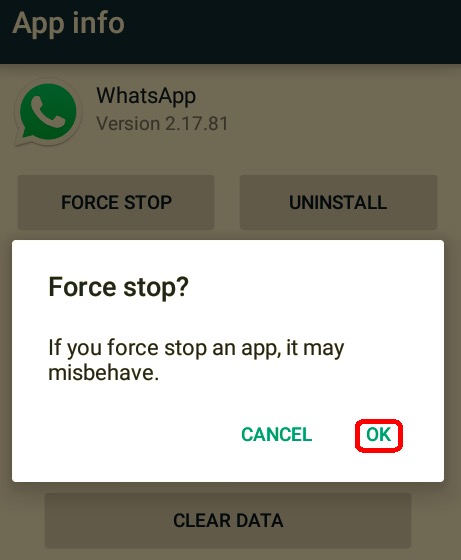
Retry opening WhatsApp to see if you are now able to use it.
In line with the first method on how to fix WhatsApp not responding, a frozen app may mean full storage. Say, an Android phone needs at least 150 to 200 MB of internal space for apps to work smoothly. iPhone on the other hand offers larger internal space so there are lesser memory issues.
You can delete old photos and videos, uninstall unused apps, and clear unnecessary data on your phone to free up some space.
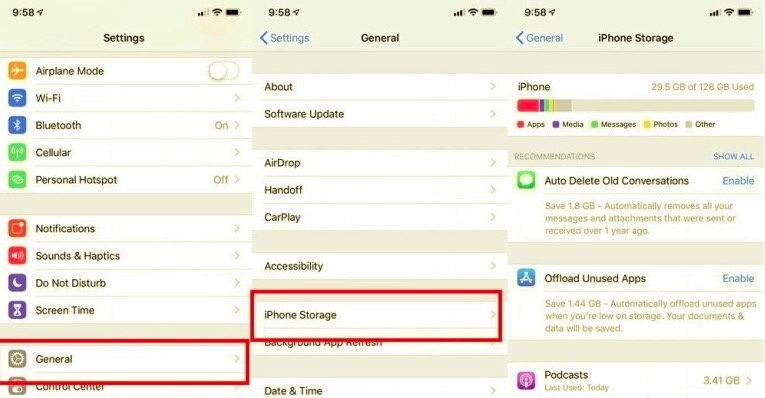
Transferring other files to the SD card may also help or you can move them to your computer for safekeeping. Now that you have cleared some space on your device, try to access WhatsApp this time and check if it is working now.
When clearing space did not resolve the how to fix WhatsApp not responding issues, then it could be an issue with your internet. What you can do next is to make sure you have an excellent internet connection.
Slow or weak internet can cause app latency and freezing. You can simply turn your Wi-Fi on and off or your cellular data to test your connection. If still unable to access WhatsApp, then you can go ahead and reset network settings.
Doing a network reset does not erase your phone content rather, it disconnects you from different wireless networks, VPNs, and Bluetooth. You can log in back to your Wi-Fi after the reset.
Another thing you can do is to reboot your router in case there is no connection. Just turn the power button on and off.
If you are on a Mobile Data, check to see if you are still within your data plan. Contact your carrier to verify that you have not exceeded your limit and are still able to access WhatsApp and other internet-related apps.
When you are done resetting the network and freeing memory space yet you still haven’t fixed your WhatsApp that’s not responding, you need to update the app if there is one available.
Installing the latest update can resolve the issue. Here’s how:
Android:
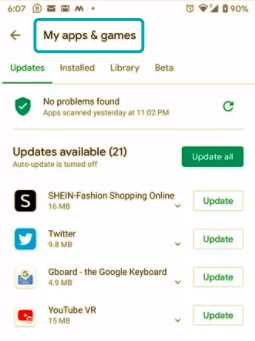
iPhone:
How to fix WhatsApp not responding? Aside from updating WhatsApp, you can also check if your Android or iOS has a newer software version. Sometimes, your device slows down or begins to act up when there is a new update available. This update will resolve any glitches experienced on your phone.
Your phone will also notify you when there is an update available or if your device is updated.
Lastly, when all these methods fail, your final option is to delete the app from your device. Removing the app will also delete all its other files from the device unless you backup WhatsApp data first. After that, you can reinstall WhatsApp.
After deleting WhatsApp on your device, open your AppStore or PlayStore and install the app again. The steps are the same as the first time you downloaded WhatsApp. Just ensure that you are using the same mobile number.
People Also ReadWhatsApp Chat Transfer: Moving Data Between DevicesA Comprehensive Article on WhatsApp Local Backup
We cannot avoid software issues like crashing or freezing apps. Fortunately, there are a lot of ways on how to fix WhatsApp not responding. In this article, you have the 5 best ways to rectify the not responding problem. A step or two will definitely resolve it, otherwise, you can complete the troubleshooting methods.
If you need to delete WhatsApp, make sure that you have enabled the backup option on the app so your chat history will be restored during reinstalling. However, if you have earlier backups and needed to move them to safer storage, you can use FoneDog WhatsApp Transfer.
It is dedicated to backing up and restoring WhatsApp data in just a few clicks and without too much stress and hassles. Have you fixed your WhatsApp? What other troubleshooting steps have you done? Share us in the comments!
Leave a Comment
Comment

09228152872024-01-10 19:59:40
Lastly, when all these methods fail, your final option is to delete the app from your device. Removing the app will also delete all its other files from the device unless you backup WhatsApp data first. After that, you can reinstall WhatsApp.
Hot Articles
/
INTERESTINGDULL
/
SIMPLEDIFFICULT
Thank you! Here' re your choices:
Excellent
Rating: 4.7 / 5 (based on 96 ratings)