

By Nathan E. Malpass, Last updated: July 22, 2021
Users of WhatsApp were mostly connected with the internet as well as have been transmitting photos, messages, video, and music to many other devices. Due to the features including such voice calling, attachment sharing, group chatting, and location tagging absolutely everybody already has a WhatsApp application. Users can communicate with anyone living wherever in the world using just a device and also have a Wi-Fi connection. Here, we will discuss WhatsApp chat transfer.
If you've been still using WhatsApp for a while, you'll have quite a history of too many past conversations, including photographs, voice messages, texts, places you’ve been tagged on, and videos. Now many individuals would've been afraid to lose such history since it may come in handy in near future. Whenever you change devices and hence switch to a newer version, you might well wish to relocate those WhatsApp chats into the new device. So here’s are few solution and tips on how to that.
Part 1. What's The Best WhatsApp Chat Transfer from iPhone to iPhone?Part 2. How to Do WhatsApp Chat Transfer between Android and iPhone?Part 3. Conclusion
In this WhatsApp chat transfer article, we’ll talk about ways to transfer data between two iPhone devices. The best-preferred way for transferring WhatsApp messages, chats, and data contents between an iPhone and another iPhone device is by using the FoneDog WhatsApp Transfer.
FoneDog WhatsApp Transfer has become a handy application that then permits anyone to effortlessly transfer WhatsApp chats between iOS to another iOS. Simply plug the devices into the pc and press the button Start Transfer to begin the transfer. Users may backup all WhatsApp chats to prevent database loss as well as restore all WhatsApp contents onto the iPad or iPhone devices at any moment. Most of the iOS versions and iPhone models are supported by this platform.
So here’s an easy method you can follow in transferring WhatsApp chats between an iPhone and another iPhone device:
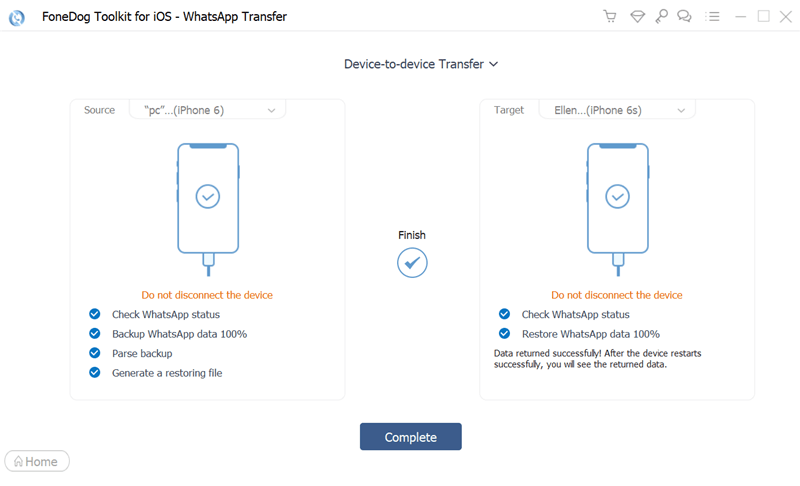
Whenever you've accidentally deleted the WhatsApp conversations, or the device was invaded by a virus that causes data theft or whatsoever the situation, it's really irritating if you realize you needed such crucial WhatsApp content immediately yet can no longer retrieve it.
However, there is always another chance. Users may recover their WhatsApp files on the iPhone using FoneDog WhatsApp Transfer, which offers the market's best recovery tool for recovering deleted or lost data including call logs, messages, contacts, and even more. Here’s how to do it:
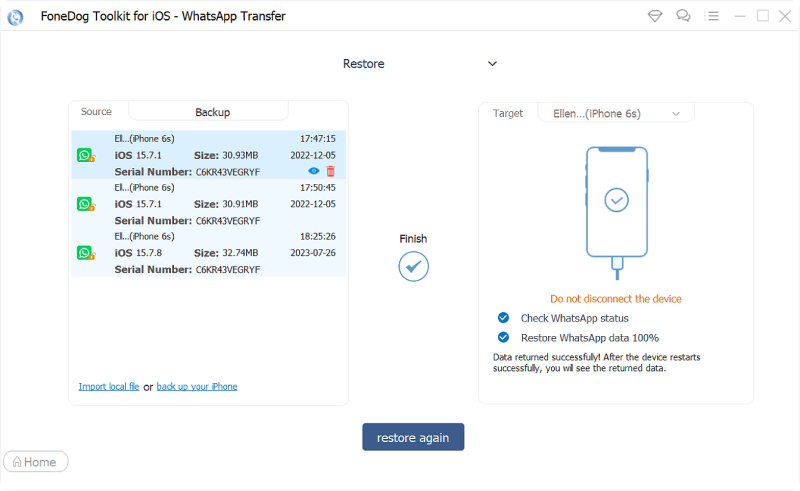
There have been numerous factors to consider before switching an Android phone into an iPhone device and otherwise vice versa. You'll need to move the photos, videos, contacts, and any important information between the previous device into the newest one.
It is indeed important to assure that the WhatsApp conversations are correctly transmitted after shifting devices. If both phones are using WhatsApp then it will not provide a fast way to move files between another device into the other one.
WhatsApp chat transfer can be done from Android to Apple iPhone too. Transferring using email is possible. Unfortunately, this was really a time-consuming procedure because you will only transmit a single chat one at a time.
Tip: In addition to the methods described above, there are many tricks to transfer WhatsApp messages from Android to iPhone, you can click this link to learn more.
How to do WhatsApp chat transfer from iPhone to Android? When something concerns data transfers over cross-platform phones, things become a bit challenging. Users may prefer to move WhatsApp chats as soon as they purchase the latest Android device. However, when you’ve just recently changed a device from an iPhone into an Android device. There seems to be some difficulty due to Apple's prohibitions. But rather than complaining, you really have to figure out a solution. Here's a basic guide on how to transmit WhatsApp messages through email:
Please keep in mind that this is not intended for large-scale transmission. It might be inconvenient to send communications via contacts once at a time.
Local Backup
This is another way to do WhatsApp chat transfer. Using local backup in transferring the WhatsApp chats between two Android devices can automatically backup any chat records into your device’s Whatsapp files. These files can be seen on the phone’s external or internal memory card. To use this follow the guide below:
Please delete WhatsApp before installing it on the latest device. That's the primary means through which WhatsApp will recover recent messages. And that’s how to do local backup for WhatsApp chat transfer.
Google Drive
Google Drive is a storage platform but can be used for WhatsApp chat transfer. Using Google Drive in transferring the WhatsApp chats between two Android devices could store your chats as well as files into your acc in Google Drive.

People Also ReadHow to Transfer WhatsApp Backup from Google Drive to iCloudHow To Backup WhatsApp To Computer Easily And Quickly
This article just helps you on what and how to do WhatsApp chat transfer on certain devices such as Android and iPhone. Given such difficulty, it really is definitely among the most efficient methods of preventing the safety of all WhatsApp conversations. Still, keep in mind that you need to be always cautious when handling any accounts. And besides, data theft has no bounds so be double careful. Happy Listening!
Leave a Comment
Comment
Hot Articles
/
INTERESTINGDULL
/
SIMPLEDIFFICULT
Thank you! Here' re your choices:
Excellent
Rating: 4.7 / 5 (based on 75 ratings)