

By Gina Barrow, Last updated: September 14, 2019
“Hi, I have a little concern about my Smartphone. I have an old iPhone and I never used the iCloud for whatever reasons and now I recently bought a new iPhone and I was wondering how to transfer my files? Thanks”
Do you also have the same concern with your iPhone? Don’t worry; today, we will learn how to transfer data from iPhone to iPhone without iCloud using different options.
Method 1. Transfer Data Using FoneDog Phone Transfer – Highly RecommendedMethod 2. Transfer Data from iPhone to iPhone without iCloud Using iTunesMethod 3. Transfer Data from iPhone to iPhone Wirelessly on iOS 12.4The Bottom Line
People Also ReadHow to Transfer Voice Memos from iPhone to Computer?How to Transfer Data from Android Phone to iPhone 8
To cut the chase on finding the best method on how to transfer data from iPhone to iPhone without iCloud, we recommend a program called, FoneDog Phone Transfer.
This software features data transfer between devices with varying operating systems like iOS to Android and vice versa. However, it also caters to a smooth transfer between iOS to iOS and even Android to Android. Apart from that, you can also initiate file transfer between your PC down to your mobile and vice versa.
It lets you transfer a lot of important content such as contacts, messages, photos, videos, music, and more. If you are interested in using this program, you can download the software for free and follow these:

FoneDog Phone Transfer is pretty much a straightforward program that gives you upfront transfer options. You don’t have to go through a lot of processes in case you are in a hurry to set up your new iPhone. One of the features that most users love is the way you can selectively choose the files only.
Of course, not all the data from the old iPhone should or must be transferred to the new device as well so FoneDog Phone Transfer gives you this freedom to simply move the files you want.
If you haven’t used iCloud service then most probably you have used iTunes. iTunes is another way you can transfer data between iPhones and the process is also clear and simple.
To learn how to transfer data between iOS devices using iTunes, follow these steps:
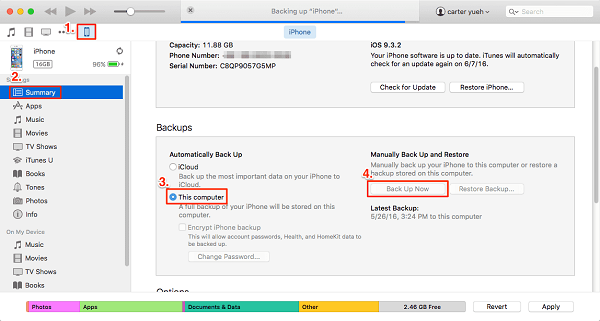
The recent release of iOS 12.4 included a new feature where you can transfer your data without the need for iCloud or iTunes. This transfer process only requires two options, using local Wi-Fi or wired using a USB3 Camera Adapter or a lightning cable.
However, the only thing you have to consider here should be both devices must run on iOS 12.4 (released last July 2019). Phone data migration will now become easier and smoother during the QuickStart process.
To begin the data migration wirelessly, follow these:
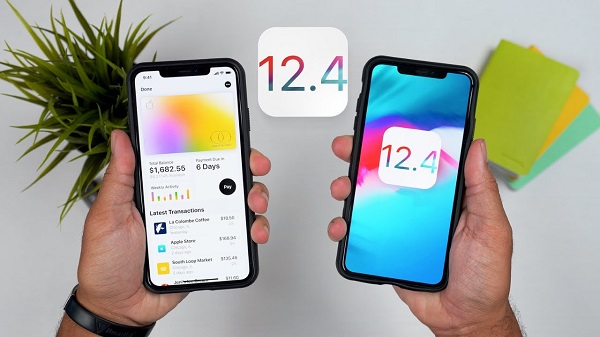
With this new update, you can now transfer a lot of phone contents like messages, photos, app settings, videos, and more, using a peer-to-peer connection. This type of data migration ignores your iCloud backup so this is kind of better especially when your iCloud storage is already full.
Downsides of using Transfer From iPhone wirelessly:
If you would like to use the Transfer your iPhone using the wired option, all you need is to tether both devices and connect them with a lightning to USB3 Camera Adapter on to the new iPhone that’s also hooked up on a lightning cable.
After you had made sure that both cables are attached, begin the Quick Start process. At this point, both devices will communicate using the cables.
Data migration using the cables is littler faster compared to wireless transfer because there is a stable connection between the two devices. You can opt to use the wired connection if you have a poor internet connection.
In this article, we have discussed 3 different methods on how to transfer data from iPhone to iPhone without iCloud. First, we tackled using third party software called FoneDog Phone Transfer where you can take advantage of iOS to iOS transfer plus a lot more tools.
Next, we discussed using the good old iTunes who never really runs of backup and restore options. Lastly, using the latest iOS 12.4 updates, we can now use the Transfer Your iPhone option where users can opt to transfer data wirelessly or using a wired connection.
It’s all up to you which method you think is suitable for your needs. These three options we offered are great alternatives to iCloud especially to those people who never really bothered using this cloud service.
Do you know other phone transfer option without using iCloud? Share it with us in the comments!
Leave a Comment
Comment
Phone Transfer
Transfer data from iPhone, Android, iOS, and Computer to Anywhere without any loss with FoneDog Phone Transfer. Such as photo, messages, contacts, music, etc.
Free DownloadHot Articles
/
INTERESTINGDULL
/
SIMPLEDIFFICULT
Thank you! Here' re your choices:
Excellent
Rating: 4.7 / 5 (based on 89 ratings)