

By Adela D. Louie, Last updated: June 28, 2022
As we are all are aware of. Facebook is one of the most popular social media platforms that we have today. And because of that, it now comes with a huge impact on one's life. Through Facebook, people have the power to communicate with other people all over the world.
And also, one of the main reasons why a lot of people are using Facebook is because it has the ability to have your messages be organized and that is through archiving your messages.
And we are going to show you how to archive and unarchive messages from Facebook Messenger. After reading, you will know how to access them and how to add messages to your archive folder.
Tips: If you are an iPhone user, you may be interested in how to recover messages from Facebook Messenger.
Part 1: Why Do We Need to Archive Messages on Facebook?Part 2: How to Look for Archived Messages on Facebook Messenger?Part 3: How Can I Find Facebook Archived Messages from Downloaded Archive?Part 4: How Can I Archive Messages in Facebook Messenger?Part 5: How to Unarchive Messages from Facebook Messenger?Part 6: Conclusion
Those archived messages that you have on your Facebook have actually not deleted messages as some are mistakenly saying this. These are messages that are waiting to be read by the user whenever he or she wants to. This feature actually comes handy to some people as they are able to save the messages they receive when they cannot reply at the moment.
But, despite the nice function that archiving messages gives us, there are still some Facebook users who complain because their archived messages are nowhere to be found on their Facebook Messenger. So if you want to know how you can see your archived messages and how to move messages to an archive folder on your Facebook Messenger, then this is definitely for you.
Since Facebook can no longer allow you to get your old messages on your Facebook Messenger, then you must be able to know how you can save up those important conversations that you have.
So with that, this is the main reason as to why you have to make it a habit to archive messages from Facebook Messenger. So instead, when you try to archive your messages, they will be kept safe from any incident of having your data removed. We know that you do not like to lose any of your important conversations, right? That is why we recommend that you archive those messages before you actually lose them.
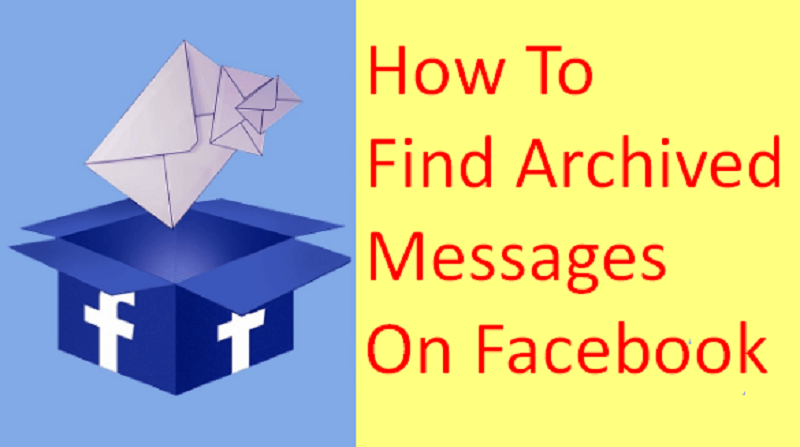
Part 2: How to Look for Archived Messages on Facebook Messenger?
In case that you have moved the whole conversation that you have with a certain person to your archived on your Facebook Messenger and wondering how you can get them back, then this is for you. You know, when you archive messages from Facebook Messenger, that does not actually mean that they are deleted from your Facebook Messenger. They are still there and are safely kept. So for you to find those archived messages, here are some things that you can follow.
Step 1: On your mobile phone, launch your Facebook Messenger application.
Step 2: After that, using the search bar of your Facebook Messenger, key in the name of the person that you want to see your conversation with.
Step 3: After that, choose the person’s account that you want to see messages from the result shown on your screen. Then, you will be able to see all the archived messages that you made on that conversation.
People Also ReadA Guide on How to Fix Facebook Messenger That Keeps on Stopping
Messages that we receive through Facebook sometimes contain important content. So if you have deleted your messages from Facebook Messenger accidentally, then there is actually a way for you to be able to get a copy of your Facebook data. This includes your photos, videos, messages, contacts, and some other information. And for you to be able to get back those accidentally deleted messages on your Facebook, here is what you will be needing to do.
Step 1: Go to Facebook and log in your email and your password.
Step 2: After that,navigate to your Settings. This is on the small arrow icon that you see on the upper right corner of your screen beside the question mark icon.
Step 3: Then from Settings, choose “Your Facebook information” option.
Step 4: Click on the View button fond from the Download your information section.
Step 5: After that, you will be then be taken to another page wherein you will be able to choose the data that you want to get from your Facebook. From there, you have the option to just get the messages or you can choose other information that you think you need. You also have the option to choose the type of file of your data.
Step 6: After setting those up, go ahead and simply click on the “Create File” button.
Step 7: Then after that, you will be able to receive an email from Facebook wherein it contains the link wherein you can download your file. You have to keep in mind that you should download the contents that you need immediately as it will only be available for just a few days.
Step 8: Then, go to the download screen and then key in your Facebook account email and password. This is for you to be able to download the information that you need from Facebook to your computer.
Step 9: Then using your computer, go ahead and unarchive the file that you have downloaded and then you will be able to see all of your messages from the “Message” folder.
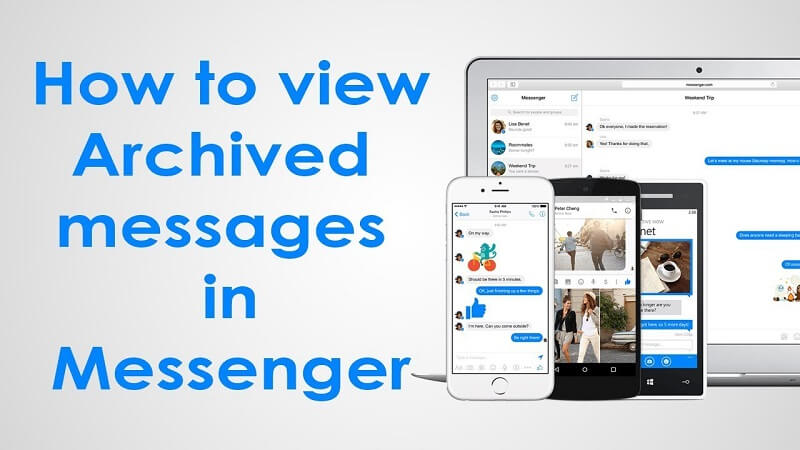
Now, you were able to know on how you can access and see all the archived messages that you have on your Facebook Messenger. So now, we are going to show you how you can archive any messages that you want on your Facebook Messenger.
For you to know how to archive messages from Facebook Messenger using any computer that you have, here are the steps that you can follow.
Step 1: Open up the web browser on your computer and navigate to www.facebook.com.
Step 2: Once that you are on the main page of Facebook, go ahead and enter the email that you use for your Facebook and password.
Step 3: After that, go ahead and choose the “Messages option. You will be able to find it from the blue bar on the right side of your screen.
Step 4: After that, go ahead and choose “See all in Messenger” option located at the bottom the screen of your Messenger.
Step 5: Once that you in the Messenger section, go ahead and choose a conversation that you would like to archive. Once that you click on a certain conversation, the name of the person will be displayed on the right hand of your screen.
Step 6: From the person’s mini-profile on the right side of your screen, go ahead and click on the gear icon to unveil Settings and a drop-down menu will then appear on your screen.
Step 7: From that drop-down menu, you will be able to see the Archive option so just go ahead and click on it for you to move the whole conversation to your Archive folder.
Aside from the fact that you can archive messages using your computer, you can also do the same thing using your iPhone device. And here is what you need to do.
Step 1: Launch Messenger on your iPhone.
Step 2: Select the Home button.
Step 3: Swipe on any conversation you want to archive.
Step 4: From there, select on More option.
Step 5: After that, tap on the Archive button for you to move the conversation to your archive folder.
Same goes with your Android device. You can also archive any message that you have on your Facebook Messenger using your Android device. And here is how to do this.
Step 1: On your Android device, go ahead and launch the Messenger application.
Step 2: After that, go ahead and hit on the Home icon for you to be able to see all of the conversations that you have.
Step 3: From the list of conversations, go ahead and choose the one that you would like to move to your archived folder and press and hold on it.
Step 4: Then, you will be able to see a menu on your screen. From that menu, go ahead and tap on Archive. And then the conversation that you have chosen will be taken to your archived folder on your Facebook Messenger.
Now that you are able to know how you can archive messages from Facebook Messenger, then it is a must as well that you know how you can unarchive a certain conversation from your archived folder. How to unarchive messages from Facebook in 2022?
On your mobile phone or computer:
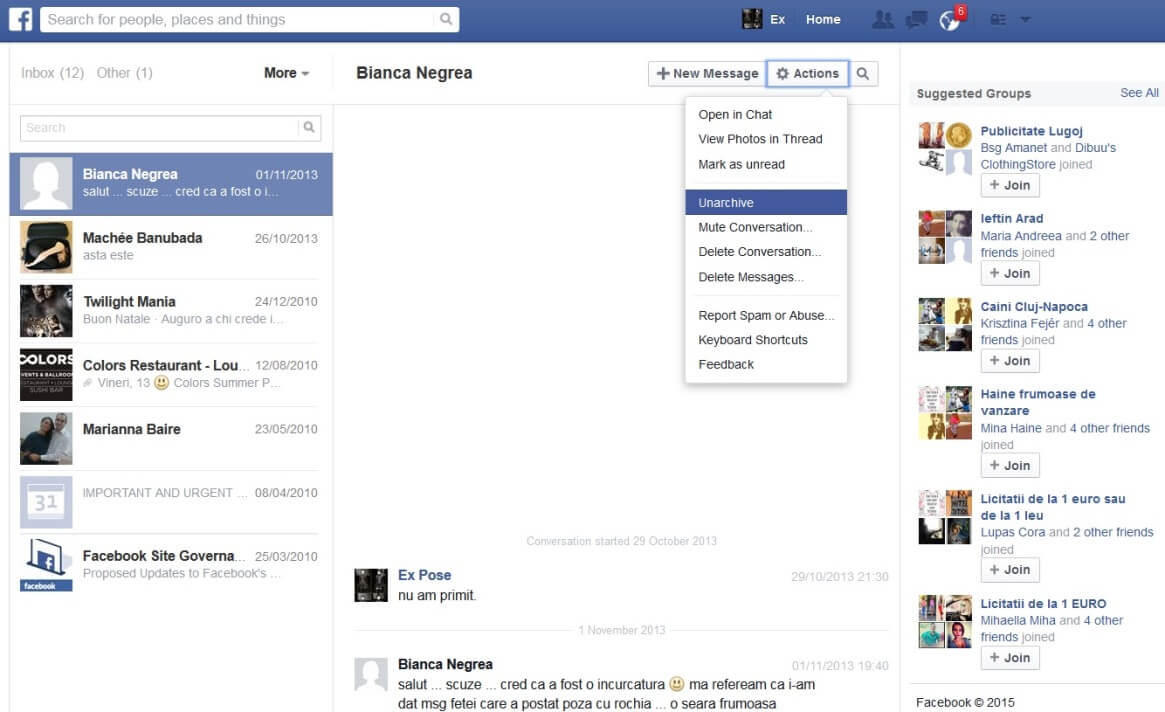
As you are able to notice, you do not have to worry much about how to archive and unarchive messages from Facebook Messenger. The reason for this is because they are first, not deleted from your Messenger. They are just sitting there waiting for you to view or read them. You can simply find all of your archived messages from your Facebook Messenger by doing all the proper steps that we have mentioned above.
Also, we have included a guide on how you can move a certain message to your archived folder from your Facebook Messenger. It is very easy and you can do it in just a matter of seconds. This way, you will be able to have your messages saved from any accidental deletion. They will be kept safe on your archived folder. And once that you will be needing to access them or unarchive them, then now you know how you can easily do it.
No more struggles and worrying about where to find your archived messages on your Facebook Messenger. And this goes the same with how you can move any conversation that you want to your archived folder.
Leave a Comment
Comment
Hot Articles
/
INTERESTINGDULL
/
SIMPLEDIFFICULT
Thank you! Here' re your choices:
Excellent
Rating: 0 / 5 (based on 0 ratings)