

By Gina Barrow, Last updated: June 25, 2019
Facebook Messenger is an ideal tool that allows seamless communication with family and friends. Just like any app on your device, there are instances in which it malfunctions or fails to work properly.
Once these Facebook Messenger issues start to arise, you are faced with problems that can prevent you from sending or receiving messages.
With this article, let us take a close look at some of the common Facebook Messenger issues and the suitable solutions to overcome them.
People Also Ask:
Can you recover deleted messages on Facebook in 2021?
What are the common Facebook Messenger issues?SEVEN Real solutions for Facebook Messenger issuesQuick tip on using FoneDog iOS Data RecoveryLet’s wrap it up
People Also ReadHow to Change Facebook Notification Sound on Your Android Phone?How to Unblock Facebook on iPhone and Desktop?
The following are some of the usual issues that most users encounter when using the Facebook Messenger app.
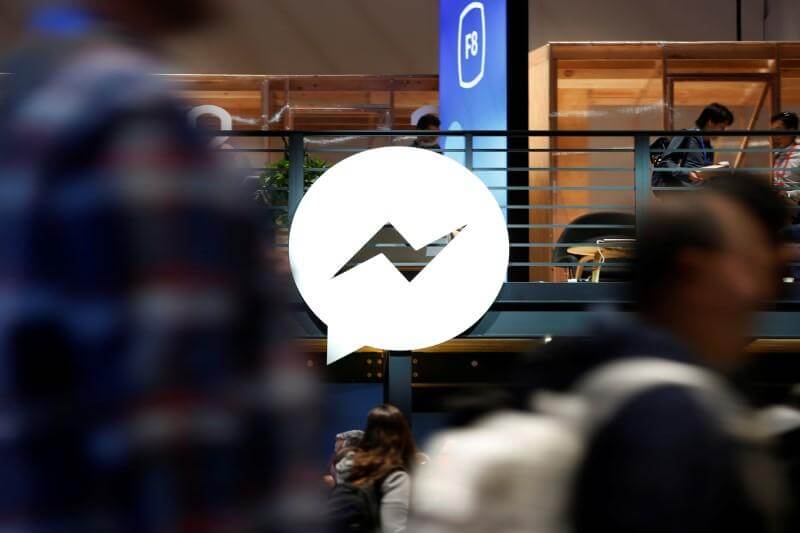
Depending on the Facebook Messenger issues you are facing, there are several solutions that can remedy the issue.
There are various reasons why the app is not functioning properly and issues are arising. The main culprit why the app is malfunctioning is no other than the network. There might be issues with the network and you are not aware of them. In some instances, there might be software problems within the app or on your device.
Let us take a close look at some of the recommended methods that you can perform to troubleshoot the issue and get your Facebook Messenger running smoothly again.
Generally, this is the ideal solution in dealing with Facebook Messenger issues especially if the app is frozen or becomes unresponsive. It is relatively simple to restart the app.
The first task is to double tap on the home button to access the list of the apps that were recently used. Look for the Facebook Messenger app and swipe up to close it. Once closed, reopen the application and check if it works this time.
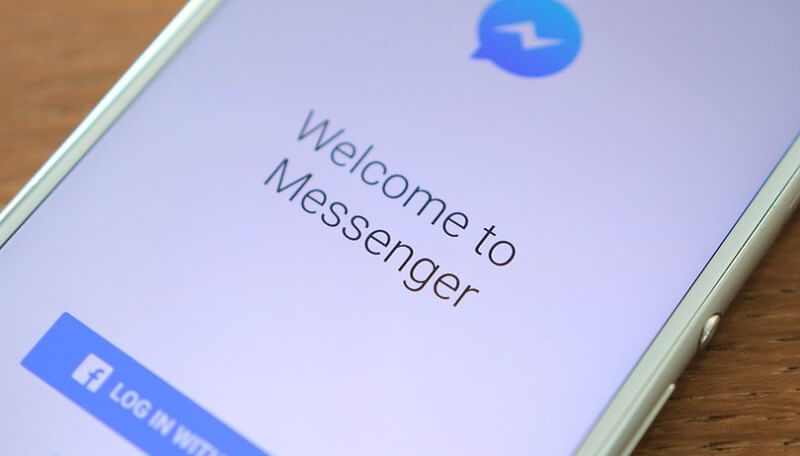
In case the Facebook Messenger app remains in an unresponsive state, there is a need to update or reinstall. If you are going to update the app, proceed to the App store and find the Facebook Messenger app to check if there is an available update. If an update is available, start the process.
In case there is no available update, the best move is to reinstall the application. You can do this by looking for the app icon on your home screen. Tap and hold the app until it wiggles and an “X” appears. You must tap on the “X” to remove the app. Proceed to the App store to reinstall the app.
A recommended move when facing any of the Facebook Messenger issues is to restart your iPhone. You can easily restart your iOS device by pressing and holding on the power button or both right and left Side buttons on an iPhone X until a slider appears. Simply slide to switch off your device. After a short while, switch on the device and try to open the app again.
Another method on troubleshooting the Facebook Messenger app is to clear the cache files stored in the app. Generally, the cache files can grow significantly when it was initially installed. This can be bigger depending on how long you had the app on your device.
There might be an issue within the app which is responsible for the loading issues that does not allow you to send messages or the app keeps closing. Remember that clearing the cache files is a simple task and only requires you to delete and reinstall the app.
After you have reinstalled the app, log back into the app. At this time around, the app should be running smoothly.

In case there is no issue with the app, there might be an issue with the network. If you are using WI-FI and you can see the icon on top of the screen, it does not necessarily mean that you are connected to the Internet.
There is a possibility that you are linked to a different router or your router is not properly connected. In such instances, you must check if you are connected to your own router. Simply proceed to the settings and tap on the WI-FI settings. If you see the name of your network, it is time to restart your router.
Let us take a close look at the steps:
Once 5 minutes has passed, return to the settings and check if the device was able to connect to your main router. Generally, restarting the router will allow it to connect to the Internet if it was not connected in the first place. Go back to the Facebook Messenger app and check if it is working normally and has no loading or connectivity issues.
Since most of the issues you might be experiencing with the Facebook Messenger app might be related to the network, it is recommended to reset the network settings. You can do this task by opening the settings on your device and tap on “General”. Tap on “Reset” and then on “Reset Network Settings” and confirm the action.
In case you are still unsuccessful in dealing with the Facebook Messenger issues, there is a possibility that your iOS system has deep-rooted issues that might be disrupting with its functions. Generally, you must fix the iOS system.
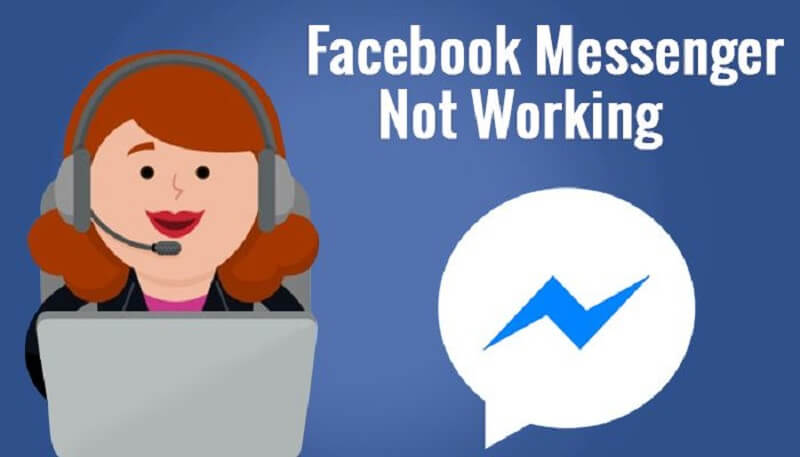
If all your attempts to deal with the Facebook Messenger issues resulted to the loss of your data, whether you decided to factory reset your device or an iOS upgrade is to blame for missing content, you need to use the iOS Data Recovery tool by FoneDog.
With this tool, you can recover lost data on your iPhone whether it is due to a recent iOS update, system error, factory reset or accidental deletion. There are 3 methods on how to recover data on your iOS device.



Depending on the Facebook Messenger issues you are facing, the different methods discussed above should fix them. Once you have remedied the issue responsible for the issues on your Facebook Messenger app, you might need to use the iOS Data Recovery tool by FoneDog in case you have missing data that you want to restore on your device.
Leave a Comment
Comment
Hot Articles
/
INTERESTINGDULL
/
SIMPLEDIFFICULT
Thank you! Here' re your choices:
Excellent
Rating: 0 / 5 (based on 0 ratings)