

By Vernon Roderick, Last updated: April 20, 2020
Sometimes, you just find the need to get an app without being ready for it. One such case is when you don’t have an Apple account, which is required when installing apps.
This includes an Apple ID and a password. That’s why it’s often nice to have an alternative way on how to get apps without Apple ID besides directly getting it through official means.
Although in the past, this would be easy, now it’s not. You’ll have to avoid fishy methods if you don’t want to get caught by Apple and have a chance to get banned from the platform. That’s why this article was made to provide you with different 5 ways on how to download apps without Apple ID.
People May Also Read:
How to Remove Apple ID from iPhone?
Can I Download an App without an Apple ID?Way #1: Use Touch ID or Face IDWay #2: Turn Off the "Require Password" SettingWay #3: Download an Older Version of iTunesWay #4: Use a Third-Party Tool to Get iPhone AppsWay #5: Jailbreak Your iOS DeviceConclusion
It used to be very easy to install apps without Apple ID on your iPhone. All you need to do is take your iOS device, set up your account, and link the device to an old or someone else's Apple ID through iTunes. Then immediately download the app to your phone from there.
However, this suddenly changed with the updates that iOS 12.7 brought to users. Now, you have to download the app directly through the App Store on your iPhone, which requires you to enter your Apple ID.
So, what should you do to find out how to get apps without an Apple ID?
Generally, we recommend you six options to make this possible:
At least once of these options should work out for you. Let’s start with your very first and easiest option.
The first method on how to get apps without Apple ID is by using the Touch ID or Face ID for iTunes and App Store. This way, you won't be asked for the password when downloading apps. Apple will quickly identify your Face ID or Touch ID and download the apps for you.
To make this possible, here are the steps you need to follow:
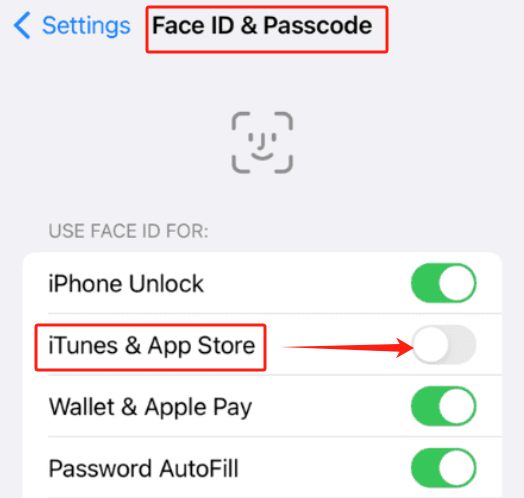
Now you can use Face ID or Touch ID to install apps without entering a password.
However, if you don't even want to use your Face ID or Touch ID, check the method below to have a try.
You can install free apps without Apple ID or password as long as you turn off the "Require Password" of free downloads.
To increase your chances, you have to make sure your iOS is updated to its latest version. You can do this by going to Settings, followed by General, then Software Update.
Then, in order to download apps without Apple ID, here’s how to do it:
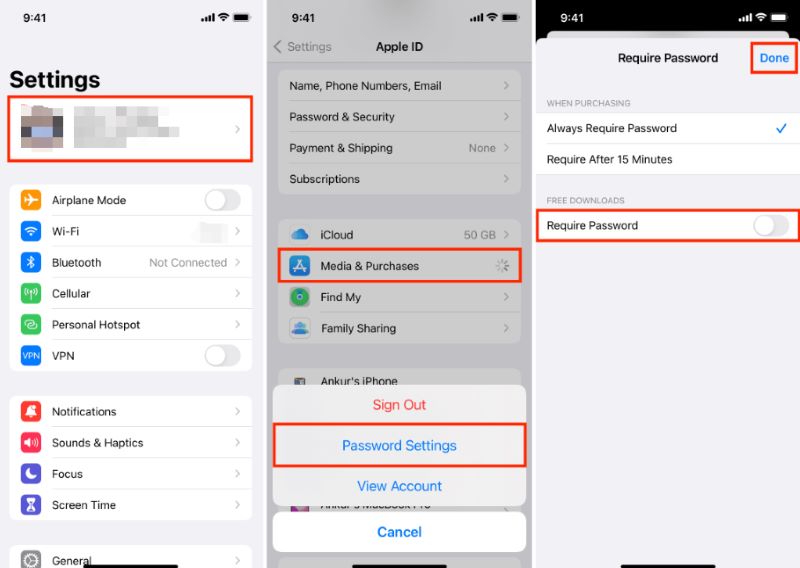
Now, you will no longer be asked to enter your password and ID whenever you try to install free apps on your iOS device.
If you don't see Password Settings, it means you have turned on Face ID or Touch ID for App Store and iTunes.
To make the option appear, you can go back to Settings, tap "Face ID & Passcode" or "Touch ID & Passcode", then turn off the switch next to iTunes & App Store. Then go back to "Media & Purchases" and configure the Password Settings.
Another option is to download an older version of iTunes under 12.6.3, which allows users to download apps without an Apple ID.
Here’s how to do it:
First of all, you have to make sure you won’t lose any data by reverting to a previous version of iTunes:
This will extract files from iTunes that might be important to you.
Then, here is how to install an older version of iTunes.
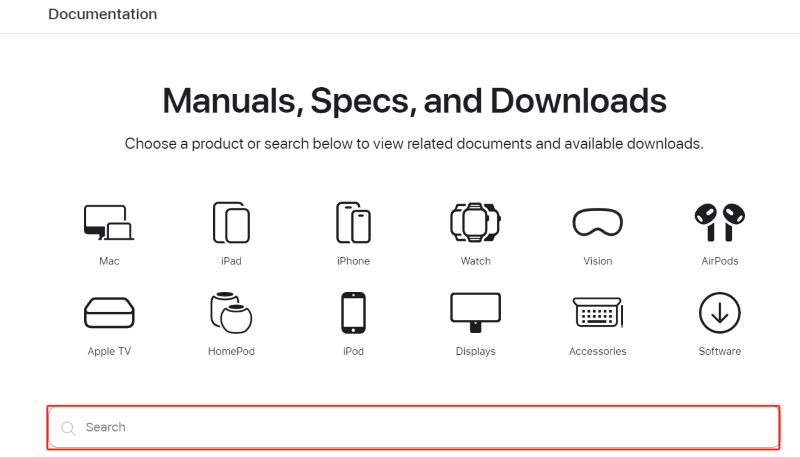
The easiest way on how to get apps without Apple ID is to use a third-party tool. After all, third-party tools were designed to be easier to operate than traditional methods.
However, although it’s the easiest, it’s certainly not the safest. Its main downside is that while you can gain complete control because of it, you can also lose control when malware or virus takes over.
Regardless, if you decided to trust third-party tools for the sake of its convenience, here’s what we recommend you to do:
The first thing is to install the third-party tool - iOS Emu. You don’t have to worry about its eligibility since there are many positive reviews about the app from iOS users. You can start by visiting the official website for the iOS Emu app: https://iosem.us/
Just tap on whichever icon and you’ll be redirected to the download link.
Once iOS Emu is installed, you need to activate the profile. This can be done by opening the Settings app, heading to General > Profile & Device Management.
There you’ll see a list of profiles. Since iOS Emu is already installed, there should be a profile called IOSEMU. Tap on this to enable the profile. If there are any warnings, just proceed with confirming your decision.
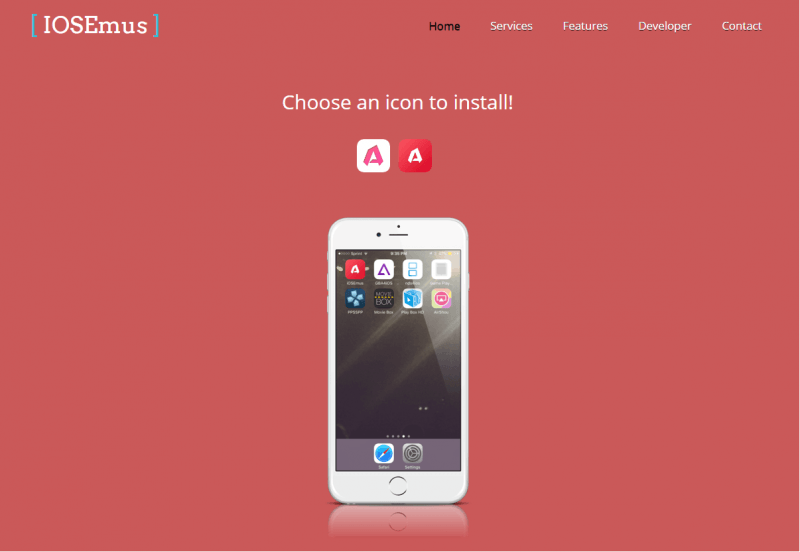
The next step is to add TuTu Helper, which allows you to search for the apps you want to get. To do this, visit its official website: https://www.tutuapp.vip. Just download the tool.
You can also do this by going to the iOS Emu app and clicking the "Install" button next to the letter "T" at the bottom of the app. This will take you to a browser, where you can click the Get button to download and install TuTu Helper automatically.
Search for the name of the app on TuTu Helper then close any advertisements that pop up. Finally, tap on the "Get It Free" button. Whenever you get a message for installation, just confirm it to continue.
Lastly, you have to assign a profile for each downloaded app that you get. To do this, just follow what you did on Step 2, go to the Profile & Device Management then assign a profile for the new app you just got.
All you need for this option is a stable internet connection. Regardless, there’s still a possibility that this option won’t work for you. In that case, you should try out another method similar to this.
Jailbreaking is known as adjusting your device so that it won’t have the restrictions that it once had before. It’s one of the best ways to access premium features on your device.
As luck would have it, jailbreaking has been more popular recently so there are a lot of tools that you can use to make it possible.
Although we can’t provide you with the exact steps since different tools offer different ways, here are some tips you might want to remember:
While it can be unsafe for your device’s hardware, it can also grant you control of your phone.
Another downside for this is that you might lose some data. This is precisely why we recommend that you back up your files before doing this.

Lastly, jailbreaking your device can also void your warranty.
So if you’re paying a lot of money for the warranty, we recommend that you opt for other options on how to get apps without Apple ID instead of jailbreaking your device.
You have a lot of options if you really want to learn how to get apps without Apple ID. But of course, each method has its own advantage and disadvantages. All you have to do is pick whichever you think will be the most beneficial to you.
There are those that are unsafe. There are also those that don’t guarantee success. Either way, you have to make sure to be careful when choosing which option you’d like to use.
Leave a Comment
Comment
Hot Articles
/
INTERESTINGDULL
/
SIMPLEDIFFICULT
Thank you! Here' re your choices:
Excellent
Rating: 4.4 / 5 (based on 63 ratings)