

By Gina Barrow, Last updated: March 28, 2018
Is someone bothering you on your iOS device? Do you receive unknown calls on your mobile? Find out how to block a number on iPhone in this new post!
Part 1. How to Block a Number on Any iPhone, iOS 7/8/9/10/11Part 2. How to Block a Number on Your iPhone on iOS 6 and earlierPart 3. Studying to Block a Number on iPhone when the Caller ID is HiddenPart 4. How to Recover Contacts after a Data LossVideo Guide: How to Restore Lost or Deleted the Number from iPhone?
Getting unwanted calls and texts from unknown people is now a common issue with today’s modern living. Before it is really bothering receiving these kinds of annoyance and you need to call your postpaid provider to block and report the number to you.
The good thing about modern technology, Apple made sure you are able to stop the nuisance calls in just a few setting customizations. There are different ways on learn to block a number on iPhone with deferent iOS 7/8/9/10/11 and we will start with those running on iOS 7 and up versions.

Backup iPhone with iTunes
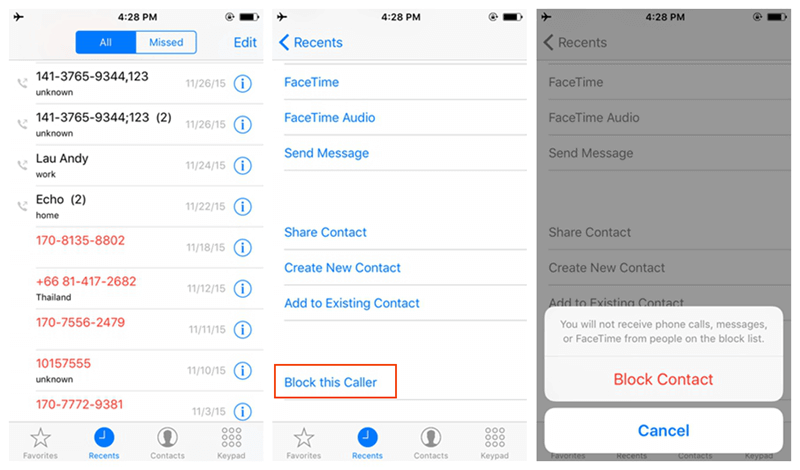
You may also block a number or any of your contacts if you don’t want to be bothered by simply blocking their contact information.
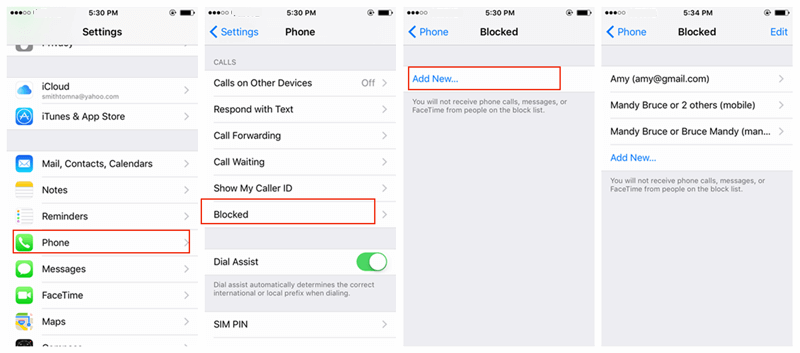
Learn how to unblock the contact
If you change your mind and decided to make friends again then you can unblock the contact at any time. This part is about hoe to unlock the contacts.
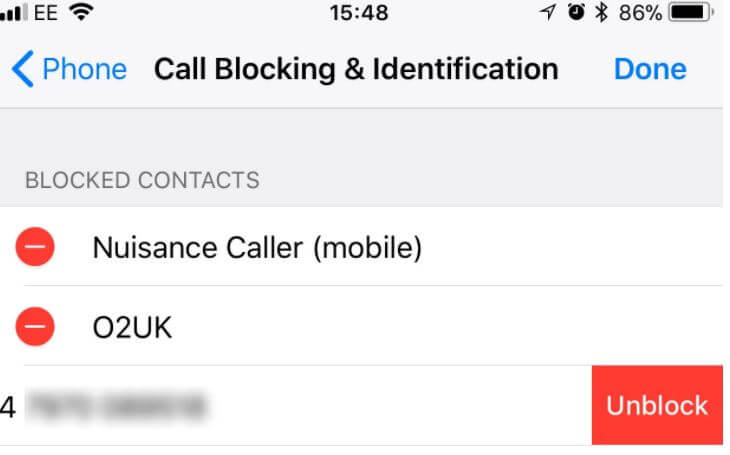
To Unblock Contact on the iPhone
If ever you decided to unlock the number and make amends with the person then you can remove his/her number from the Blocked List on your mobile. Here are the steps:
Bock a number on iPhone running on iOS 6 and earlier is way too tricky as compared to the latest versions. If you have the update available then kindly do so otherwise you may refer to these options on how to block unwanted numbers.
To update your iOS version, go to Settings, find and tap on General, and then tap Software Update. If you do not have any updates or your phone does not support it anymore well you can take a look at the suggested steps below.
People also read:
How to Make a iPhone Contact Recovery Without Backup
Jailbreak and Install Unofficial App
We don’t highly recommend jailbreaking your iPhone especially when you are not totally familiar with how it is done. We recommend that you upgrade the iOS version of your iPhone to be able to use the Unwanted Call list.
However, if you don’t have any upgrade options and you choose to jailbreak for personal reasons, you should do it with proper care or else bring it to an expert who knows the workaround in case. Remember jailbreak may permanently brick your iPhone so you have to be very careful.
After jailbreaking, you can install a third party app or unofficial app that can block unwanted numbers. You may also use Cydia app store and purchase call blocking apps.
One of the apps for blocking is called iBlacklist wherein it provides the same call blocking features like the ones in newer iOS versions but remembers that jailbreaking the iPhone takes so much from your device including your personal information.
The best option when someone is calling to bother you is to ignore or cancel the call. You can save the number on your contact list and then when it starts calling you, cancel or end the call immediately.
Sometimes, nuisance callers use hidden caller IDs. To be sure that no one really bothers you; you can also learn how to prevent the number on the iPhone from entering even when the caller ID is hidden or not showing. Without the caller ID, it will be difficult to know who is bothering you, good thing is apps from the AppStore that can be installed and use to block unwanted callers even with hidden numbers.
However, it is best that you get familiar with the manual steps on how can we block a number on iPhone when you are unable to see the number.
This will totally ban other numbers from calling you. Only those people listed on your contact lists are able to make calls to your number.
Well, now you can easily block a number on iPhone even the caller id is hidden.
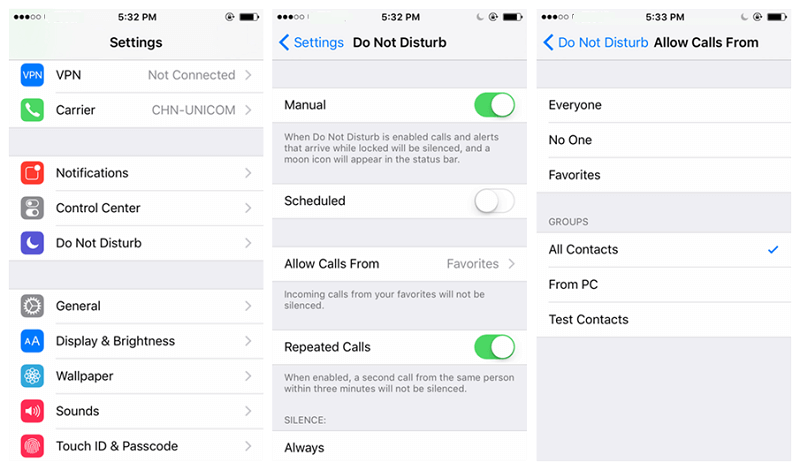
Block contacts on iPhone when the Caller ID can't see
The detail on retrieving lost contacts
In this article, you have learned the different ways on how to block a number on iPhone on iOS 7 and up as well as on iOS 6 and earlier versions. In case you have accidentally deleted off some contacts and you don’t have any backups, then use the recommended software called iOS Data Recovery started by FoneDog team.
When you have messed up with your contact list while trying to figure out how can we block a number on iPhone then you need to act on it right away. You might lose the contacts soon enough if you continue using the phone especially when you have not created any backup to iCloud or iTunes.
Here is the free version for you download and have a try.
If you have forgotten to take backups then we strongly recommend that you stop using the iPhone right away and find an effective solution to recover the lost contacts. One of the most effective software is FoneDog Toolkit- iOS Data Recovery. This program allows recovery of different phone files such as contacts, calendars, messages, call history, pictures, videos and more.
FoneDog Toolkit- iOS Data Recovery is compatible with any iOS devices even the recent iPhone X, iPhone 8, and 8Plus. You can recover your contacts or call history in just a few minutes after downloading and installing the program. It is equipped with click-through process so everybody can easily retrieve any vital information all by themselves.
FoneDog Toolkit- iOS Data Recovery has three recovery methods for a sure and guaranteed result: Recover from the iOS device, Recover from iTunes, and Recover from iCloud.
Welcome to watch this video to restore lost number on iPhone
Leave a Comment
Comment
iOS Data Recovery
3 Methods to recover your deleted data from iPhone or iPad.
Free Download Free DownloadHot Articles
/
INTERESTINGDULL
/
SIMPLEDIFFICULT
Thank you! Here' re your choices:
Excellent
Rating: 4.6 / 5 (based on 93 ratings)