

By Gina Barrow, Last updated: February 6, 2018
“Can I restore deleted Facebook messages on my iPhone?”
There are a lot of times we accidentally delete an important Facebook conversation and we don’t do anything because we are told so. Facebook will tell you that it is impossible to restore deleted messages.
Once the message is permanently deleted, you are no longer able to restore it unless you have archived it. However, there are other possible options to restore deleted Facebook messages on iOS devices.
People Also Ask:
How can I recover the lost Facebook messages?
In this article, we will learn how to recover deleted Facebook messages in iOS devices effectively.
After some years of coding applications for iOS devices, we have created a powerful and professional tool to solve your problems.
Here is a tip: Download FoneDog iOS Data Recovery to recover deleted Facebook messages on your iOS devices within minutes. For you to recover the messages all on your own, we have collected some great ideas and methods below.
iOS Data Recovery
Recover photos, videos, contacts, messages, call logs, WhatsApp data, and more.
Recover data from iPhone, iTunes and iCloud.
Compatible with latest iPhone and iOS.
Free Download
Free Download

Part 1. Download a Copy of Your Facebook Data to Restore InformationPart 2. Retrieve Deleted Facebook Messages on iOS Using FoneDog ToolkitPart 3. How to Archive Facebook InformationPart 4. Summary
Retrieve Information of Facebook by downloading a copyOne of the possible options to restore deleted Facebook conversation is to download a copy of your Facebook data. In this way, you can access all your personal Facebook information by archiving the files and restoring them on your own. You can retrieve other information from your Facebook account apart from the messages. Here’s how to do it:
This is how you can restore deleted Facebook messages using the download a copy option.Downloading a copy of your Facebook data takes time and you need to scan through other information before you can get the messages back. Unless very urgent then you can perform this option.
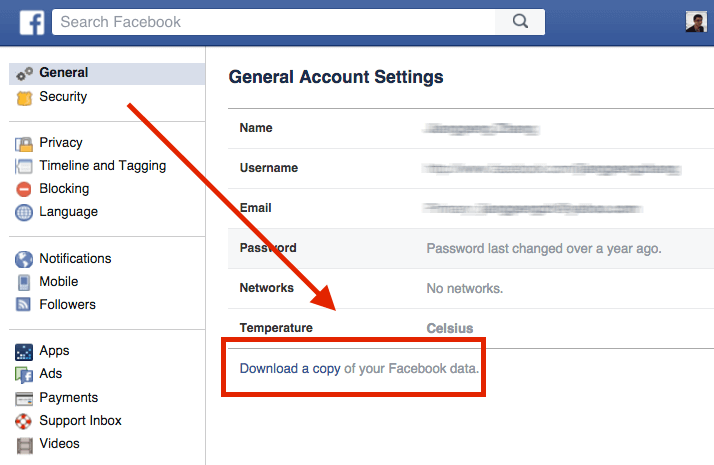
Extract Information from Facebook by downloading a copy
Tip: If you have deleted the messages before archiving, then it is quite impossible to restore them.
If you need to get back the messages urgently, then there is another effective way to restore deleted Facebook messages on iOS easily. This is by using recovery programs such as FoneDog Toolkit- iOS Data recovery. This program helps you recover any lost files such as contacts, messages, Facebook messages, photos, videos, and more. FoneDog Toolkit- iOS Data recovery has three recovery options that can help you restore any lost or deleted files in no time: “Recover from iOS Device, Recover from iTunes Backup File, and Recover from iCloud Backup File”. For us to be able to retrieve deleted Facebook messages, we will use the first given recovery option which is ‘Recover from iOS Device’ directly. Follow the steps below on how to perform the recovery:
First, you need to download and install FoneDog Toolkit- iOS Data recovery on your computer (Windows or Mac compatible) then once it has been launched, click on the first recovery option on the left ‘Recover from iOS Device’. Next is to connect the iOS device to the computer using a lightning cable and wait for the program to detect the connection. Once the iDevice is detected, click ‘Start Scan’ to begin recovery.

FoneDog Toolkit- iOS Data recovery will now scan the entire iOS device so this may actually take a while. When the scanning stops, you will see the display of all files recovered on the left side of the program screen. Under Messenger, scroll and find the deleted Facebook messages. Once you have seen the messages you need, mark them separately and then click ‘Recover’ to download and save the messages to the computer. Make sure you have created a new folder on the computer for you to easily access them later on.

Preview and Restore Facebook Messages on iOS Device--Step
Thanks to programs like FoneDog Toolkit- iOS Data recovery! Now you don’t have to worry about how to restore deleted Facebook Messages on iOS devices. You can also recover Facebook photos and videos by using this program.
Archive Facebook InformationThe best way to avoid future incidents of deleting Facebook conversation is to archive them. If you don’t want to see the messages in your inbox then you can easily hide them by archiving so that you can restore the messages in the future in case you need. Here are the complete steps on how to archive Facebook messages:
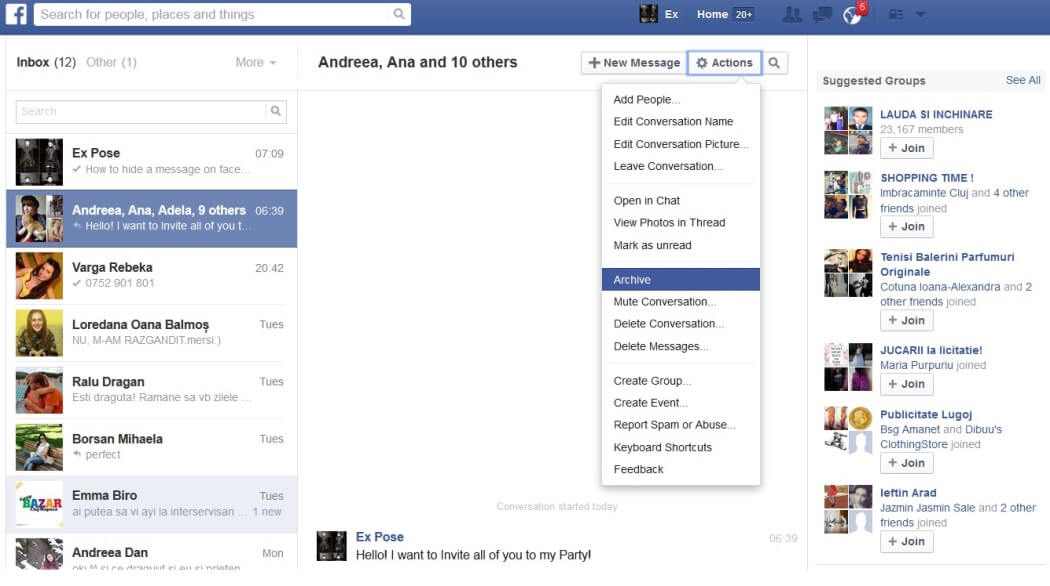
Archive Facebook Messages on Your iOS Device
To view Archived Facebook messages:
To Un-archive
Unless you chat again with the person you have archived with, the conversation will be moved automatically to your inbox.
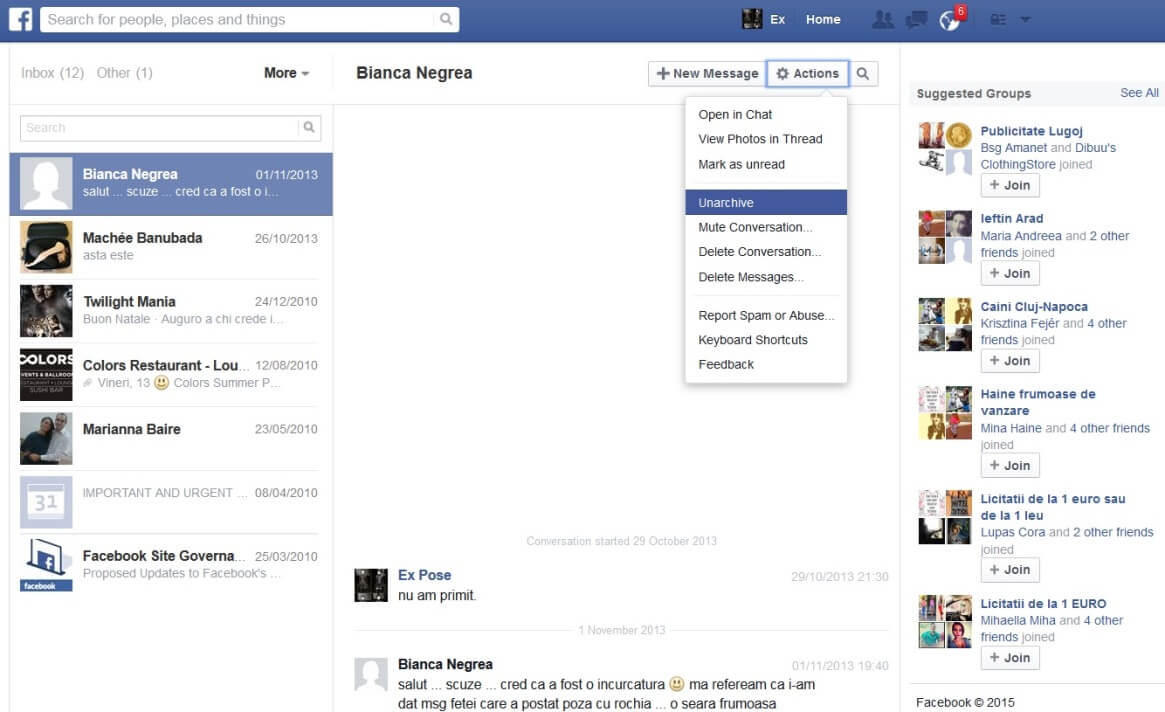
To view Archived Facebook information
FoneDog Toolkit- iOS Data recovery is guaranteed effective with 100% recovery rate, with a preview available, and offers 30 days free trial too!Facebook doesn’t have an official way to restore deleted messages but to only archive the conversations you want to hide or allow you to download a copy of your own Facebook data. They have practically announced that they don’t store messages on their servers so once you deleted a conversation, it will be gone permanently. However, with the rise of recovery programs like FoneDog Toolkit- iOS Data recovery, you can now restore deleted Facebook messages conveniently by only connecting your iDevice and allow the program to completely scan it for deleted messages and other files. Apart from Facebook messages, you can also recover contacts, messages, WhatsApp messages & attachments, photos, videos, and many more. FoneDog Toolkit- iOS Data recovery is also compatible with the latest iPhone X, iPhone 8, and 8Plus.
Leave a Comment
Comment
iOS Data Recovery
3 Methods to recover your deleted data from iPhone or iPad.
Free Download Free DownloadHot Articles
/
INTERESTINGDULL
/
SIMPLEDIFFICULT
Thank you! Here' re your choices:
Excellent
Rating: 4.4 / 5 (based on 89 ratings)