

By Nathan E. Malpass, Last updated: March 5, 2019
How to change Facebook notification sound? Smartphones currently have three major types of notification: vibration notification, sound notification and LED notification. You are alternative to set up the favorable notification type. Vibration notification gives you an experience of hitting a rhythm, like a heartbeat and a symphony vibration.
Sound notification brings beautiful melody and singing for you. Unlike former two notification types working on your ears, the silent LED notification works on your eyes.
It may work in two patterns: telling you coming messages by blinking in different colors on the front or with LED flashlights on the back.
People Also Read:
How to Recover Deleted Facebook Messages from iPhone

Supposed, if you are notified with sole vibration or sole sound notification or sole vibration along a specific sound notification, you probably get annoyed when someone keeps calling you or constant messages burst.
You have no choice to mute the notifications because they are important calls and messages, maybe urgent cases from your work.
Then, in such a case, how about making your notifications more impressive and attractive so that you are more likely to be interested and positive to receive the calls and messages.
Go forward! Let us see how to change the notification sound on your Android phone.Further, you can know how to change Facebook notification sound on your Android phone.
Part 1. Change Default Android Notification Sound Part 2. Change Apps Notification Sound on Your Android PhonePart 3. Create Your Custom Android Notification Sounds
People Also ReadHow to Find Hidden Conversations on Facebook
Android phones have built-in or default notification sounds. Also, you are available to download a specific app form your app store for more notification sounds. The steps you change the default notification sound on your Android is simple:
There is a little bit different among numerous Android models supporting diverse Android versions and from manufacturers to set the default notification tone.
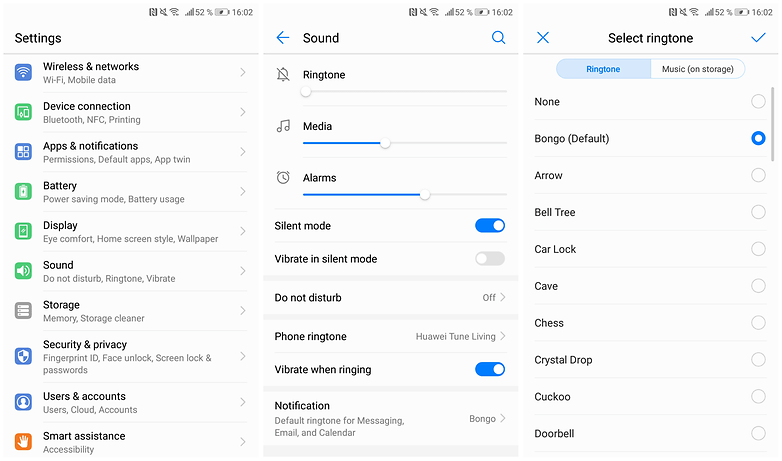
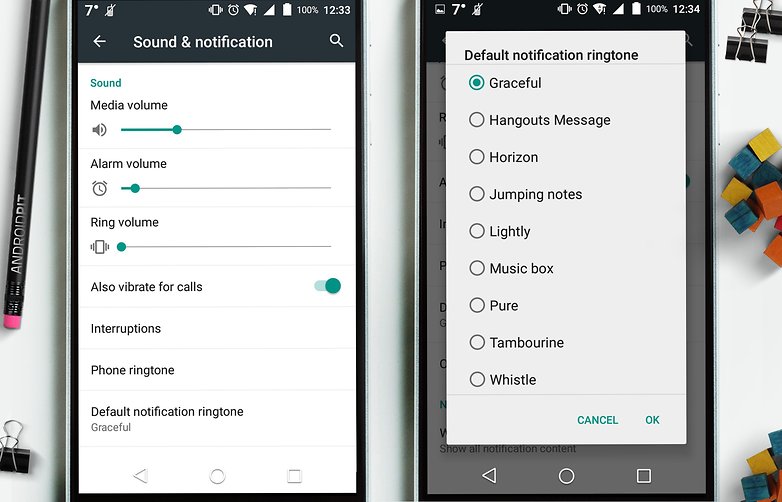
Except for the steps to set your default notification sound, you can change your notification tone for apps on your Android phone. Steps to set notification tones are totally different from those of default notification tones.
Tips: If you are not willing to pick one tone in the list of notifications, you have access to creating your sound files for more choices as well.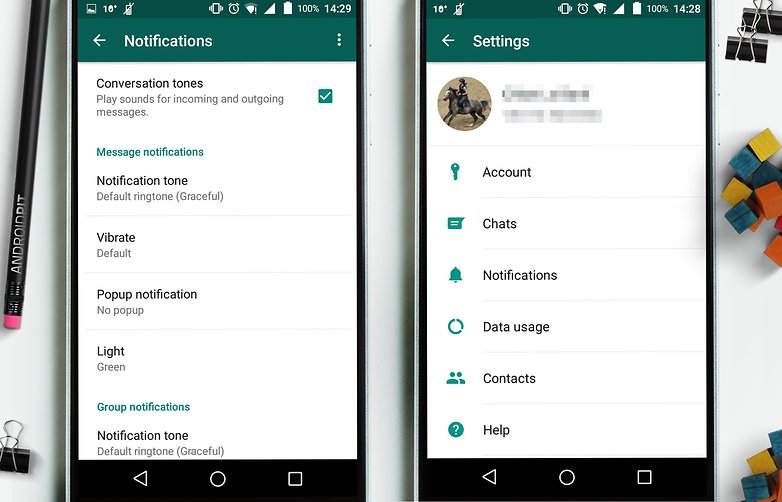
Note: You are not allowed to use your own custom music for a notification sound for your Facebook. Or, you can choose one tone following steps above because of a wide range of tones in Facebook Messenger.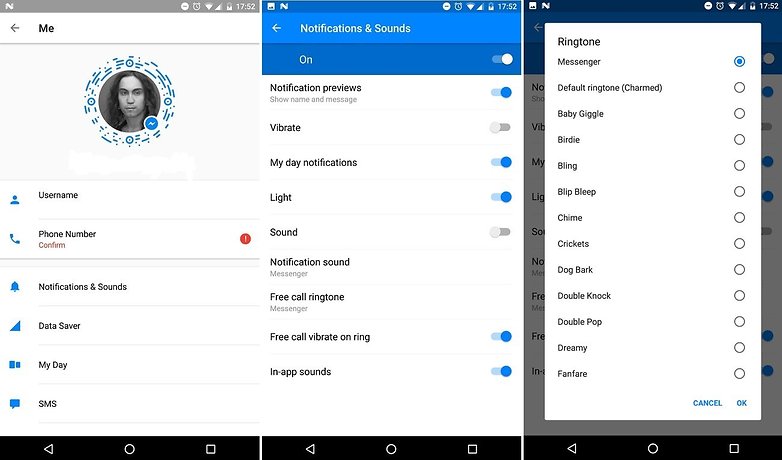
Note: The ways to add your music as notification sounds please refer to the part 3.
As for the majority of Android phones, they support their users set up custom sounds for notification sounds. It provides more freedom for users to “invent” a more personalize and creative phone. Now, let us see how to create your own notification sound together!
Note: If your Android phone does not show the music in Settings, you are suggested to reboot your phone. It is not a must and it is for certain Android models.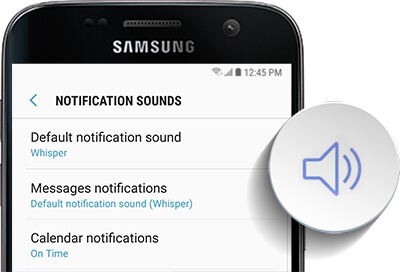
If you prefer to set a sound notification rather than silence Led notification, master skills about how to change Facebook notification sound on your Android phone mentioned above.
It will make your Android phone amusing and interesting. Every time you add your thoughts about notification sounds on your phone, you may find you are using a new phone, in which great treasure is waiting for you to discover and explore.
Your Android phone is your mini world. Enjoy learning more useful skills and tricks and surfing on this gadget. Believe that wonders will burst out of your Android phone.
Leave a Comment
Comment
Android Toolkit
Recover deleted files from your Android phone and tablet.
Free Download Free DownloadHot Articles
/
INTERESTINGDULL
/
SIMPLEDIFFICULT
Thank you! Here' re your choices:
Excellent
Rating: 4.5 / 5 (based on 59 ratings)