

By Adela D. Louie, Last updated: December 24, 2018
Facebook is clearly one of the most intimate and most popular social media platforms there is nowadays. This is because, through Facebook, we are allowed to stay connected to our families and friends where ever they are and anytime we want to which will give us the feeling that we are still close to them.
Facebook is the number one social media platforms nowadays. And because of the technology that we have today, accessing Facebook and its Messenger is never been easy.
It does not really matter whether you are using a mobile device such as an iPhone device or an Android device. This way, we will be able to communicate with a lot of people including our friends, family, and our special someone. This is the main role of Facebook messenger to us.
Facebook is one of the most social media sites to communicate with different people. That is why Facebook had established a certain app wherein you are allowed to chat, do a voice call, send out voice messages, and do a video chat with your family or with your friend.
However, there are instances that you might experience some glitches when you are using messenger such as your messenger keeps stopping at a certain time.
This type of glitches that you are experiencing is, of course, have solutions that you can do for you to get rid of it. In this article, we are going to show some ways on how you can solve this type of problem that you are experiencing when using Facebook Messenger whether you are trying to access it from your Android device, iPhone device, or from your computer.
Part 1: How To Fix Facebook Messengers Keeps Crashing on Android or iPhone DevicesPart 2: How to Fix Facebook Messenger Keeps Stopping and Crashing on WebPart 3: Conclusion
People Also Read How to Find Hidden Conversations on Facebook
In some the most common cases, it is the Messenger app itself that is having a trouble that is why it keeps on crashing when you access it using your Android or your iPhone device. Here are some of the solutions that you can try on your Smartphone device for you to fix it.
The first thing that you may want to try it for you to completely close the messenger app from your Android or iPhone device.
And once that you have completely closed the app, go ahead and have your device restarted and then try to launcher Facebook Messenger one more time to check if you still have the same problem.
If so, then you can go ahead and simply proceed with the other solutions that we have provided below.
If the Messenger app keeps crashing when you try to open it, you can try removing large files or unused apps from your phone to create more storage space on your device.
All you have to do here is to access the Settings of your smartphone device and then your Storage and see if you still have enough memory left.
If your space is insufficient, then you might want to clear up some space on your Android or iOS device by deleting all the applications, files, photos, videos, and other data that you no longer need. Here is how to know the memory left on your device.
For iPhone Device:
For Android Device:
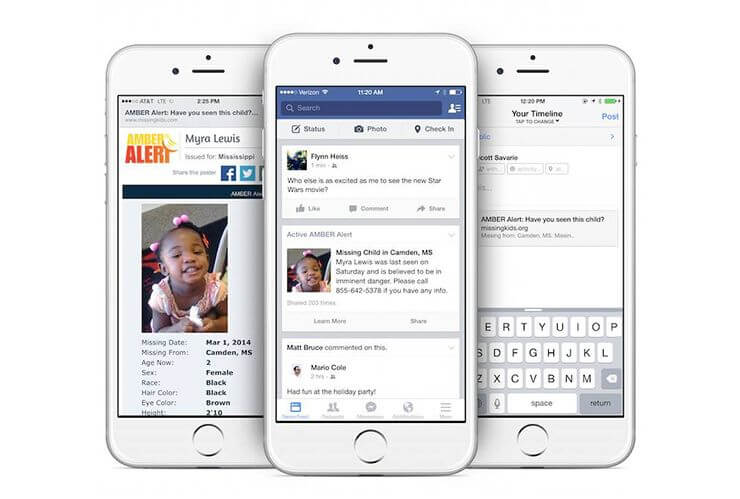
Another way for you to fix your messenger that keeps on stopping is to have the application uninstalled on your Android or iOS device and have it reinstalled. For you to do so, here are the steps that you should follow.
For iPhone Devices:
For Android Devices:
This solution can only be done if you are using an Android device. There are two ways on how you can wipe your cache on your device.
Using Recovery Mode
Using the Settings of Your Android Device

Here, you must make sure that your Android or iPhone device is updated. If not, go ahead and update your device because doing this may solve some of the glitches that you are experiencing. Here is how you can do it.
For iPhone Device:
If you see an available update on your iPhone device, go ahead and download and install the update and have your Messenger checked if it fixes the issue.
For Android Device:
Just like the iPhone device, once that you see that there is an available update for your Android device, goa head and have it updated.
Before you start doing this solution, you have to make sure that you have backed up your iPhone or Android device. This way, you will not lose any of the important data that you have on your device. Now, to start resetting your device, here are the steps that you should follow.
For iPhone Device:
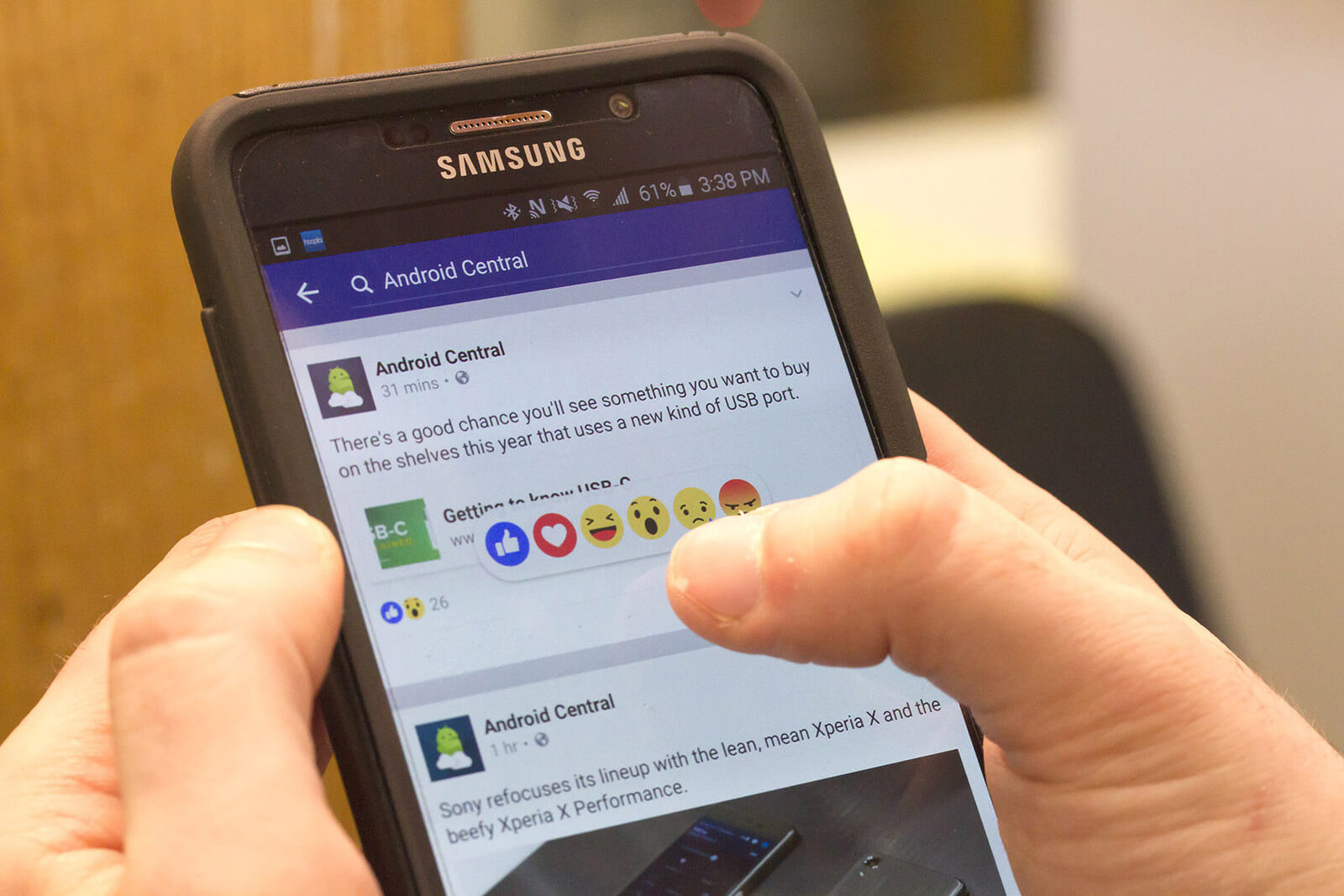
For Android Device:
Also, just like those people who complain about messenger keeps on stopping using their Android and iPhone device’s, there are also other people who have complains about the same issue while they are actually using computers. Because of this, we have here some solutions that you can do for you to fix the issue with messenger using your computer.
An example of which is that if you are using your Mac PC and you are having trouble with your Facebook Messenger, then you can go ahead and simply try to use and log in your account to another computer such as a Windows PC.
Since you are using a web browser on accessing your Facebook Messenger, once that you are having trouble with it, just go ahead and close the browser and then open it again. After that, simply try to log back into your messenger account to check if it is working.
However, if you are still having trouble with it, go ahead and try using a different browser that you have on your computer.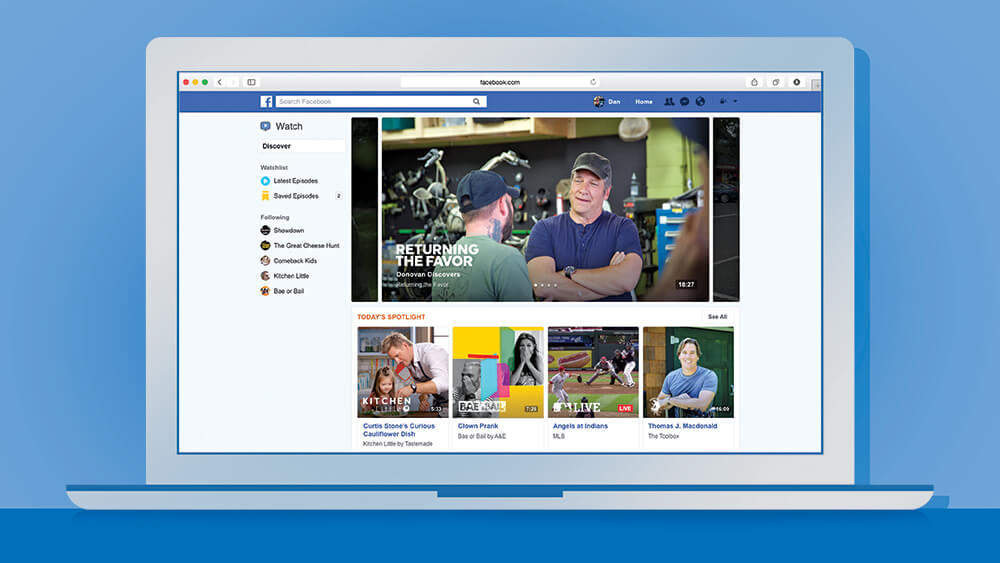
Having the cache of your web browser clean is one way for you to fix your messenger that is not working. This way, you will be able to eliminate any system glitch on the browser that you are using and you will be able to use it faster.
This may also be a good way for you to solve the problem in accessing your Messenger using your web browser on your PC.
You can also try to access your Facebook Messenger using incognito mode and see if it will be able to work. Here are the things that you need to do once that you are in incognito mode.
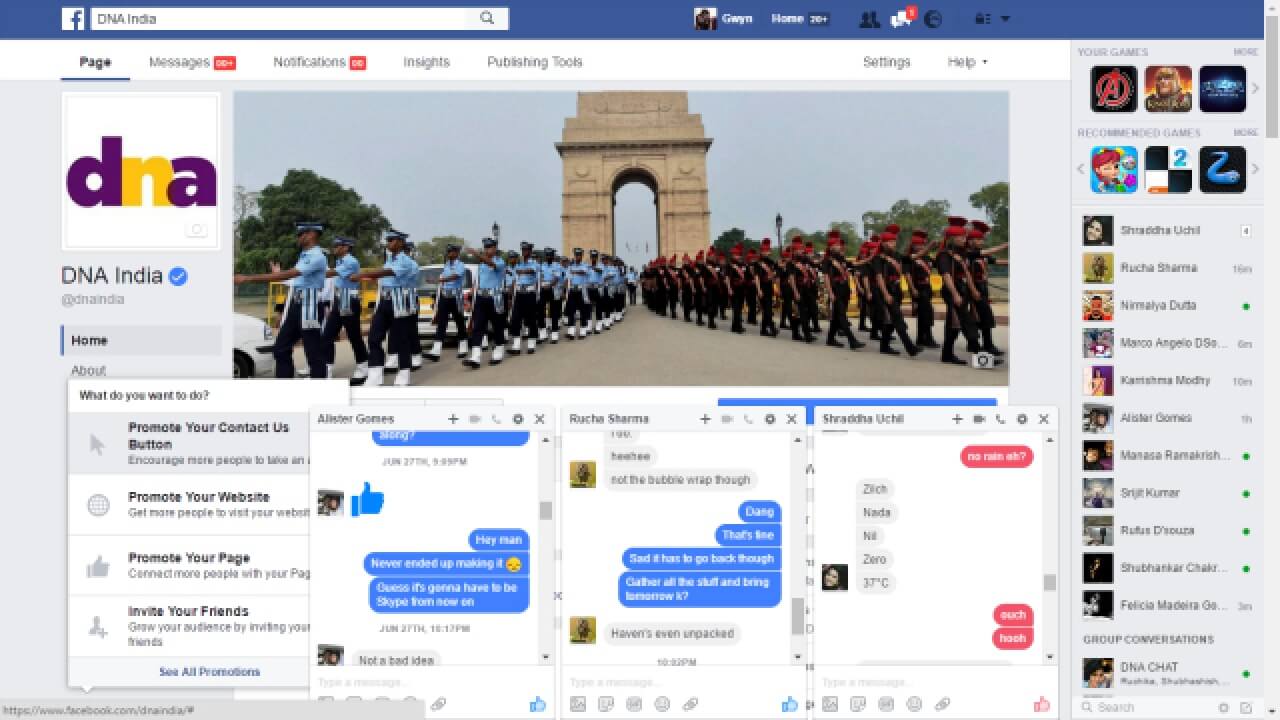
As you can see, there are a lot of ways on how you can fix your messenger that keep on stopping whenever you are using it. We know that this situation can become a stress and can make us more irritable and pissed off since Facebook is one of the ways on how you can communicate to other people especially those who are really far from us.
Because of that, you can go ahead and try out all the solutions that we have provides you. It does not matter if you are using your Android device, your iPhone device or your computer. Because the solutions that we have shown you will be able to help you in fixing your problem.
Leave a Comment
Comment
Android Toolkit
Recover deleted files from your Android phone and tablet.
Free Download Free DownloadHot Articles
/
INTERESTINGDULL
/
SIMPLEDIFFICULT
Thank you! Here' re your choices:
Excellent
Rating: 4.7 / 5 (based on 101 ratings)