

By Vernon Roderick, Last updated: March 4, 2021
Our files are the lifeline of devices. Such files contain lots of important information such as emails, contacts, documents, and more. There are also photos, videos, and even music that can keep you entertained. Either way, it’s important to have access to the same files as you did on your Android even after switching to iPhone X.
In this article, you will see seven different ways to transfer data from Android to iPhone X with each method focusing on different file types. If you are using other models of Apple mobile phones and want to transfer data, you can refer to this link. Let’s start with the exception for this where you can transfer any file regardless of file type.
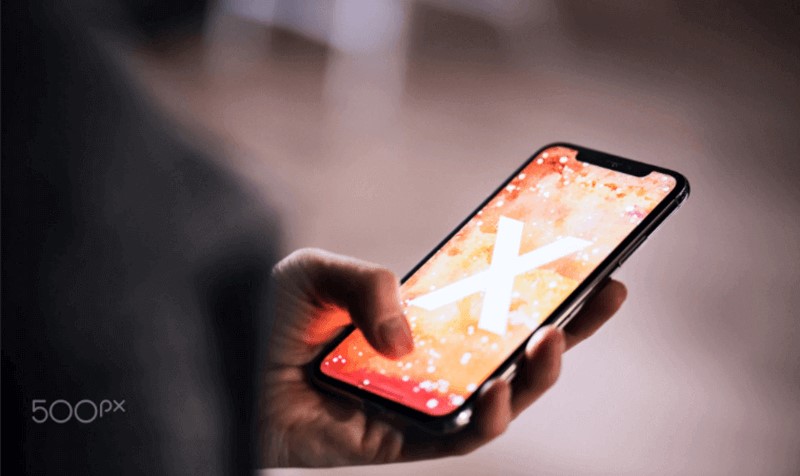
Part 1. Transfer Data from Android to iPhone X Regardless of File TypePart 2. Transfer Data from Android to iPhone X using Move to iOS AppPart 3. Transfer Data from Android to iPhone X (Mails and Contacts)Part 4. Transfer Data from Android to iPhone X (Documents)Part 5. Transfer Data from Android to iPhone X (Books and PDFs)Part 6. Transfer Data from Android to iPhone X (Music)Part 7. Transfer Data from Android to iPhone X (Photos and Videos)
It is common knowledge that transferring files can be a hassle. Thus, it is crucial to be organized, and one way to do that is by categorizing your files. However, doing so won’t always guarantee a smoother process.
That is why our entry will focus on a method to transfer data from Android to iPhone X regardless of the file category, be it videos, photos, songs, and such. We will focus mainly on using FoneDog Phone Transfer for this method.
FoneDog Phone Transfer is a tool developed by the FoneDog group. It allows users to transfer files of all types. Additionally, it supports the latest versions of both Android and iOS and can complete all kinds of data transmission well, like data transmission between Android and Android. With that said, here are the steps that you’ll need to follow.
Phone Transfer
Transfer files among iOS, Android and Windows PC.
Transfer and backup text messages, contacts, photos, video, music on computer easily.
Fully compatible with iOS 13 and Android 9.0.
Free Download

Connect your Android to a computer using a USB cable. Go to This PC or My Computer then open the Android drive. Locate the files that you’d want to transfer, then copy-paste them into your computer. Unplug the Android device after this.
Connect your iPhone X to the same computer using a cable. Make sure FoneDog Phone Transfer is open. The software will automatically recognize the device and show some information about it. Click on the menu at the top then select the option that corresponds to your computer.

Selecting the computer will enable files to be extracted from it. Now on the left panel, select the file type that you’d want to transfer first. This will prompt the software to scan for files belonging to the selected file type.

Now from the right panel, select the files that you want to transfer by clicking on their corresponding boxes. Next, click on the second button at the top of the selection pane to import those files into your iPhone X.
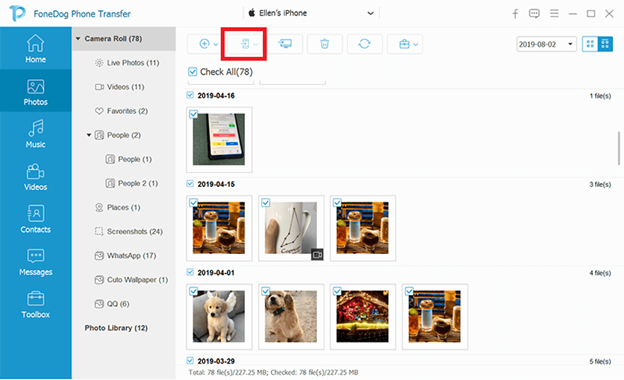
Although trying to transfer data from Android to iPhone Xusing a specialized tool is viable, it carries the risk of harming your operating system. This is common for any third-party tools. If you are not fond of this risk, I suggest another tool.
Our second entry also involves the use of a tool, but this time it is an app that is associated with Apple. The app is called Move to iOS, and since it is from Apple Inc., you can rest assured that it is safe to transfer data from Android to iPhone X using the said app.
Move to iOS is an app specifically designed for users that want to migrate from their Android to iOS devices, including iPhone X. With that said, here are some things that you will need for this method:
Once you have fulfilled all the aforementioned requirements, you are now ready to transfer data from Android to iPhone X using this app. Here are the steps you’ll need to follow:
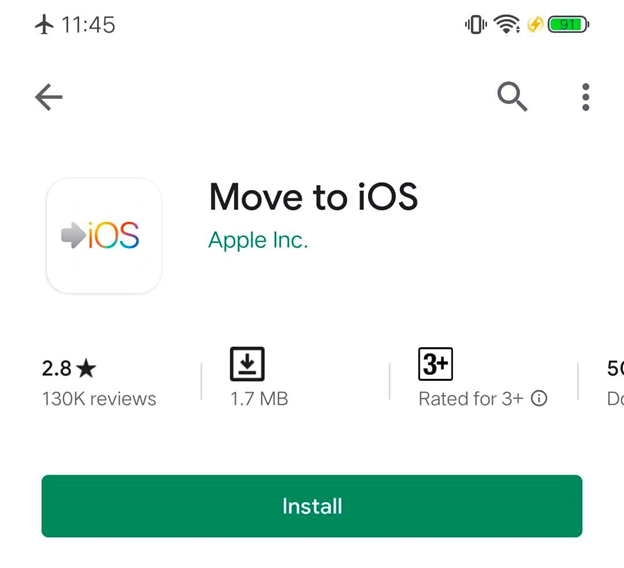
With this, you would be successful in trying to transfer data from Android to iPhone X. If it ends with failure, then perhaps there is a problem with your devices. As such, I recommend leaving the two devices alone while the transfer is ongoing. Additionally, try restarting both devices then try again.
Our first entry involves a third-party tool that can transfer any type of file. While the second one involves an app that does the same. However, if you want to be more organized, I suggest transferring files by category. With that said, let’s start with the easiest file to transfer.
As you might have already guessed, the smaller the size of a file, the easier it can be transferred. And that is why we will be starting with emails and contacts.
These types of files can often be seen in sizes of tens of kilobytes. There are also lots of apps that store them, so trying to transfer them would be easy.
You can migrate your emails and contacts from Android to your iPhone X by using apps such as Microsoft Exchange, Yahoo, Gmail, and more. Just install the apps on both devices.
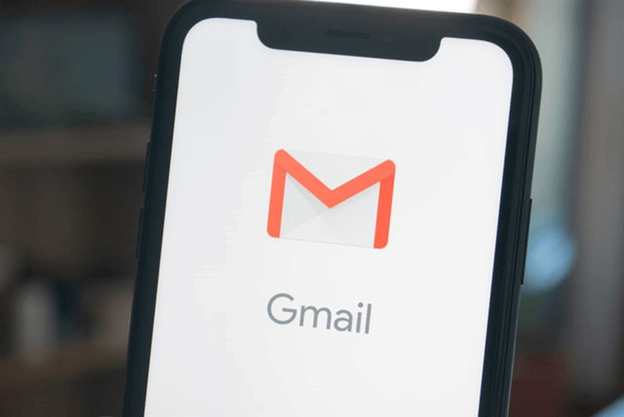
There’s also the option to go to Settings > Accountsthen just use the email accounts for both devices. Remember that this will be a one-time process, so once you set it up, you no longer have to monitor it.
Compared to emails and contacts, documents are a bit more complicated. It is also comparatively larger than emails and contacts in size. However, the truth is that documents are also supported by various apps. This includes Google Drive, OneDrive, Dropbox, and more.
As such, you can say that it is easy to transfer data from Android to iPhone Xas long as they are documents. For this matter, we will be using the Finder app. Here’s how you can transfer these documents from Android to iPhone X:
Note: Since you already have the necessary apps that support documents like Number, Keynote, and Pages, the documents will automatically be synced between the two devices.
The process is very straightforward. You just have to use iTunes to transfer data from Android to iPhone X. However, file transfer won’t be possible if the iPhone does not have the necessary apps. This will be our basis for some of our next sections.
A file type similar to documents is books and PDFs. They are similar in a way that it can contain lots of information, though most of them are in text format.
However, while they are very similar, different apps support these different file types. As such, we will be using a different approach for this one. Follow these steps if you are ready to transfer data from Android to iPhone X:
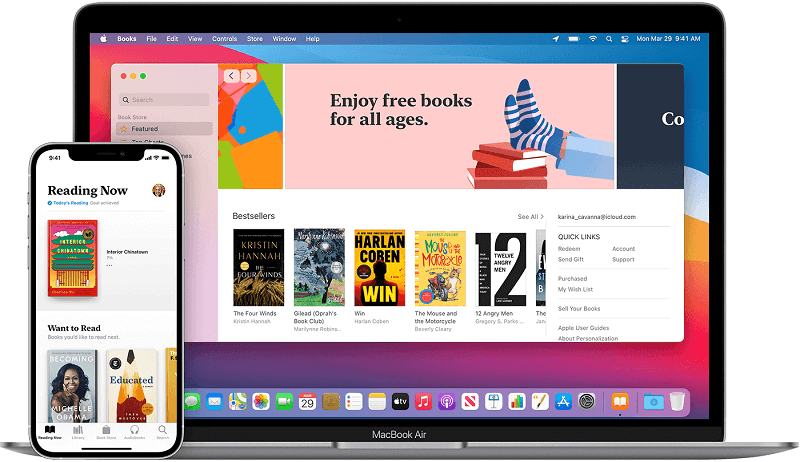
Unlike with documents and emails and contacts, this is not a one-time process. In short, you will have to do this every time you want to transfer the books and PDFs.
Another type of file that you might find yourself to be transferring often is music. Most of the time, they are in the MP3 format, but you’ll find others with different extensions.
Either way, it will be easier to transfer compared to books and PDFs. Music or audio files may be larger, but they have a special place in iTunes, and that would be the Music section. Here’s how you can transfer music from Android to iPhone X:
Note: To include all the music files, check the Entire music library. To include only the selected ones, click on Selected artists, albums, genres, and playlists.
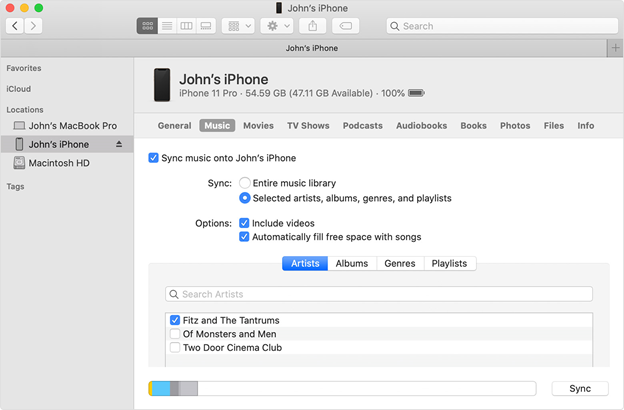
Now, this is also a one-time process like our other previous sections. Meaning, you won’t have to do it regularly. However, remember that there are some music files that won’t automatically be synced to your devices.
Our last entry involves transferring photos and videos. We saved this for last because it is the largest in size as well as the hardest if you are to transfer data from Android to iPhone X.
For this, we will be using iCloud Photos, which is a cloud storage service offered by Apple Inc. So what is there to know about iCloud Photos?
iCloud Photo is a part of iCloud. As the name suggests, it specializes in photos, but it also includes videos. Since it is cloud storage, you will need an internet connection for this one.
Basically, every change that occurs in cloud storage will occur in any device that uses the same account. As such, you can access the same files you have on your Android using your iPhone X. Here’s how the process goes:
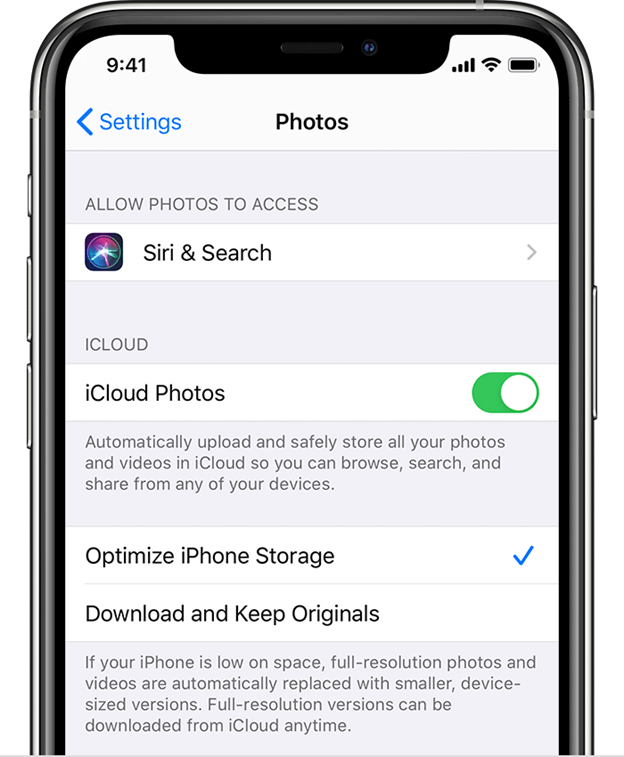
The first half of this method is a one-time process since you won’t be needing to do it again. However, the part where you added the photos in Android is not. You should do it every time you feel the need to transfer data from Android to iPhone X.
People Also ReadHow To Sync iPhone With New ComputerHow to Transfer Videos from PC to iPhone
A lot of people enjoy using their Android for various tasks. However, there are also those that prefer iPhone over Android. As such, it is important to have the ability to transfer data from Android to iPhone X.
This article should be able to help you in that matter. Nevertheless, remember to be careful when doing file transfers. After all, failure with file transfer is one of the most common ways to lose important data.
Leave a Comment
Comment
Phone Transfer
Transfer data from iPhone, Android, iOS, and Computer to Anywhere without any loss with FoneDog Phone Transfer. Such as photo, messages, contacts, music, etc.
Free DownloadHot Articles
/
INTERESTINGDULL
/
SIMPLEDIFFICULT
Thank you! Here' re your choices:
Excellent
Rating: 4.7 / 5 (based on 57 ratings)