

By Adela D. Louie, Last updated: June 23, 2022
None of us could understand you once you've gotten your dose of Facebook. The technology company has already been stuck not protecting user information and has also been easily hacked several times. The recent Facebook data theft of half a billion registered users was just the tipping point for several users. Facebook itself doesn’t recognize for protecting its subscribers' information or apologizing when anything goes horribly wrong.
At the pinnacle of numerous privacy violations, Facebook indeed struggled from such a set of data leakages and intrusions. Nobody can criticize you if you determine to delete Facebook account on iPhone. So here is what to do about it.
Part #1: Best Alternative for Deleting Facebook Account – FoneDog iPhone CleanerPart #2: Guide on How to Delete Facebook Account on iPhonePart #3: Conclusion
When you decided to delete Facebook Account on iPhone, of course, there will be remnants and junk files that will be left afterwards. It is indeed important that if you do this action you must clean down those caches on iPhone and cookies so that it will then free up space for your iPhone and FoneDog iPhone Cleaner is the best tool to use regarding this matter.
FoneDog iPhone Cleaner was indeed a simple and easy-to-use application. This cleaning tool automatically erases cached data, error logs, systems trash files, and plugins such as Facebook Cookie, thumbnail view, image stream, default folder, undesirable photographs, and huge files with ease. It will make more space for your iPhone.
Below are the steps on how you can use this amazing tool:

Whether you're thinking about leaving Facebook, you should determine whether you need to temporarily stop or completely delete your profile. But unless you simply want to have some time away, you can deactivate your profile altogether. You'll be essentially concealing your profile again without removing anything of your previous postings. Unless you desire to leave Facebook forever, you must erase your profile. Here are the things you might consider doing:
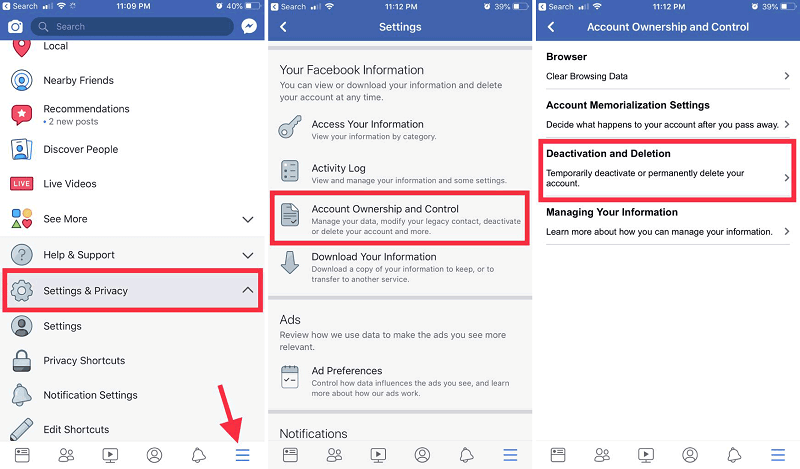
After you've deleted your applications as well as saved any information you wish to keep, you may use the Facebook application for iPhone simply to completely cancel your Facebook profile. Here is the step by step guide on how to delete Facebook account on iPhone using the iOS version:
When you desire to halt using Facebook but never wish to erase your profile, try these instructions to deactivate the Facebook profile via the application. When you decide, you could reactivate Facebook afterwards.
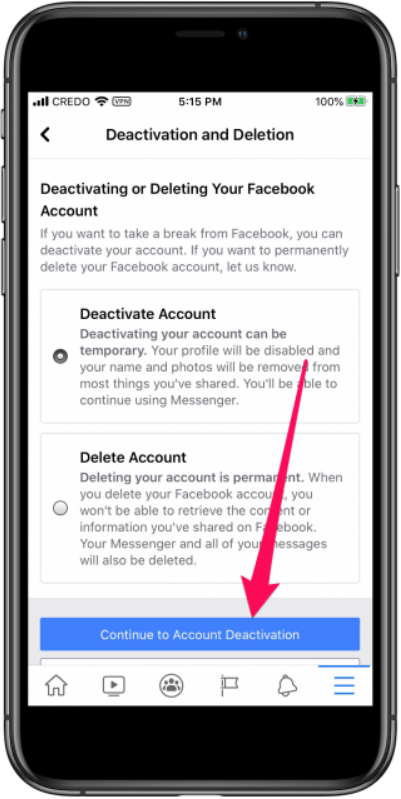
People Also ReadHow to Delete Your Kik Account Permanently or Temporarly [2020 update]Guide On How To Turn Off Facebook Notifications Android [2021 Updated]
It was indeed important to know what is the proper way to delete Facebook account on iPhone. By the guidelines we have provided you could now delete it hassle-free or the traditional way. Although deleting your Fb account is simple, it would not be your lone option.
You may delete or deactivate your Facebook profile. But remember that when deleting Facebook there are junk cache files that will remain on your device so it is really important that you clean it. By using the FoneDog iPhone cleaner you could clean up remnant and junk cache files with just solely on click.
Leave a Comment
Comment
Hot Articles
/
INTERESTINGDULL
/
SIMPLEDIFFICULT
Thank you! Here' re your choices:
Excellent
Rating: 4.7 / 5 (based on 82 ratings)