

By Vernon Roderick, Last updated: April 10, 2023
It can be said that Messenger is one of the most used apps around the world. It is vital for many people, especially those who need to keep updated on the activities of their loved ones through communication.
After all, leaving Facebook doesn’t necessarily mean you don’t need to communicate anymore. Fortunately, today we’re going to talk about how you can do just that, delete Facebook keep Messenger. But before that, let’s talk about the inevitable question first.
If you have problems using Facebook Message, such as messages sent but not delivered, you can solve these problems in the linked article
Part 1. Is It Possible To Delete Facebook Keep Messenger?Part 2. Will Deactivating Facebook Allow You To Still Use Messenger?Part 3. Difference Between Deactivating and Deleting FacebookPart 4. Deactivate FacebookPart 5. Create A Messenger Account Without Facebook
While many people or sources say that you can delete Facebook keep Messenger, it is actually technically impossible. Simply put, you have to have a Facebook account in order to continue using Messenger. However, you can approach it so that you can free yourself from the stress of Facebook all the while having the ability to still use Messenger. This can be done by deactivating your account. If you do decide to completely delete your account, you have to consider some things.
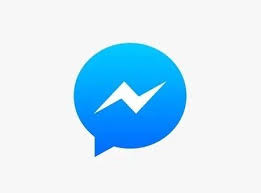
For example, you have to remember that once you execute the Delete command to Facebook, you still have to wait for 14 days for it to do the actual deletion. If you try to log in prior to the deletion, Facebook will automatically reactivate the account.
Additionally, although people can’t see your data after that 14-day point, it is known that some data will still remain on the system of Facebook, even after two months. Deactivation can be considered the same thing as deletion, except you are still allowed to retrieve that data since it is not permanently deleted.
Tricks: It is recommended to read this article if you want to get back deleted Facebook messages from an iPhone.
Fortunately, it is possible for you to still use Messenger if what you’re thinking of doing is simply deactivating your account. You can do this by going to messenger and simply choosing Not on Facebook.
However, remember that the features that you were supposed to access will no longer be available to you. For one, you will no longer be able to access the Contacts that were included on your Facebook account and instead uses only contacts from your Messenger. So how exactly does this work?
Deleting your Facebook account is as the name suggests, your account will be deleted. However, this will take some time as we’ve previously mentioned. On the other hand, deactivating your account means you’ll only disappear from your timeline.
This would mean that you will not have any access to the site again, but you can always come back whenever you want. While deleting requires you to give up your Messenger account, deactivation doesn’t. Now that this matter is settled, let’s head to how you can actually delete Facebook keep Messenger.
As previously said, your best bet is to deactivate Facebook instead of deleting it altogether. This will serve as a temporary vacation from the stress that Facebook can bring you. So get ready to wave goodbye to Facebook without doing the same to Messenger.
The first thing you have to do is to download your user data. Many users tend to deactivate their accounts and lose some files in the process, so it’s better that you have a backup of your user data. You can do this by going to the Facebook site, logging in to your account, going to the drop-down menu arrow found at the top-right corner of the page, then select Settings.
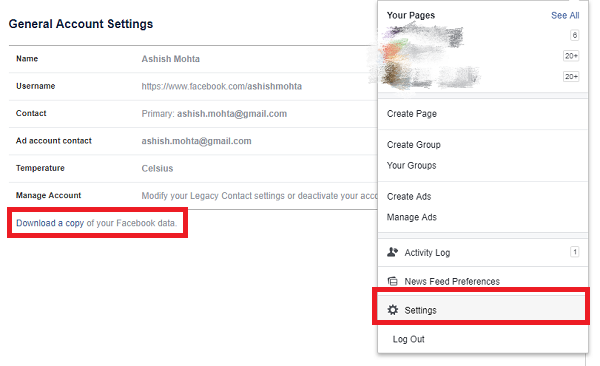
Under the Your Facebook information section, click on the Download your information. Now click on the Create File button. This should take a while depending on how much data you have on your Facebook account. There should also be a cancel option in case you change your mind.
While you’re on the Your Facebook information section, click on the Deactivation and deletion option. There should be two options on the page you’ll be sent to. Select the Deactivate account option. You can also view the details for deactivation on this page.
You will be asked for your password to confirm your identity. Just enter the password that you usually use and you’re done. Now to confirm that your account is deactivated, you can use your friend’s account to view your profile. If it doesn’t show anything, then the deactivation is a success.
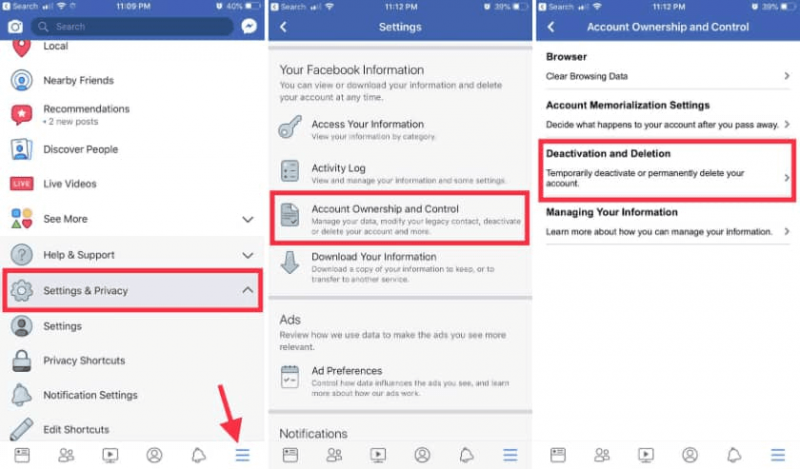
The final step is to make sure that your mission to delete Facebook keep Messenger is a success. To do this, you simply have to access the Messenger app on your phone and see if you can use your account as usual.
Remember that if you open your Facebook account at least once after the deactivation, it would automatically reactivate the account and you’ll receive notification once again. Now, what if you really don’t want to have a Facebook account?
Lucky for you, there is another way to delete Facebook keep Messenger, but it’s a rather different scenario. This is because instead of deleting or deactivating Facebook, you just have to make sure you don’t create an account in the first place.
To do this though, you have to start from scratch and follow these steps:
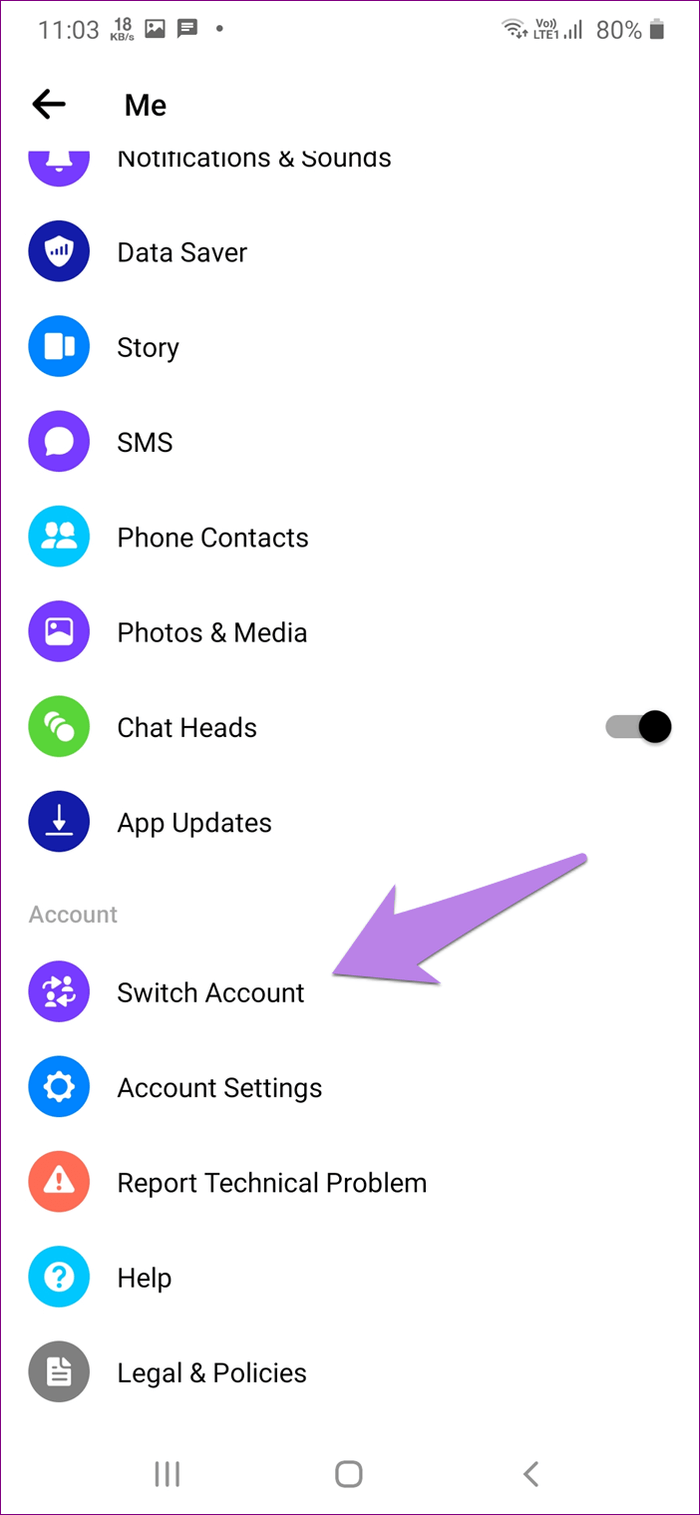
Once you confirm your phone number, you have already created a Messenger account without Facebook. To add some existing contacts, you just have to sync your contacts with the phone numbers on your SIM card. At this point, you’d already succeeded on your task to delete Facebook keep Messenger.
People Also ReadHow To Add A Contact In Gmail: A Comprehensive GuideSnapchat Not Working? Top Fixes For Your Favorite App
There are many benefits to having a Facebook account. When using Facebook, you may slow down the running speed due to the cache problem. You can improve the running speed by cleaning up the cache. However, there are still disadvantages to using Facebook.
You can either be addicted to it or become stress due to the countless problems that pop up on your Facebook account. But you still can’t deny that Facebook serves as an efficient means of communication.
For that reason, it’s important to learn how to delete Facebook keep Messenger since it allows you to free yourself from Facebook while having access to Messenger at the same time.
Leave a Comment
Comment
Android Toolkit
Recover deleted files from your Android phone and tablet.
Free Download Free DownloadHot Articles
/
INTERESTINGDULL
/
SIMPLEDIFFICULT
Thank you! Here' re your choices:
Excellent
Rating: 4.6 / 5 (based on 92 ratings)