

By Vernon Roderick, Last updated: May 8, 2024
Facebook is the most popular social media platform used worldwide. With it, you can share and get information via the news feed, posts, comments, chats, and make video calls. It is a useful app that helps you get in touch with anyone from anywhere.
There are many features on Facebook that you can use for personal or business purposes. You can connect with friends and family and with other people and groups. You can promote a business or share meaningful information.
There are however situations that happen that can affect your Facebook news feed not loading. Different reasons may cause the problem. Below are the various methods on how to resolve the issue.
People Also Ask:
How to Recover Deleted Messenger on My iPhone?
Part 1: 11 Methods of How to Resolve Facebook News Feed Not LoadingPart 2: Backing Up Facebook Data In Case of ProblemsPart 3: In Summary
This section provides several solutions that will guide you on how to resolve the issue on Facebook news feed not loading as well as the comments. There are various reasons why the problem occurs with your Facebook app and each reason is tied to a solution that you can try.
One of the most common reasons why your Facebook news feed not updating is an unstable internet connection. The first step you should do is to check and ensure a stable internet connection. Restart your modem or router. Try disconnecting the internet connection from your device and connecting it again.
Check other apps and sites if you can browse successfully. On the computer, you can connect directly via LAN. For mobile, you can switch between Wi-Fi and cellular data connection to see which works. Just turn off the Wi-Fi or cellular data and turn it on again. Check to see if the Facebook news feed and comments are now loaded.
Sometimes though you have a strong internet connection but the problem lies in your Facebook app. On your iPhone device or any mobile device, you can just do a manual refresh of the Facebook news feed by swiping down.
You might not notice it but possibly the problem on Facebook news feed not loading happens because Facebook is experiencing a downtime in your region. This will make your Facebook app to not load properly including the news feed and comments. You can try searching from other websites to confirm if Facebook server is up or not or open other apps and sites if they are loading properly.
Most often just a simple restart of the Facebook app will fix the issue on the Facebook news feed not loading. Sometimes an app gets stuck or does not respond. You can do a restart or force quit an app to stop the processes. Then, open the app again and see if the comments and news feed are now loaded in your Facebook app.
How to force quit Facebook app:
You can also try signing out from your Facebook and signing in again. If you have other devices that access Facebook using the same account, you can close all those and sign in again.
If you have access to the Facebook web, you can confirm if the news feed and comments are loaded successfully compared to the Facebook app on your mobile device.
How to Sign out of Facebook:

Cache and temporary data will take up much space and may slow down your device; hence it is recommended to do a regular cleanup of the cache and temp data. You may also check the RAM and CPU of your mobile device if these need to be cleared.
You can install a third-party cleaner app to clear the memory and cache of your device for a faster apps processing and prevent loading issues. Also, close and exit all the open apps on your device. Then restart the Facebook app.
How to clear the data in Facebook:
How to clear cache and data of your Facebook app in Device settings:
If you're using an Android phone, do the steps:

If no matter how you clear cache and memory but you are facing a slow processing and loading of your apps because your mobile device is limited to its hardware specifications, you can try using the Facebook Lite app. This is a lightweight version of the Facebook app still developed by Facebook.
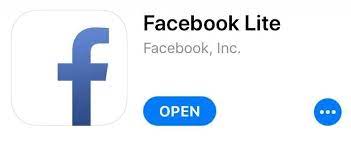
To do this, go to the App Store (iOS) or Play Store (Android). Search for Facebook and select the app. One of the buttons will show Uninstall. Tap on the Uninstall button to proceed. After, install the Facebook Lite app from the App Store or Play Store and log on using your same Facebook account.
You thought that there is a real issue on Facebook news feed not loading but maybe it is just with the news feed preferences that you set. Sometimes you do not seem to get any recent updates and posts from the news feed because of the chosen preferences.
This gives you an impression that the Facebook news feed is not loading or updating. You can choose to prioritize who to see first on your news feed and if you want to view the most recent posts or the top stories from your news feed.
How to change Facebook news feed:
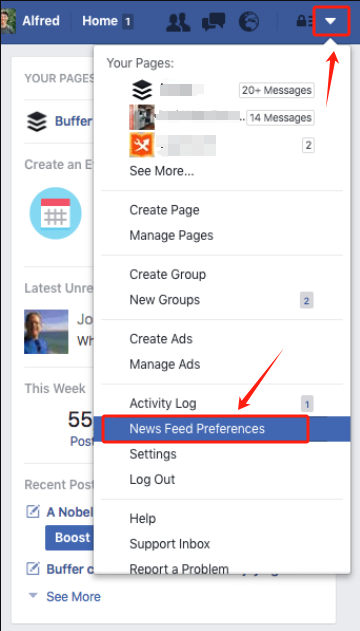
Sometimes apps do not load properly due to incorrect date and time or difference in time set on your mobile device. Go to your device settings and update the date and time to the correct one. Re-launch the Facebook app and sign in. Reload the news feed and check to see if the news feed and comments are now loaded successfully.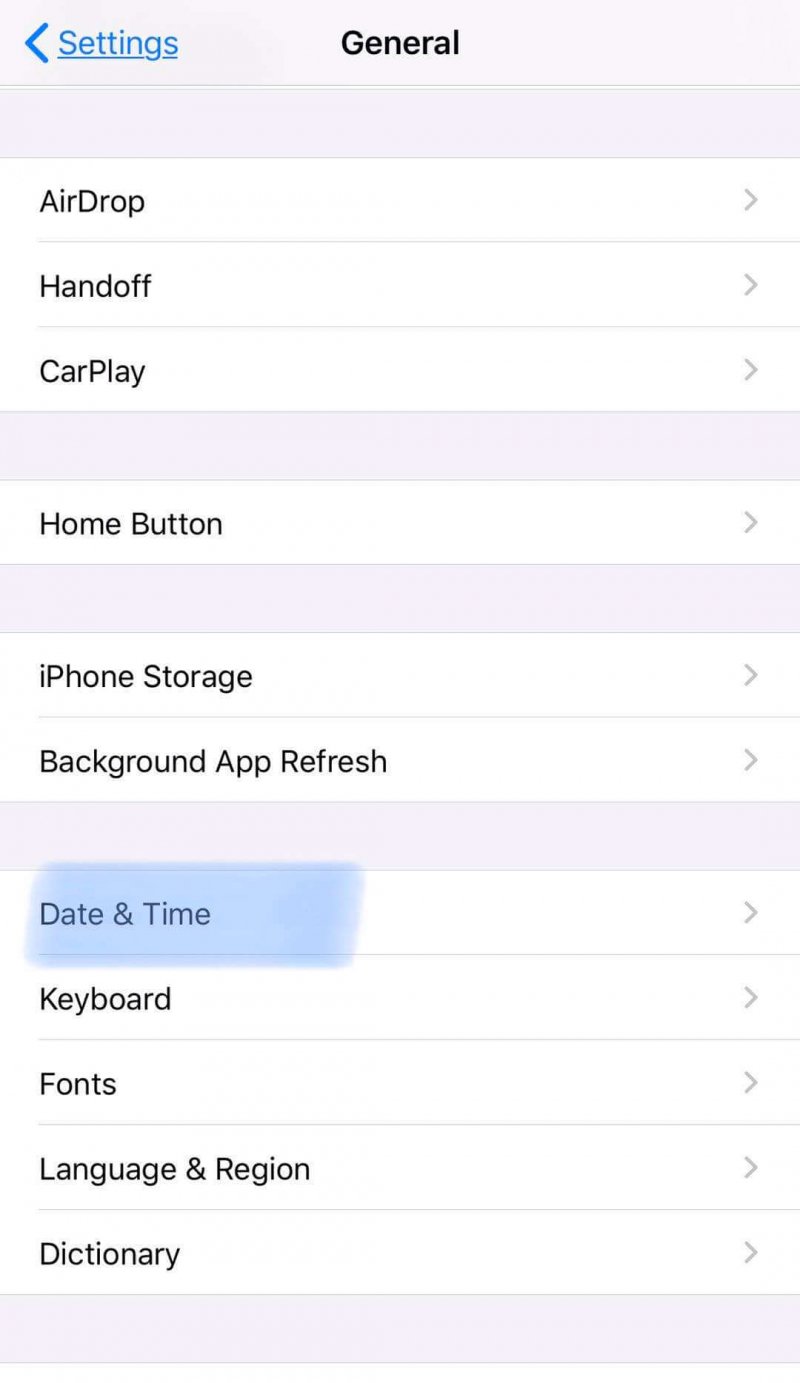
To resolve the issue on Facebook news feed not loading, you may want to update the Facebook app to its latest version. Check for the most recent updates of the Facebook app by going to the App Store (for iOS devices) or Play Store (for Android devices).
Look for the Facebook program. If there are updates available, the buttons that are shown are Uninstall and Update (instead of Open). Tap on the Update button to download and install the latest version of the Facebook app. After installing Facebook app, log on again using your Facebook account.
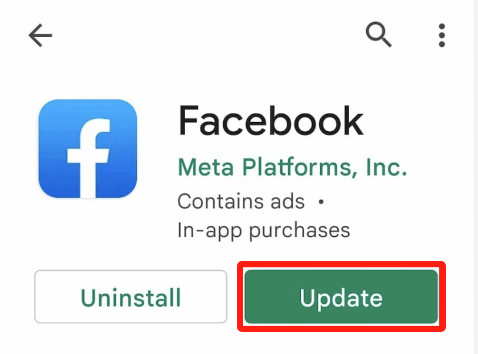
To fix the issue on Facebook news feed not loading, it may just need a reinstall of the Facebook app. To do this on your iPhone or Android phone, follow the steps:
Another method to uninstall from your iPhone device:
Most software issues in the device are resolved by just restarting your mobile device. Performing a restart will clear off the current state in your device and refresh it clearing memory issues. All the files in your device will remain the same.
How to start up again your mobile device:

We cannot always expect that the application running on our devices is without any failure. There are times that bad situations happen hence it is highly recommended to do a regular backup of your data.
It is possible in Facebook. There is an existing feature that allows you to back up your Facebook information such as photos, contacts, comments, videos, and other personal information and save them to another device such as a computer or a removable media storage.
Nowadays, people are into technology. You can get updates and share information to your friends conveniently and easily in the internet. Facebook allows us to get in touch and connect with our friend, family, and other people and groups.
It is a widely used social media platform today which enables us to do video calls, create and share posts, comments, create and watch live videos, send messages, upload photos, plan events, promote a business, and many more.
Sometimes though there are some problems that may occur with Facebook such as the issue on Facebook news feed not loading. Multiple ways are tackled in this tutorial guide that can help you on how to fix the issue. You can try each method and see what works in your situation.
Leave a Comment
Comment
Hot Articles
/
INTERESTINGDULL
/
SIMPLEDIFFICULT
Thank you! Here' re your choices:
Excellent
Rating: 4.4 / 5 (based on 100 ratings)