

By Adela D. Louie, Last updated: March 28, 2022
Facebook messenger is one of the most used and most popular ways to connect online. Aside from Viber, and WeChat, it is indeed one of the convenient ways to express yourself to others. But have you ever thought of how to delete Facebook Messenger messages without having to access the messages one by one?
One of the things that you should note is that even though you have deleted Facebook messenger messages on your end, the said deleted message or conversation will not be deleted from the other end unless they also tried to delete them.
It is pretty easy to learn the steps on how to delete Facebook Messenger messages, and in this article, we will be discussing the said steps. We will also talk about easier methods that you can also do to clean up your iPhone with ease.
This is one way to delete messages that are too old already, or delete a message from persons that you no longer connect with. So, if you are up for the discovery, let us all read the whole article.
Part 1. How to Delete Facebook Messenger Messages?Part 2. What Is The Most Convenient Way To Delete Facebook Messenger Messages?Part 3. To Summarize It All
There are a lot of ways how to delete Facebook Messenger messages; you can use a lot of devices to be able to do it. We will be discussing the steps based on the devices that you are going to use.
The steps that we will be listed under this method are applicable on both your iOS or Android devices.
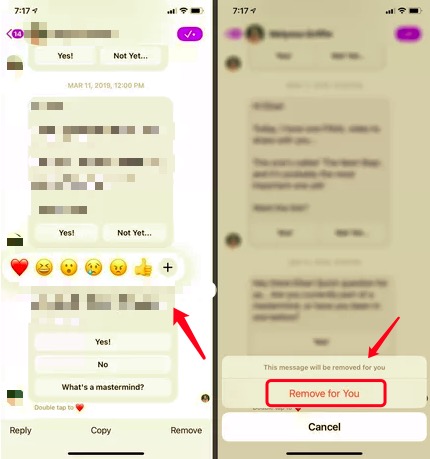
Facebook messenger does not have the feature to automatically delete your messages. So, if you wanted to keep it as it is there is a possibility that your inbox will be full of messages that are not that too important. It happens most especially if we use the messaging app not just for our personal interests but also for business ventures.
You can also delete them for you to be able to be of control of the messages that you receive and also is sending to your friends, work for colleagues, and family.
Here are the steps on how to delete Facebook Messenger messages using the Facebook.com website.
![]()
Now that we have already talked about how to delete Facebook Messenger messages using the Facebook messenger application, and also the official Facebook website, we will now share with you a third-party tool that will make your world rock.
But before we go into the exciting parts of getting to know this tool better, let us first know what this tool is. The tool that we are talking about is the FoneDog iPhone Cleaner. A tool that is made to clean your devices and never leave a trace of you in case you are going to sell or give away your phone to others.
This tool is really useful since we know that there is no such feature in Facebook where you can be able to delete multiple conversations all at once, and if in case that you wanted to it, you have to manually select one conversation after the other one.
So, technically you can use this FoneDog iPhone Cleaner to be able to implement how to delete Facebook Messenger messages all at once or even choose a selected chat or message that you wanted to delete.
It must be important to know the storage of your device, and here are the steps on how you do it.

Then, we now have to continue with the process of how to delete Facebook Messenger messages and clear the Facebook cache from your iPhone using the FoneDog iPhone Cleaner. You can do this by one tap only, and here is how you do it.

People Also Read[Solved] Can You Delete Facebook and Keep Messenger?Messenger Not Working On the iPhone? Check Out These 5 Tips
There are surely a lot of easy methods on how to delete Facebook Messenger messages that you can search on the web to try. However, these methods cannot guarantee that the process would be right and appropriate.
On the other hand, we have cited some of the lists of the procedures that you can try. Some of which is the use of FoneDog iPhone Cleaner, an iPhone Cleaner that can be able to delete your data in one tap only. And you can even delete multiple data not just on your Facebook messenger application but on any device you have. Have a free trial now!
Leave a Comment
Comment
Hot Articles
/
INTERESTINGDULL
/
SIMPLEDIFFICULT
Thank you! Here' re your choices:
Excellent
Rating: 4.7 / 5 (based on 76 ratings)