

By Vernon Roderick, Last updated: January 10, 2024
Up until now, your Facebook account is still capable of playing videos. However, just recently, you keep on getting the ”Facebook videos not playing” error. It happens to most of us. One second it’s all working and now you’re here to learn some methods to fix this error. You keep getting a black screen and nothing else.
Clicking doesn’t help. Everything that you’ve done until now didn’t fix the problem. Now what? What is the reason for Facebook videos not playing and how can you fix it?
Such questions are one of the most common there is when it comes to using Facebook, be it on your browser or through the Facebook app.
Fortunately, there are simple ways to fix this problem, and it doesn’t require you to put much effort into it either. Those solutions will be discussed later on in this article. However, before that, let’s not rush things and answer your first question before anything else.
Tips: If you are searching for a solution to recover deleted Facebook Messenger messages, here is a detailed guide for you.
Why Are Facebook Videos Not Playing?Three General Solutions to Fix Facebook Videos Not PlayingHow to Fix Facebook Videos Not Playing Error on Facebook App (Android & iOS)How to Fix Facebook Videos Not Playing Error on Any DeviceConclusion
We all know just how prominent Facebook is around the world. In fact, it’s no understatement to say that everyone in the world knows what Facebook is.
As such, there rose many Facebook experts, be it with the marketing aspect of the technical stuff. And after numerous reports of Facebook videos not playing, it was only a matter of time before they decide to conduct research on why this is happening.
There are much data, but we’ll be dividing the results of their efforts into three, Facebook videos not playing on the browser, on the app, and lastly, the error that can happen in any device.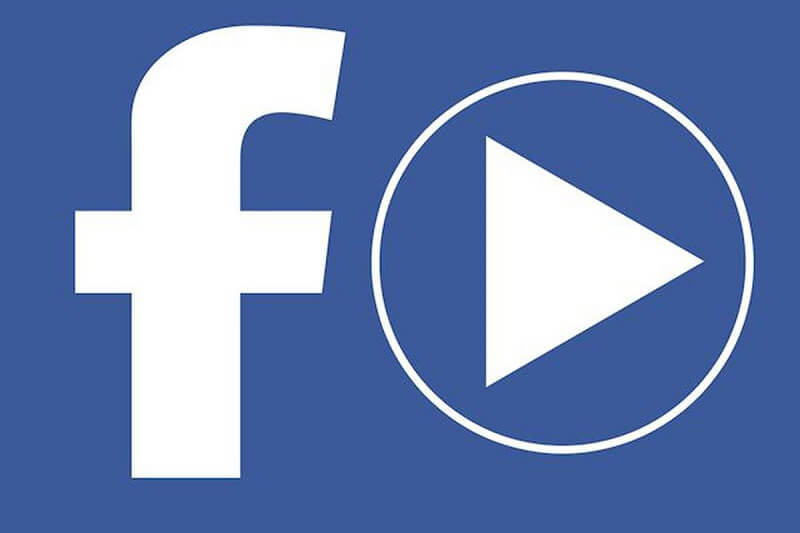
Be it on Google Chrome, Firefox, Opera, or even Internet Explorer, this error can’t be escaped. You’ll encounter it at some point.
While you may not be able to avoid the inevitable, you can at least be aware of why it happened so fixing it, later on, can be easier. With that said, here’s why this error occurred on your browser.
These are the common causes of Facebook videos to not play on browser. Now we got to the case of videos from the Facebook app not playing.
As you may already know, Facebook on the browser which is accessible through facebook.com and the Facebook app has a lot of differences.
One such difference is the cause of any errors that may happen. So now we head to the causes of Facebook videos not playing on your mobile device:
Lastly, we go to the universal cause of Facebook videos not playing, which can both happen to computer and mobile device users.
While some issues can only happen to your PC, and others only happen to mobile devices, there are some that can happen in both. That’s what we’ll talk about next:
Although there are many reasons as to why are Facebook videos not playing on your device, there are many solutions to this problem.
With that said, we’ll be discussing these solutions starting from the error on your browser, on the app, and on both.
The most common cause of Facebook videos not playing is that on browsers such as Google Chrome, Internet Explorer, Firefox, and more. The good news is that these browsers are working for the betterment of their services, thus coming up with ways to prevent such errors.
Regardless, it still doesn’t change the fact that such errors are inevitable. You’d have to deal with a deal at some point, so why not learn how to fix it as soon as possible?
So in this section, we’ll be discussing how to fix on the browser. For time’s sake, we’ll only be discussing how to reset Google Chrome. Without further ado, let’s start with the easiest solution.
There are 3 simple solutions to fix when Facebook videos are not playing:
Obviously, the first solution you’ll think of when you see Facebook videos not playing is restarting your browser. However, the method we’ll be talking about is different from that.
Resetting your browser means restoring it to its default settings. Here’s how you can do it:
Remember that upon clicking Reset Settings, it would take some time since Chrome is erasing some data. Regardless, it might not work for you, so let’s head on to our next option.
There are times when you’ll get a prompt that redirects you to a certain website or application.
This website will sometimes have some cookies or cache, which when sent to you will interfere with playing media files. Thus, it leads to Facebook videos not playing.
That’s why to avoid such cases, you’ll have to try deleting or erasing the cache or cookies completely since you don’t know exactly which of them is the root of the problem.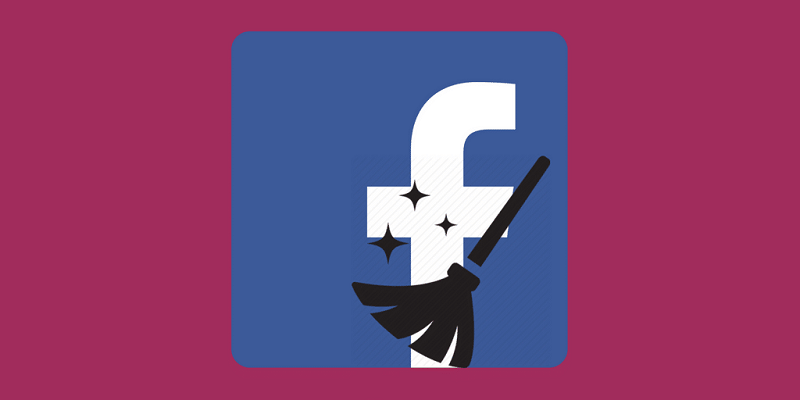
To do this, you’ll have to follow these steps:
Again, this process will take some time. All you have to do, however, is wait. After that, you’re free to try out the videos you want to play.
Now we go to the last method to fix Facebook videos not playing on browsers.
Flash content is one of the many requirements for media files to work on a browser. Thus, disabling such a feature might be the cause of Facebook videos not playing.
Compared to the previous two options, this one’s a bit easier to execute. Here are the steps to do this:
At the end of this section, you’ve got hold of three solutions for fixing Facebook videos not playing on your browser. Now we got to how to fix it if it happens on your Facebook app.
If you thought Facebook videos not playing only happens on browsers like Google Chrome, then you’re wrong. It actually happens more often than you think.
In fact, it also happens on your mobile devices. For that reason, we’ll be talking about how to fix it in case it happens on the Facebook app. Again, let’s start with the easiest one.
Rebooting had been one of the most popular solutions for all kinds of problems. Of course, this also applies to Facebook videos not playing.
However, you will have to do something first, and that is by Force stopping your Facebook app. You can do this by going to Settings, proceeding to Applications, selecting Facebook, and tapping Force Stop.
Obviously, you don’t need help knowing how to reboot your device so we’ll leave it at that. Now the only thing left to do is check if Facebook videos are now working.
Although it doesn’t make sense initially, you’ll find that there are many problems that get fixed by simply updating the app in question.
Facebook isn’t an exception. Although it was working before, it might not be if there was an update that was recently released.
Thus, you’d have to either update or re-install the Facebook app. You can do this by following these steps:
Now check if the problem of Facebook videos not playing still persists. If it does, then proceed to other options.
Facebook videos, just like any other files, consume some space on your phone’s internal storage. Thus, Facebook videos not playing may be the cause of not enough room.
So what you have to do is make some room on your phone’s storage. Here’s how you can do this:
This will give you a graph of how much space there is on your phone. If you can see that there is not enough space, then all you have to do is delete some files to compensate.
Just like before, make sure to check if the problem still persists. If it does, then continue reading for more solutions to Facebook videos not playing.
As previously said, storage has a lot to do with Facebook videos not playing. Since the SD card is still storage, it goes to say that you’ll have to make some room in your SD card as well.
It’s worth noting that this option is only for Android users only. This is because iOS devices don’t typically have SD card slots. Without further ado, here’s how you can format storage:
Wait for the process to complete, then check if the problem still persists. This should do the trick if the previous solutions didn’t work. However, if it did not, then there are only a few explanations for this.
As we’ve mentioned earlier, there’s no guarantee that you’ll be able to fix the problem with the solutions we’ve discussed up until now.
However, this only leads us to a few explanations. In this section, we’ll be discussing these and how you can fix Facebook videos not playing according to these explanations.
By now, you should already know that Facebook requires you to have an internet connection. Having a slow internet will lead to slow loading speed, and having a fast internet will lead to fast loading speed.
Put simply, it’s proportional. However, in some cases, it’s not. Having an unstable internet connection can actually lead to Facebook videos not playing.
So to fix this, you’ll need to follow these steps:
If you’ve done this and to no avail, then you might want to proceed reading the last option.
In the worst-case scenario, you won’t be able to fix Facebook videos not playing whatever you do. This is because a certain video was removed for some reason.
However, do not worry because it won’t affect other videos. It would only take effect on the specific video that isn’t working recently.
If you want to avoid such cases, then we recommend that you download the video immediately, if not, you won’t be able to see it in the exact same way again.
There are lots of problems that occur on Facebook. Facebook videos not playing is only one of them. But it’s important to remember that this situation is only natural.
After all, you’ll have to travel to the future to be able to see a flawless app or website. Regardless, there are many solutions to every problem, and we’ve just discussed a few of them.
At this point, you’ll be able to fix Facebook videos not playing anytime you encounter it. Take note, however, that you’ll have to be cautious when executing these solutions.
Leave a Comment
Comment
Android Toolkit
Recover deleted files from your Android phone and tablet.
Free Download Free DownloadHot Articles
/
INTERESTINGDULL
/
SIMPLEDIFFICULT
Thank you! Here' re your choices:
Excellent
Rating: 4.4 / 5 (based on 96 ratings)