

By Gina Barrow, Last updated: December 31, 2021
“My recent iOS update did not allow me to use Messenger. It’s not opening at all after how many restarts I made. It won't accept my username and password and only says “Unable to complete request. Please try again later” How do I fix the "Messenger not working on iPhone” issue?
There are over 2.7 billion Messenger users worldwide and more than half of this is always active. And since most people you know are on Messenger, you need to keep up with the app to stay connected.
However, like most apps, Messenger can also crush in some situations and when it does, it can be challenging and frustrating to fix. Good thing, we are equipped with the right information and troubleshooting measures to fix Messenger not working on the iPhone issue.
If you are on the same wave of frustration, let’s all find out the best solution to fix this annoying problem.
Part 1.5 Quick and Easy Tricks to Fix Messenger Not Working on the iPhonePart 2. Make Messenger Working Again by Fixing the iOSPart 3. Summary
Over the years, Messenger has faced a lot of issues from app crashing, freezing, not sending, and being unable to receive messages. Fortunately, this app comes from a stable and world-renowned company so you are assured that there will always be a solution to whatever situation you are in.
Recently, a bunch of iOS users with different models complained of the same issue, their Messenger app is not working on the iPhone. Some said the problem started after an update while others reported that it only happened suddenly.
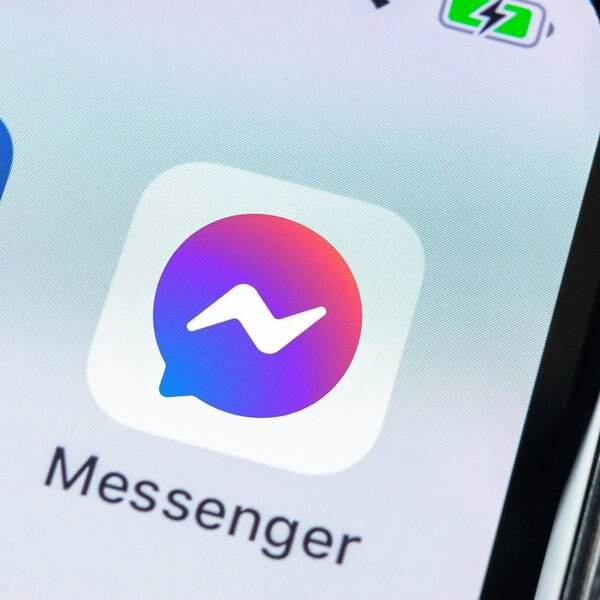
Since restarting the iPhone is already a given step, before we delve further we want to introduce another basic thing to do when an app is having issues. Check for any Messenger downtime online such as Down Detector. If there is an ongoing outage or downtime, wait until this is resolved before proceeding with the troubleshooting.
Here are the 5 quick and easy tricks you can do to fix your Messenger:
If your Messenger is not working on the iPhone, the most common reason for this is an outdated app. Perhaps, the recent iOS update made by your iPhone is not compatible with the Messenger version you have. The best thing to do is to check from the AppStore if there is an available update for this app.
Now that you have updated your Messenger, try opening the app and test.
It might be the case that some files of your messenger app are corrupted. So, it is recommended that you should delete the app and install the app again on your iPhone.
To reinstall the Messenger app, hold the app icon from the home screen until it starts to wiggle. Tap the X and confirm the delete request. Then, head over to the AppStore and type in Messenger to reinstall. Follow the prompt to download the app.
Maybe the issue is not within the app but with your Wi-Fi if you are using a wireless network. Make sure that you have an excellent signal. You can quickly turn your Wi-fi off and then turn it back on to test if there is a connection problem.
To do this, you can navigate to your Control Center by swiping upwards then tapping the Wi-Fi icon off, and then tapping it back on after a few seconds.
You can also go to your Settings, then toggle the Wi-Fi off and on. Test if the issue still occurs.
If you have reached this part and still your Messenger is not working on your iPhone, consider this tip to Reset All Settings. Doing this kind of reset will not erase your entire phone content but only remove all the saved data in the settings app.
This is usually done when it’s difficult and challenging to find and fix a faulty app on the device. To Reset All Settings:

After doing this, wait until your iPhone restarts.
If all else fails, then we can say that the Messenger app is really faulty and the only way to fix it is to contact its customer support. You may do so by clicking on this link or you can visit the Help section of your messenger app.
Messenger has more sophisticated technical experts that know this app better than we do. We’ve done what we could, unfortunately, the app is really faulty. You can also inform them of the troubleshooting steps you have taken so you don’t have to repeat the process.
The best way to fix an iOS that causes Messenger to not work is by using a professional tool called FoneDog iOS System Recovery. This software is packed with amazing features that can fix various iOS problems including:
iOS System Recovery
Fix with various iOS system issues like recovery mode, DFU mode, white screen looping on start, etc.
Fix your iOS device to normal from white Apple logo, black screen, blue screen, red screen.
Only fix your iOS to normal, no data loss at all.
Fix iTunes Error 3600, Error 9, Error 14 and various iPhone Error codes
Unfrozen your iPhone, iPad and iPod touch.
Free Download
Free Download

FoneDog iOS System Recovery comes with Standard and Advanced mode where the first mode repairs your iPhone without any data loss. The Advanced mode goes deeper into the root of your system and might need to delete the data to fix certain issues.
If an iOS update is the reason why the Messenger not working on your iPhone, you can use FoneDog iOS System Recovery to download another iOS firmware to fix it.
Here is the complete guide on how to use FoneDog iOS System Recovery:
Get FoneDog iOS System Recovery on your computer and follow the installation procedure. Launch the program and select iOS System Recovery.
Connect your iPhone via USB cable and then select the appropriate issue you are having or you can click Start Scan. This will enable FoneDog iOS System Recovery to scan through and diagnose your device.

Next, download and extract the iOS firmware that is compatible with your iPhone. You can select from the list or you can also import the firmware of your choice. Click the Download button to begin the extraction.
After the iOS firmware has been fully extracted, FoneDog iOS System Recovery will now repair your iPhone. It will take a while to complete the repair but you will be notified on your screen.

At this point, we strongly recommend that you avoid using your iPhone until the repair is finished.
Once the repair is over, your iPhone will restart normally and you are now able to use the device without any issues.
It is quite annoying to learn that after a few attempts, your Messenger is still not working on your iPhone. Perhaps, the issue lies within the app itself or within the iOS. In this article, we were able to give you 5 of the best tricks you can use to fix the problem. However, if the issue is still occurring, you can opt to use FoneDog iOS System Recovery. This will directly repair and download a new iOS firmware that would resolve app issues.
Have you had the same issues on your iPhone lately? What steps have you taken to resolve it? Let us know in the comments!
People Also Read(Solved) How to Fix iPhone Stuck on Apple LogoTroubleshooting 101: How to Fix Errors in iTunes When Update or Restore iPhone
Leave a Comment
Comment
iOS System Recovery
Repair various iOS system errors back to normal status.
Free Download Free DownloadHot Articles
/
INTERESTINGDULL
/
SIMPLEDIFFICULT
Thank you! Here' re your choices:
Excellent
Rating: 4.7 / 5 (based on 66 ratings)