

By Adela D. Louie, Last updated: June 15, 2022
One of the main issues that every smartphone user complain is that some of their applications keep on crashing. And just like any other application, Facebook Messenger is one application that is getting this issue. That is why we have here some fixes that you can try on your Android and iOS device that is getting an error and that their Facebook Messenger crashing experience.
As we all know, Facebook is one of the most popular social media platforms nowadays. With this platform, you will be able to share your photos, videos, and more with your friends. And that this social media platform allows you to stay connected with your family and friends.
And aside from the fact that you can share status, photos, and videos online, you can also talk to your friends on Facebook by simply chatting to them or making a video call. And this can be done through its messenger.
That is why its developer made an application for both Facebook itself and its Messenger. This way, it will be easier for you to go online using your iOS or Android device.
Tips: If your Messenger messages are lost due to a Facebook crash, you can recover the lost Facebook messages through this detailed guide.
Part 1: Why does Facebook Messenger Keep on Crashing?Part 2: How to Resolve Facebook Messenger Crashing on iOS DevicePart 3: How to Resolve Facebook Messenger Crashing on Android DevicePart 4: Conclusion
Because of that, we need to do a couple of things for you to get this fixed.
Whatever the reason could be as to why your Facebook Messenger crashing moment occurs on your iPhone device, you need to get it fixed. If the Messenger app keeps crashing when you try to open it, you can follow the below solutions.
There are some issues with your iOS device that a simple restart on your device. This way, you can actually get rid of any bugs which are causing your Facebook Messenger application to crash. And here is how you can restart your iOS device.
Step 1: Go ahead and press and hold any of the volume buttons and the side button at the same time until you see a slider on your screen. (For iPhone X user)
Long-press either the side of the top button on your device until you see the slider on your screen. (For iPhone 7 and Earlier users)
Step 2: Once that you see the slider on your screen, go ahead and drag it for you to turn off your device.
Step 3: After that, go ahead and wait for a few seconds, go ahead and press and hold the side or the top button until you see the Apple logo on your screen.
One reason as to why your Facebook Messenger app crashes on your iOS device is because of outdated software. Apple actually comes with updates on their devices so that issues with the applications that you have such as crashing can be fixed. And so, you might want to consider checking if there are available updates for your device. Here is how to know how you can do this.
Step 1: Go ahead and have your iOS device connected to a Wi-Fi connection. Also, you have to make sure that your iOS device has a sufficient battery level. If not, then you can go ahead and have it connected to a power outlet.
Step 2: After that, go ahead and open up the Settings on your iOS device and then tap on General.
Step 3: Then go ahead and look for Software Update and tap on it. Then see if there are any available updates for your iOS device. If so, then go ahead and tap on the Download and Install button to have your iOS device updated.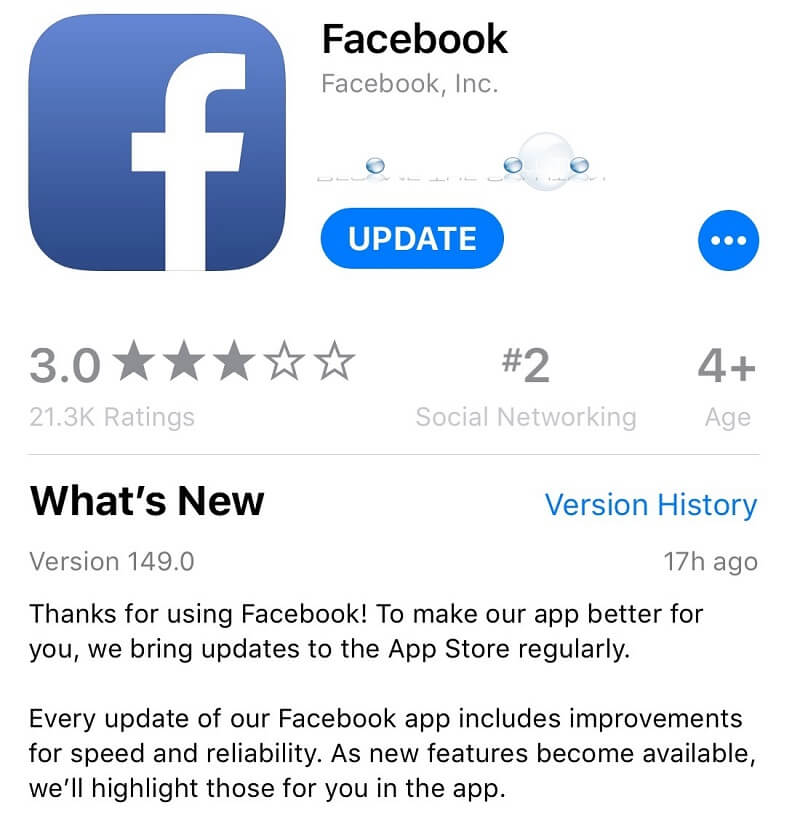
Same as updating your iOS device, having an outdated Messenger application on your device can cause it to crash frequently. So for you to fix this type of issue, you need to see if there is a need for you to update your application and here is how you can do it.
Step 1: Go ahead and launch the App Store on your iOS device.
Step 2: After that, go ahead and tap on “Updates” which is located at the bottom of your screen.
Step 3: From there, go ahead and look for your Messenger application from the list. If there is an Update button beside your Messenger app, just go ahead and simply tap on it. The update on your Messenger app will then start. You can also tap on the “Update All” button if you want to update all of your applications that need to be updated.
As we have mentioned earlier, one of the main reason as to why your Facebook Messenger is crashing is because you might have full storage. If you were able to try everything to fix the crashing issue of your Facebook Messenger, then there is a chance that the problem is because you do not have enough memory left on your iOS device. So, it might be a good idea that you go ahead and try to clean up some space on your iOS device. Go ahead and check on how much storage you have left by doing this.
From there, you will be able to see the available space that you have on your iOS device as well as the used up space. And once that you have an idea, you can then easily remove all the things that you think you no longer need such as apps, messages, photos, videos, and other data that you no longer need.
People Also ReadA Guide on How to Fix Facebook Messenger That Keeps on Stopping
Another way that you can fix the Facebook Messenger crashing issue that you are having is by having the application uninstalled and re-installed. This is very easy to do. All you have to do is to look for your Messenger application and press and hold it until you see the icons on your screen shaking. After that, tap on the “X” button right on top of your Messenger application for you to uninstall the app.
Once that you have uninstalled your Messenger app, go to your App Store and look for the Messenger application. Once that you have found it, go ahead and have it downloaded and installed once more on your iOS device. Once done, log in your account and see if the problem still occurs.
Now, for those of you who are Android users and having the Facebook Messenger crashing experience on your Android device, we also have some great solutions that you can do. It is likely the same with resolving the issue with an iOS device but of course, just a different way on how to do it.
So here are some solutions that you can do on your Android device.
Most of the time, rebooting your Android device when this problem occurs actually fixes the issue. So there is no harm in trying this. All you have to do is to press and hold the power button of your Android device and tap on the Reboot button.
This solution is somewhat the same as rebooting your Android device. It is because clearing out cache is one best solution that you can do. This is a method wherein no data will be deleted from your Android device thus it will only delete those temporary files that you have. Here is how to clear your cache.
Step 1: Go ahead and launch Setting on your Android device.
Step 2: From there, go ahead and choose “Apps & Notifications” or “Application Manager” depending on your Android device.
Step 3: So from there, go ahead and look for your Messenger app by tapping on the “Installed Apps” option.
Step 4: Then from there, go ahead and choose Messenger.
Step 5: Then go ahead and tap on the Clear Cache button that appears on your screen.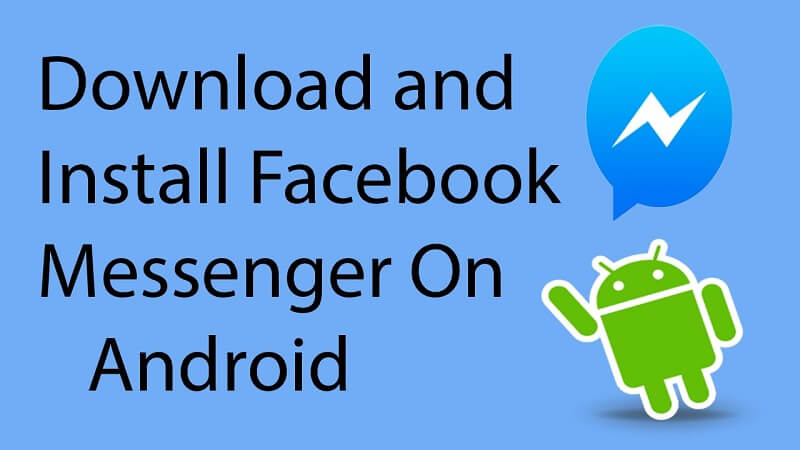
Just like with the iOS device, having an outdated app on your Android device can cause crashing and some other issues. That is why every developer of apps provides you with updates that you can do for you to remove any bugs on your applications. And for you to check for any update available for your Messenger app, here is what you will be needing to do.
Step 1: Go ahead and launch your Google Play Store on your Android device.
Step 2: After that, go ahead and tap on the three horizontal lines located at the upper left corner of your screen.
Step 3: Then a drop-down menu will appear. From there, go ahead and choose on “My Apps and Games” option.
Step 4: Then by default, you will be taken to the Update tab wherein you will be able to find the apps that need to be updated. So with that, go ahead and look for your Messenger app. If there is an update button beside it, just go ahead and tap on it to start the update.
Uninstalling and reinstalling the Messenger app on your Android device can be a help. So for you to do so, here are the steps that you need to follow.
Step 1: Go ahead and launch the Google Play Store from your Android device.
Step 2: From there, go ahead and search for the Messenger application.
Step 3: Once found, go ahead and tap on it and you will be able to see an Uninstall button. Tap on that to uninstall the Messenger app.
Step 4: Once that you have uninstalled the application, you can go ahead and tap on the Install button once again for you to have it reinstalled on your Android device.
Another possible reason as to why your Facebook Messenger is crashing is because of your Android device’s power-saving mode. With that, you have to see if this is really the reason and for you to do that, you need to have it turned off. And for you to do this, here is a guide that you can follow.
Step 1: Go ahead and launch the Settings on your Android device.
Step 2: Once you are in, go ahead and tap on Battery.
Step 3: From there, go ahead and turn off the power saving mode option.
Another easy way for you to do this is by going to your Quick Settings using your Notification panel. From there, you can go ahead and tap on Battery Saver to turn it off. You will know if it is turned off once that it is shown in gray color.
There are actually a lot of ways once that you are in the Facebook Messenger crashing issues. And solutions are all shown above. Just go ahead and try all the possible solutions that we have provided for you to resolve this issue. And if you know more solutions, you can comment down below.
Leave a Comment
Comment
Hot Articles
/
INTERESTINGDULL
/
SIMPLEDIFFICULT
Thank you! Here' re your choices:
Excellent
Rating: 0 / 5 (based on 0 ratings)