

By Adela D. Louie, Last updated: October 21, 2022
Facebook is one of the most popular social media sites and applications nowadays. Through using Facebook, we can stay connected with a lot of people dear to us or we can search for some other people that we want to find. Not only that, but we can also look for some posts and other things about the people we are looking for.
However, Facebook search history can sometimes become annoying especially if there are some other people who tend to handle our Facebook accounts. So, it could be a relief if we can clear Facebook search history. It could also give us privacy on what or who we are looking for on Facebook.
That is why in this post, we are going to show you ways on how to clear Facebook search history on both your mobile device on your Facebook app and on your computer as well.
Part 1: How to Clear Facebook Search History Using Facebook Application on MobilePart 2: How to Clear Facebook Search History Using ComputerPart 3: A Bonus Tip: iOS Data Recovery on Facebook – Clear Facebook Search HistoryPart 4: Conclusion
Since Facebook is one of the apps that we commonly have on our mobile devices, whether we are using an Android device or an iOS device. So with that, let us go ahead with the following steps.
On your mobile device, go ahead and launch the Facebook app by clicking on it. And once that you are on the main page of the Facebook app, go ahead and tap on the search bar located at the top of your screen.
And then, all of your most recent searches will be shown on your screen. From here, you will also see an Edit option which is on the right side of the drop-down list. Go ahead and tap on that Edit option.
So on the page wherein you see all the searches that you have been made according to date, you will also see an X button right across the searches. But here, you have to click on the month for you to check out all the searches made on that date.
Then, since you are in the Activity Log page, all you need to do now is to tap on the Clear Searches option for you to remove all the search history.
And then, a confirmation message will also show up on your screen. All you have to do now is to click on the Confirm button and it will delete all the search histories.
Tips: If you accidentally delete your messages, you might want to know how to retrieve deleted Facebook messages from your iPhone in this link.
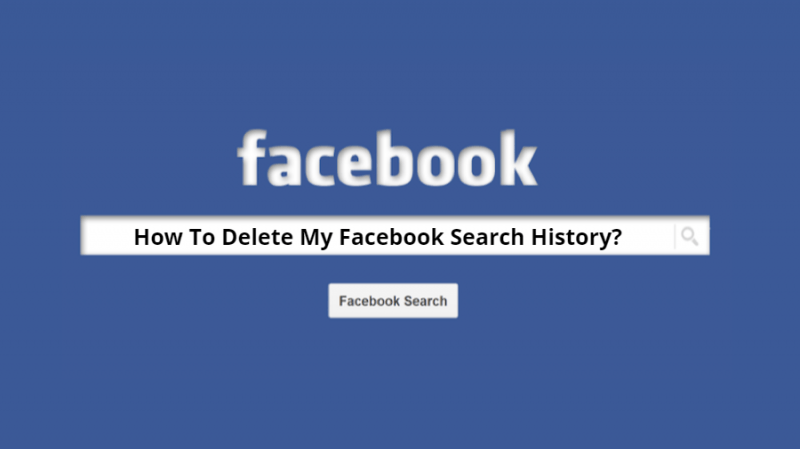
Now, if you are using your web browser on your computer for you to access your Facebook account, then here are the steps that you need to follow for you to clear Facebook search history.
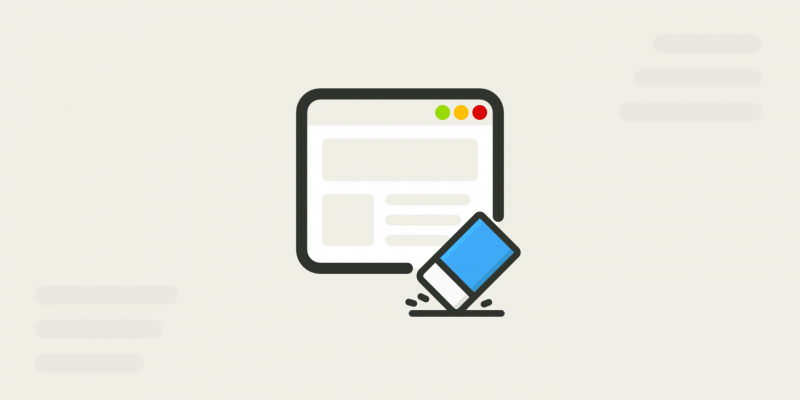
Now, just in case you have deleted some important things on your Facebook such as on your Facebook Messenger, then there is one tool that you can use to get them back. And that is the FoneDog iOS Data Recovery.
The FoneDog iOS Data Recovery is one great tool that you can use on any of your iOS devices such as your iPhone, iPad, or iPod and recover any lost data from it. It is very easy to use as well because it has a user-friendly interface. It is also safe because it will not affect any of your existing data on your iPhone device.
It can recover your data in three different ways. One is from your iTunes backup, from your iCloud backup, and directly from your iOS device is in case that you do not have any backup. And since that this program is updated as well, it can support your iPhone 11, iPhone 11 Pro and as well as those that are using iOS 13. And the program also updated its range on recovering data because, with this, you can also recover data from some of your applications which include your Facebook Messenger, WeChat, WhatsApp, Viber, Kik, Line, and QQ.
iOS Data Recovery
Recover photos, videos, contacts, messages, call logs, WhatsApp data, and more.
Recover data from iPhone, iTunes and iCloud.
Compatible with latest iPhone 11, iPhone 11 pro and the latest iOS 13.
Free Download
Free Download

Being able to clear Facebook search history is one good way for you to keep your privacy. So, if you want to do this the easiest way, just go ahead and simply follow the methods we have shown you above whether you are using your mobile device or your computer.
Leave a Comment
Comment
Hot Articles
/
INTERESTINGDULL
/
SIMPLEDIFFICULT
Thank you! Here' re your choices:
Excellent
Rating: 4.8 / 5 (based on 101 ratings)