

By Adela D. Louie, Last updated: January 3, 2024
Most people nowadays are into using Facebook. Because of this social media platform to connect to millions of people around the world, who will not be interested in having one, right?
Facebook allows you to post photos, videos, and as well as your status at the moment you are using such as on how you feel. It also helps people to search for other people and stay connected with them even if they are far away.
And with that, one of the most used application or platform that Facebook offers to millions of people is its Messenger. Through this feature, you will be able to send and receive messages and as well as some photos and videos privately.
Tips: If you want to know how to see old messages on Facebook Messenger, you can read this guide.
You can even send some files if you wish to do so. But just like any other social media platforms out there, Facebook also comes with some common issues that you might encounter and one of which is when you can’t send messages on Facebook. This is one moment that is inconvenient for people who uses this platform because it can be a cause as to why they lose communication with their friends.
So with this kind of struggle that some users experience when they are sending messages on Facebook, we have here some quick solutions that you can do on your own for you to have the issue resolved.
Why Can't I Send Messages to Someone on Facebook?Solution #1: Log out and Log in your Facebook AccountSolution #2: Remove Browser CacheSolution #3: Remove All Add-ons that are not CompatibleSolution #4: Change the Browser You are UsingConclusion: You Can't Send Messages on Facebook
People Also ReadNine Solutions To Fix Facebook Comments Not ShowingA Quick and Proven Solution For Facebook Not Uploading Video
If you're not able to send someone messages on Facebook, that may be one of these reasons:
Below are some quick and easy solutions that you can do for you to fix the problem “cant send messages on Facebook”.
One of the quickest and basic troubleshooting that you should do is to try to log out your Facebook account and log back in after a minute or two. This may sound very simple but in several situations, this solution works on some users. So with that, here is what you will be needing to do.
Step 1: On the main page of Facebook, go ahead and simply tap on the “More” icon which is represented by the three horizontal lines located at the upper right-hand corner of your screen.
Step 2: After that, simply scroll down and tap on the Log Out button.
Step 3: One that you are logged out, simply go ahead and log back in by entering your Facebook email and password.
Step 1: On the main interface of Facebook, simply go ahead and click on the arrow down button which is located at the right-hand corner of your screen. This is the arrow down button beside the Quick Help icon represented by a question mark.
Step 2: After that, click on the Log out button from the drop-down menu on your screen.
Step 3: Then once that you are logged out of Facebook, simply go ahead and enter your Email and your password of your Facebook account for you to log back in.
Once that you have tried to log out and log back in of Facebook, go ahead and try to send a message and see if it will push through. If not, then you can go ahead and try the other solutions below.
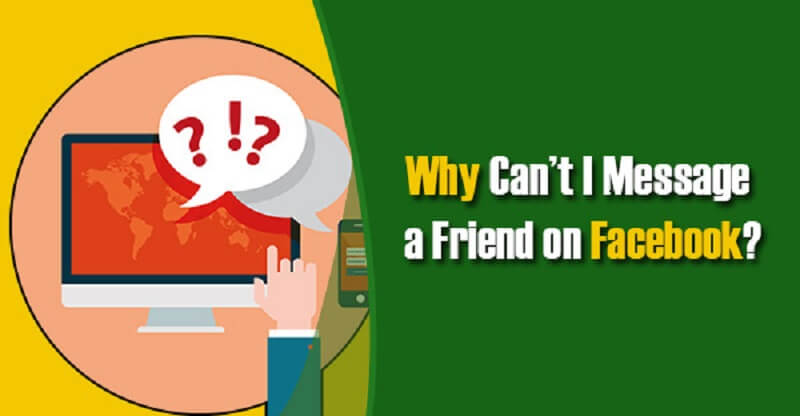
If you are using your computer to use your Facebook account, then you must know that cleaning up the cache on your browser is one way for you to fix the misbehaving act that you are dealing with when sending a message on Facebook. This goes with all of the browsers that you have such as Internet Explorer, Google Chrome, Safari, or Mozilla Firefox.
Let us say that you are using Google Chrome as of the moment as your browser. And for you to clear your cache, here is what you will be needing to do.
Step 1: From the address bar of your Google Chrome browser, go ahead and enter the following address: chrome://settings/clearBrowserData/
Step 2: Then, you will be taken to another page. From that page, go ahead and simply choose all of the following by clicking on the small box beside them.
Step 3: After choosing those options to clean up from your Google Chrome browser, go ahead and click on the “Clear Browsing Data” button.
Step 3: Once that you are done cleaning up all of your cache on your Google Chrome browser, go ahead and close your browser and open it up again. Then try to access your Facebook account and try to send a message.
If you were not able to send messages on Facebook using your Google Chrome browser, then you can try and access Facebook using the incognito mode of your browser. To do so, here are quick guidelines for you.
Step 1: On the main interface of your Google Chrome browser, go ahead and simply click on the three-dot icon which is located at the upper-right hand corner of your window screen. Then a drop-down menu will show up on your screen.
Step 2: From the drop-down menu, go ahead and choose “New Incognito Window”. Alternatively, you can also make use of the keyboard shortcut Ctrl + Shift + N
Now, if in any case that you were able to send a message on Facebook when you are in incognito mode, then that simply means that there is a problem with the extensions that you have on your browser. It only means that the extension that you are using on your Google Chrome browser is not compatible with the one you are using.

So if this is the case, all you need to do is to remove all of the add-ons that are not compatible with the browser you are using. And here is how you can do that.
Step 1: On the main interface of your Google Chrome browser, go ahead and simply click on the three-dot icon which you can find on the upper right-hand corner of your screen.
Step 2: Then from the drop-down menu that shows up on your screen, go ahead and simply choose on the “More Tools” option and then select on “Extensions”.
Step 3: From there, go ahead and look for all of the incompatible add-ons that you have on your browser and delete them.
And once that you have removed those add-ons that are not compatible with your browser, go ahead and access your Facebook and try to send a message. See if this works for you now.
Another way you can fix the problem that you can’t send messages on Facebook is by changing the web browser that you are using. For example, you are using the Google Chrome browser. Go ahead and try to use a different one such as Mozilla Firefox, Safari, or Internet Explorer. And then, simply go ahead and try to send a message on your Facebook account.
Being not able to send a message on Facebook can be a bit frustrating because what you want is to stay connected with your friends and family. Through Facebook, you will be able to see more people than you can even meet in person.
So if you are having trouble with sending messages on Facebook, then you can go ahead and simply try the solutions that we have mentioned to you above.
Leave a Comment
Comment
Hot Articles
/
INTERESTINGDULL
/
SIMPLEDIFFICULT
Thank you! Here' re your choices:
Excellent
Rating: 4.8 / 5 (based on 94 ratings)