

By Adela D. Louie, Last updated: January 10, 2024
Nowadays, social media platforms such as Facebook are the best way to communicate with other people. Especially for those people who are far from us and still wants to stay connected. Not only that, but Facebook also allows users to share photos, status, and videos online.
However, there are some complaints from users when it comes to uploading videos. It is because, at some point, Facebook does not let them upload their videos on their account and receives a pop-up message saying “There was a problem uploading your file. Please try again later”. And with that, people would really want to know how they can get this fixed.
So here, we are going to show you some proven solutions that you can do when you encounter that Facebook not uploading video issue.
People Also Ask:
How to recover Facebook messages on your iPhone?
Part 1: Reasons Why You Can’t Upload Video on FacebookPart 2: Proven Solution for Facebook Not Uploading VideoPart 3: A Quick Guide On How to Upload Videos on FacebookPart 4: Conclusion
People Also ReadEffective Ways to Recover Deleted Facebook Messages on iPhone DevicesCrazy! 2 Ways to Find Hidden Conversations on Facebook (2024)
Before we go ahead and proceed with the solution for Facebook not uploading video, it is a must that of course, you need to know the reasons as to why you are having this error. If the facebook will not let you upload video, the following reasons may explain the reasons:
So if you are having some issues with Facebook not uploading video, then here are the possible cause. So, whatever the reason is, we are going to show you ways on how you can solve this concern.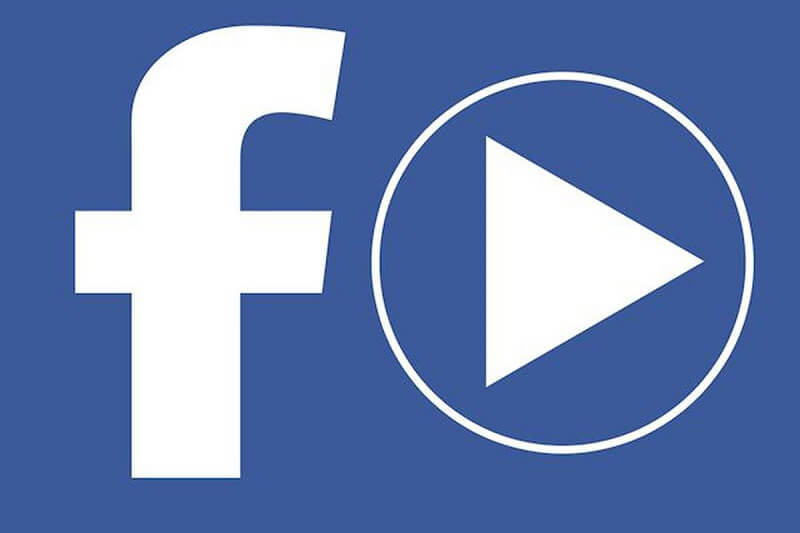
Now that you have an idea on what are the possible reasons as to why Facebook not uploading video, then it is time for you to know the solutions that you can do to deal with the Facebook not uploading video issue, we have provided the following methods:
When you try to upload videos on Facebook, you have to make sure that whatever device you are using, you must see to it that it is connected to a stable internet connection. If you do not have a strong connection, then you will not be able to upload videos on your Facebook account. And with that, here are some ways on how you can check your network connections on your mobile device (Android or iOS device).
On your mobile device, you will be able to see the signal of your internet connection on the main screen of your phone. Once that you saw that the connection is weak, then that only means that it is causing you the problem of uploading your video on Facebook. A
Another thing that you can do to fix Facebook not uploading a video is by turning off and turning on your Wi-Fi on your mobile device. All you have to do is to swipe up or swipe down the notification of your mobile device. From there, you can go ahead and look for the Wi-Fi icon and tap on it for you to turn it off. Wait for a minute or two and tap on the Wi-Fi icon again for you to turn it on again.
There is also a high chance that there might be something wrong with your Wi-Fi connection. That is why the next thing that you should do is to have your mobile phone connected to another Wi-Fi connection. All you have to do is to go to the Settings of your mobile device and then tap on Wi-Fi. From there, you can simply add the network connection that you want to connect your mobile device with.
And in case that the Wi-Fi connection turns to be weak, then you can go ahead and simply try to reset your network settings on your mobile device. Do not worry, this will not delete any data that you have on your mobile phone.
o Go ahead and launch Settings on your device.
o And then, tap on Backup & Reset.
o From there, go ahead and tap on Reset Network Settings.
o And lastly, go ahead and choose Reset Settings.
o Go ahead and launch Settings on your iPhone device.
o After that, tap on General.
o Next is go ahead and choose Reset.
o And from there, go ahead and choose Reset Network Settings.
Once that you are done resetting your network settings, all of the networks that are stored on your mobile phone will also be deleted. So from there, you can go ahead and add any networks that you can possibly connect to your device for you to be able to upload Facebook videos on Facebook.

Before you go ahead and proceed to upload a certain video on Facebook, then you have to know this. The Facebook platform actually has a requirement when it comes to uploading videos. And with that, here are the requirements that will allow you to upload videos on Facebook.
o The length of the video that you are allowed to upload on Facebook is about 120 minutes maximum. While on the other hand, the video that you are trying to upload on Facebook should not be greater than 4GB in size.
o The frame rate of the video that you are trying to upload should be between 25-30 fps.
o The video that you are going to upload must contain an aspect ratio of 9*16 up to 16*9.
o The video should only have a dimension of 16px for regular videos and not more than 1280px for those large videos to upload.
o Facebook can only support video formats such as the following:
3g2, 3gp, 3gpp, flv, mkv, gif, dat, asf, m2ts, mod, mp4, mpe, mpeg, mpeg4, mpg, mts, nsv, ogm, qt, tod, wmv, and vob.
So once that you are able to meet all of the requirement above for your video, then you can go ahead and have it uploaded to your Facebook account.
If you are using Facebook on your mobile device thru its application, then there is one thing that you can do for you to be able to solve Facebook not uploading video. And that is by having the Facebook app uninstall and reinstalled on your mobile device. The reason for this is because there might be something wrong with the Facebook application that you have to reinstall the app on your mobile device.
With that, here are the steps that you can follow for you to reinstall the Facebook app on your mobile device.
iii. At the upper part of the Facebook icon, you will be seeing an “X” mark. So go ahead and tap on the “X” mark for you to uninstall the app.
iii. From the list of applications, go ahead and locate on your Facebook application and tap it.
Now, if you are one of those people who uses their web browser to get to Facebook and you are having the same trouble of Facebook not uploading video, there is also one thing that you can do. You can actually try to log in your Facebook account on a different browser and from there, try to upload your video on your Facebook account.
The reason why you might be having problem uploading videos on Facebook using your web browser is that the browser that you are using might not be compatible with Facebook. So with that, here is the list of web browsers that you can use for you to log in to Facebook and upload your videos.
Once that you are done fixing the issue of Facebook not uploading video, then here are two ways for you as a quick guide on how you can upload your videos on your Facebook account.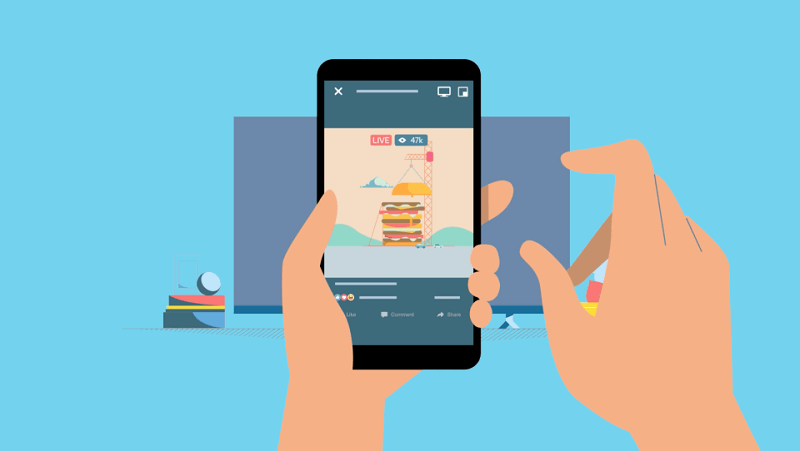
From time to time, we will surely experience some errors in using Facebook. After all, it is a man-made platform so do not expect it to be a 100% perfect. And one of the errors that you might encounter is that Facebook not uploading video.
But do not worry, because, with all of the information that we have given you above, you will be able to solve this problem in no time. All you have to do is to follow any of the following solutions above depending on what device you are using Facebook.
Also, you have to make sure that you follow certain requirements of Facebook when it comes to uploading any content. This way, you will be able to avoid this kind of situation as much as possible. But aside from those solutions that we have mentioned above, if you still know some ways on how to fix Facebook not uploading video, do let us know and leave a comment below. It will be a great help.
Leave a Comment
Comment
Hot Articles
/
INTERESTINGDULL
/
SIMPLEDIFFICULT
Thank you! Here' re your choices:
Excellent
Rating: 5.0 / 5 (based on 2 ratings)