

By Adela D. Louie, Last updated: January 6, 2024
Did you know that the contacts you have on your Facebook can be saved or stored on your iPhone device just by syncing them? Yes, you got it right! This way, you will no longer need to copy all of your contacts from your Facebook account to your iPhone device. And in today’s post, we are going to show you a quick and easy way for you to know how to sync Facebook contacts to iPhone.
Tips: If you want to know how to recover deleted Facebook Messenger from your iPhone, you can follow this guide.
Since you are using Facebook for the longest time, there you have probably lots and lots of friends – even a lot than what you expected to have. And most of your friends on Facebook have their contact information so that you can get in touch with them using your iPhone device. And with that, you can be able to save your Facebook contacts to your iPhone device to lessen the trouble of having them manually entered on your iPhone device.
Facebook syncing is said to be available for a long time now. However, the thing is that not all users know about this feature of Facebook or do not know how they can use it. So if you are one of those users who do not know how you could sync Facebook contacts to iPhone, then this article is definitely for you.
There are two ways on how you can sync Facebook contacts to iPhone. One is by using the Settings on your iPhone device. And the other one is by using some applications that you can download to help you in syncing your Facebook contacts to iPhone.
Part 1: How to Sync Facebook Contact to iPhone Using Your SettingsPart 2: How to Sync Facebook Contacts to iPhone Using ApplicationsPart 3: Conclusion
People Also Read6 Easy Solutions to Fix iPhone Contacts Missing.3 Options to Sync Contacts from iPhone to MacHow to Fix iCloud Notes Not Syncing
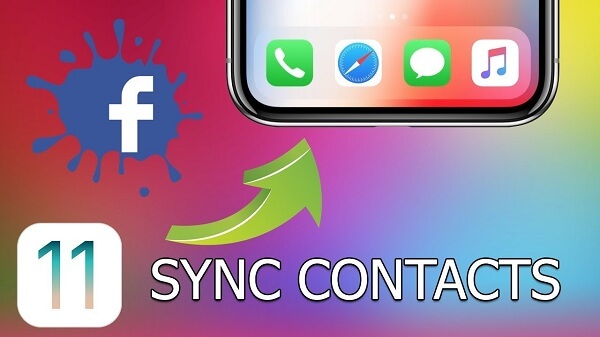
The simplest way for you to be able to sync your Facebook contacts to your iPhone device is by using your Settings apps. And through this, you will be able to get all of your Facebook contacts to your iPhone. And aside from your contacts, you can also have your Facebook calendars synced on your iPhone device. And here is a simple guide on how you can sync your Facebook contacts to iPhone simply using Settings.
Step 1: Log in on your Facebook.
Step 2: Launch Settings.
Step 3: Tap on Facebook in it.
Step 4: Choose on Contacts and Calendars to turn it on.
Step 5: Select on “Update All Contacts”. This will then start the process of syncing the contacts on your Facebook account and as well as your calendar to your iPhone device.
Following this method on how to sync Facebook contacts to the iPhone is the easiest and quickest way for you to do so. And once that you were able to do this process, all of your contacts on your Facebook account will be synced over to your iPhone device.
Aside from using the Settings on your iPhone device for you to sync your Facebook contacts to your iPhone device. And here are some of the applications that you can have on your iPhone device to do this trick.
Sync.ME is one application that is very easy to use for you to sync your Facebook contacts to your iPhone device. And aside from your Facebook, you can also use this application to sync data from your Twitter, LinkedIn, and your Google plus Contacts. And aside from your Facebook contacts, you can also save their photos and other information to your iPhone device.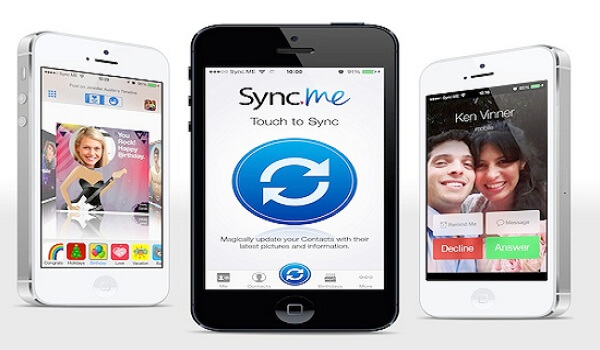
And for you to know how to use this application to sync your Facebook contacts to your iPhone, here is a quick guide you can follow.
Step 1: First is go ahead and download Sync.ME app on your App Store and have it installed on your iPhone device.
Step 2: After the installation process, go ahead and launch the Sync.ME app on your iPhone device.
Step 3: The on the main screen of the application, you can go ahead and click on the gear icon or the Settings icon located at the lower right-hand corner of your iPhone screen.
Step 4: And on the Settings page, go ahead and choose Sync Settings
Step 5: And on that page, go ahead and choose on Information.
Step 6: From there, you will then be able to choose the information that you want to sync from your Facebook to your iPhone devices such as the phone number, email, birthday, and more.
Step 7: And once that you are finished choosing the information you want to sync, go ahead and tap on the Done button.
Step 8: Then you will be taken back to the main screen of the application. And on the main screen of the app, go ahead and tap on the giant sync button.
Step 9: Then the application will ask you on what social network that you would like to sync to your iPhone device. From there, just go ahead and tap on Facebook. And then tap on the Next button. Then the syncing will continue to progress.
Step 10: After that, the app will then show you all of the contacts that you have on Facebook and will then be synced on your iPhone device through the Sync.ME app.
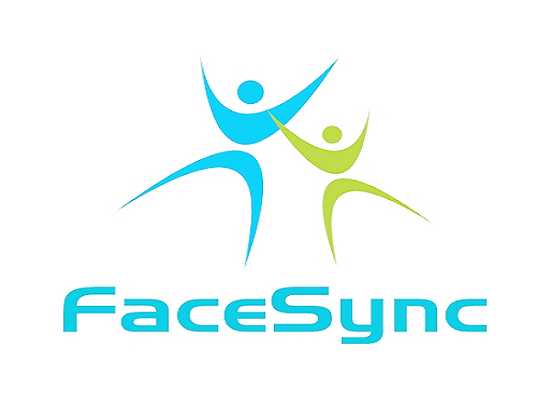
As obvious as it names appears to be, FaceSync is one of the most commonly used apps that people get to have their Facebook contacts to their iPhone device. This application does not only sync phone numbers, but it can also sync the photos of your contacts, their birthdays, company, and their job title. If you are more of a Facebook type of person, then this application is the one that you should use to sync Facebook contacts to iPhone.
The Contacts XL is known to be used as a contact manager that most iPhone users have on their device Having the ContactsXL on your iPhone device will let you sync your iPhone with your Facebook contacts. This application does not only sync the phone numbers but as well as their Facebook picture. This way, it will be easier for you to recognize the person and to access their information.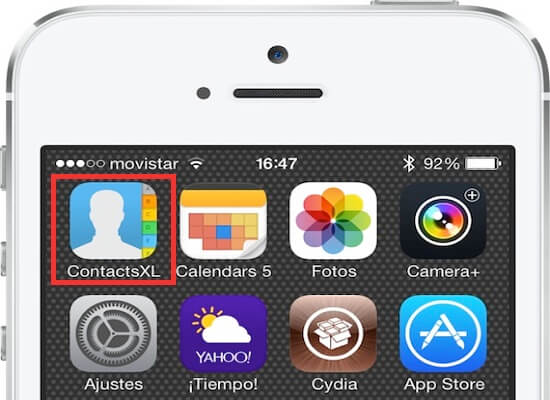
And also, if you would like to call some of your Facebook friends, then you can just simply tap on their pictures. Also, using the ContactsXL, you will be able to back up your contacts and at the same time restore them anytime you want on your iPhone device. And in case you have some duplicate contacts on your iPhone device, this app will delete those duplicates automatically.
So as you can see, there is nothing to worry about when you want to sync Facebook contacts to iPhone because this is very easy to do. And syncing your Facebook contacts to your iPhone device, it will then make your life easier.
Leave a Comment
Comment
Hot Articles
/
INTERESTINGDULL
/
SIMPLEDIFFICULT
Thank you! Here' re your choices:
Excellent
Rating: 4.7 / 5 (based on 104 ratings)