

By Nathan E. Malpass, Last updated: December 30, 2017
"All of my contacts disappeared from iPhone suddenly. I suspect that yesterday’s system crash is behind this mishap. I’m hoping I can still get them back before I start contacting people and ask for their phone numbers. That will surely take a while to finish. Can you help me out?"
What to do to fix contacts disappeared from iPhone in this situation? Don't panic, 2024 newest solutions of how to get disappeared contacts back on your iPhone have updated in this article. Read Along!
Having spent several years on coding software for iOS devices, we have now created a professional tool that is easy to use and suitable for every iOS user.
Check here: Download Fonedog iOS Data Recovery to retrieve your missing iPhone contacts back. You might lose the names of contacts or the whole contacts, but they must be somewhere on your phone before being overwritten by the device.
If you do not have iCloud backup, grab this tool for free to scan your missing contacts and see if they are recoverable.
iOS Data Recovery
Recover photos, videos, contacts, messages, call logs, WhatsApp data, and more.
Recover data from iPhone, iTunes and iCloud.
Compatible with latest iPhone and iOS.
Free Download
Free Download

If you want to do the recovery without a tool, we also have some great ideas below.
People Also Ask:
How to Export Contacts from iPhone in 2024?
How to Recover Deleted Texts on iPhone?
Reasons Why are Contacts Disappeared from iPhone?Method 1. Check Contacts Groups to Fix iPhone Contacts Not ShowingMethod 2. Sync Contacts from iCloud to iPhoneMethod 3. Restore Missing Contacts via iTunes BackupMethod 4. Recover Disappeared Contacts Directly from the iPhone in 2024(without Any Backups)Method 5. Restore Missing Contacts from iTunes Backup SelectivelyMethod 6. Retrieve Lost Contacts from iCloud Backup OptionallyVideo Guide: Selectively Recover Lost/Deleted Contacts from iPhoneConclusion
Your contacts can well be more valuable than your messages. After all, you can’t send messages to people without knowing their numbers. You can’t call them too. iPhone contacts missing can be a trouble.
We’re past the generation of bulky address books. Our phone’s Contacts app has eliminated the need for written contacts list. Unfortunately, that means that we’re left with no copy to refer to.
But lucky for us, today’s technology allows us to instantly fix the problem of missing iPhone contacts. With backups and data recovery software, you can get them back in no time. You will learn some easy ways to fix contacts disappeared from iPhone.
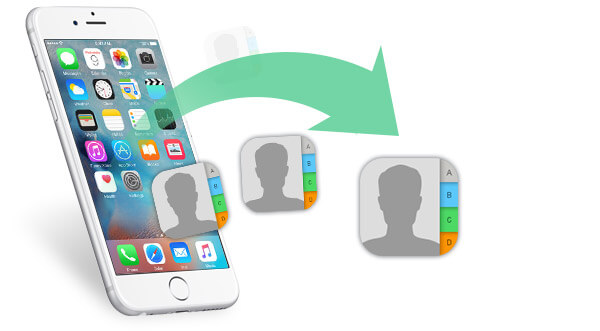
Next, let’s do this to fix the missing problem! Here are 6 easy ways to fix iPhone contacts disappeared in 2024:
Note: Method 4-6 are combined in one toolkit. You just need to try three methods at a time in one program. Cool, right?
Your Contacts app may just be showing some of your contacts. To view all contacts on your phone, follow these steps.
This process works only when you have turned on syncing of your contacts to iCloud. You can verify that by heading to Settings > iCloud > Look for Contacts and see if it is turned on.
If it is, you can easily merge your existing contacts to those in your iCloud backup. However, you won’t be able to know in advance if the contacts that you need are in the backup.
If iPhone contacts missing and you want to sync your contacts from iCloud, do the steps below on your phone.
Before restoring, make sure that the latest version of iTunes is installed. If not, you will be required to update first before you can proceed. Your iPhone’s iOS must also be updated.
The disadvantage of this solution is that it will restore all backed up data. There is no option to selectively restore your contacts.
In addition, your iPhone’s existing data are replaced by those in the backup. If you still want to proceed, follow the steps below.
![]()
The best Solutions? The methods described next are much simpler, safer, and quicker to recover lost iPhone contacts.
If you’re looking to restore your lost contacts, leave the job to the expert. FoneDog iOS Data Recovery is a trusted software in retrieving a wide range of files from different iOS devices.
The program offers 3 easy ways to fix "iPhone contacts missing" in 2024. If your contacts disappear with no iCloud backup, Free Download this version to get back your missing iPhone contacts. Whether you have performed backups or not, this recovery method will allow you to restore lost contacts.
How to use Fonedog Toolkit to quickly recover iPhone Contacts Missing? Keep Reading! 3 effective ways to fix by Fonedog are detailed listed at following:
Sound good? Let's dive right in...
iOS Data Recovery
Recover photos, videos, contacts, messages, call logs, WhatsApp data, and more.
Recover data from iPhone, iTunes and iCloud.
Compatible with latest iPhone and iOS.
Free Download
Free Download

Recovering contacts directly from iPhone is the easiest solution to this issue. To fix the iPhone contacts disappeared issue, follow simple steps below to find the contacts back:
Step 1. Connect iPhone to the computer and start scanning.
Step 2. Preview lost contacts on iPhone.
Step 3. Restore disappeared iPhone contacts.
Connect your iPhone to the computer. Run the software and choose Recover from iOS Device from the available recovery tools. Hit Start Scan to proceed.

You will see a list of file types. Select Contacts to view the found contacts.

Choose which contacts you want to restore. Do so by ticking the items of your choice.
To download them, click Recover. Fix iPhone contacts missing is so easy with FoneDog.

Download me and let me help you restore missing contacts from iPhone.
Whereas restoring backup directly from iTunes will require you to recover all files, the software allows you to retrieve solely contacts and select which ones you need.
Run the software and click Recover from iTunes Backup File. Choose the backup file that you want the software to scan. Hit Start Scan >.
Note that the scan may take several minutes depending on the number of files on your backup.

All files in the backup file will be displayed. Since your goal is to fix missing iPhone contacts, select Contacts.
All contacts, both existing and deleted, will appear. Review them and see which ones you wish to keep.

Mark the contacts you want to restore. Finally, click Recover to save them on your computer.
Recover from iTunes backup is a good way to fix iPhone contacts missing.

People Also Read:
If you have synced your iPhone to iCloud, this recovery mode will work for you.
From the available options, select Recover from iCloud Backup File among the choices.
You will be directed to an iCloud login window. Enter your credentials to proceed.

Once logged in, you will be asked to select one backup file that the software will scan. Hit Download. A small window will prompt you to choose file types that you want to retrieve. Tick Contacts and click Next to start the scan.

View the contacts found in your iCloud backup file. Tick the boxes of those that you want to recover.
To download them, click Recover. Then you can fix iPhone contacts missing by iCloud.

Why are my contacts disappear? If some or all of your iPhone contacts are missing in action, it’s time to turn to FoneDog iOS Data Recovery for help. It’s a DIY fix that is safe and effective. You can have peace of mind knowing that you recover lost contacts without the risk of overwriting files.
With the 30-day free trial, the software allows you to restore files at no cost. You can even try it out on your iPad, and see how it can restore deleted files from there.
If this post has helped you, why not share it with your friends? This might just provide the fix that they absolutely need.
People Also ReadHow to Recover the Disappeared Photos from iPhone3 Ways to Recover the Lost Videos from iPhone
Leave a Comment
Comment
iOS Data Recovery
3 Methods to recover your deleted data from iPhone or iPad.
Free Download Free DownloadHot Articles
/
INTERESTINGDULL
/
SIMPLEDIFFICULT
Thank you! Here' re your choices:
Excellent
Rating: 4.7 / 5 (based on 95 ratings)