

By Nathan E. Malpass, Last updated: June 17, 2021
Even though you are not available to write, edit or delete files directly on your Mac, you can realize those file instructions with the help of Microsoft NTFS, a useful media tool of a primary file system of Windows. It greatly helpfully and efficiently dedicates to writing copying, moving or implementing other instructions on your files from HDD, SSD or a flash drive formatted under Windows on Mac.
Before you use the NTFS function, you are supposed to install the Osxfuse and NTFS-3G. Please read the following steps and learn about how to install in details.
Tips: If you have had Osxfuse and NTFS-3G, please kindly ignore and skip the following steps to install and directly go to use the NTFS function to help you write, copy or operate other instructions on your files on your Mac.
You can directly and easily download Osxfuse through the links below:
Direct download link: https://github.com/osxfuse/osxfuse/releases/download/osxfuse- 3.8.2/osxfuse-3.8.2.dmg
Official download link: https://osxfuse.github.io/
Open dmg and double click 'FUSE for macOS' in dmg to install Osxfuse. Then, follow the dmg guide to install.
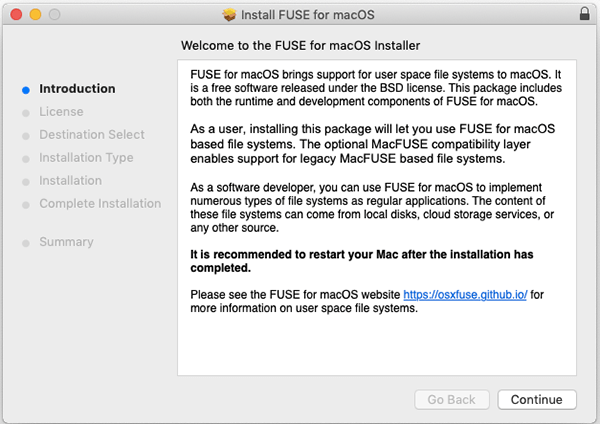
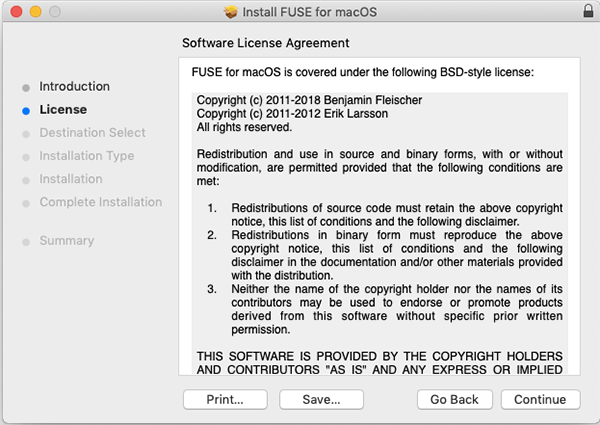
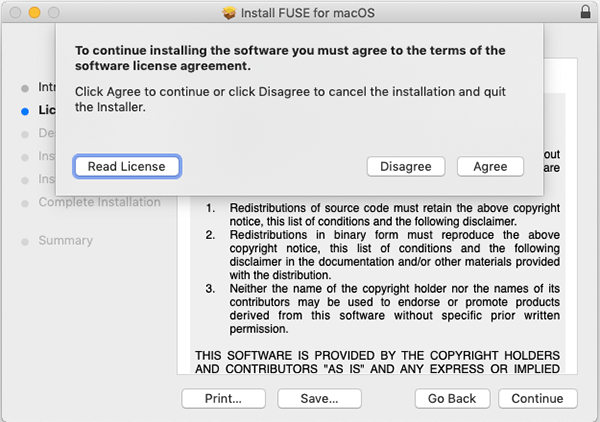
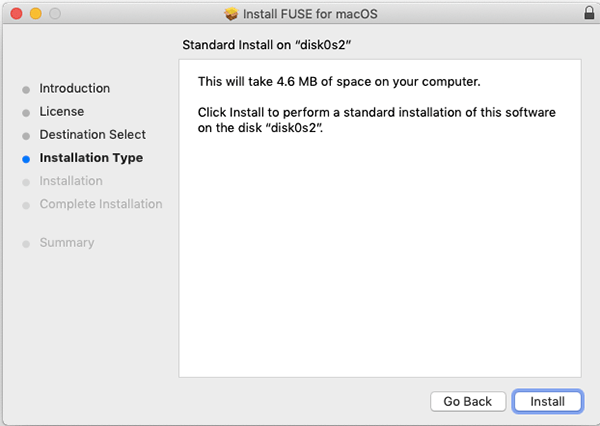
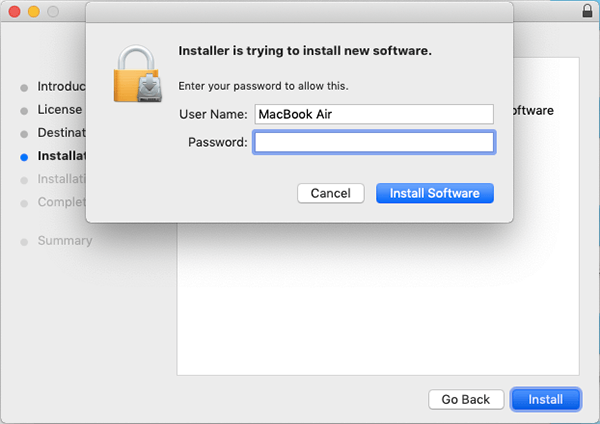
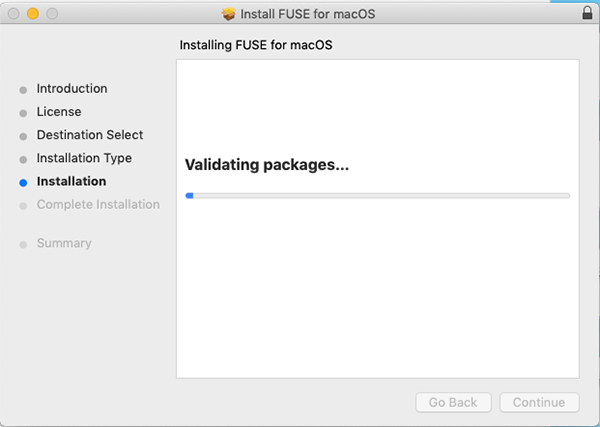

You can copy it with the hot key Command + C and then paste it with Command + V.
/usr/bin/ruby -e "$(curl -fsSL https://raw.githubusercontent.com/Homebrew/install/master/install)"
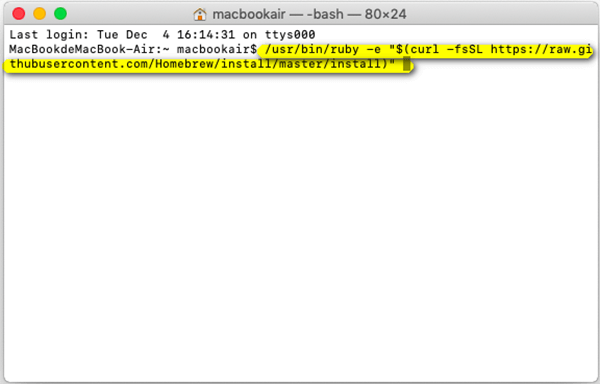
Note: please open the Terminal through the path: Launchpad> Other> Terminal.
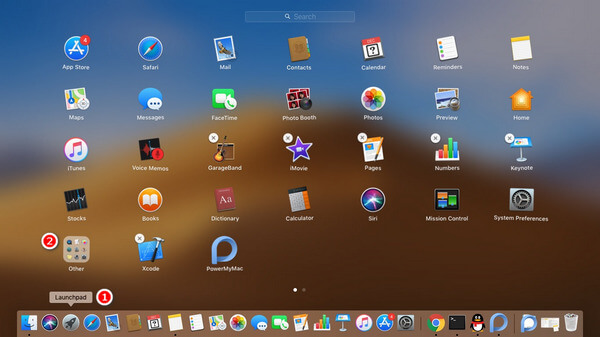
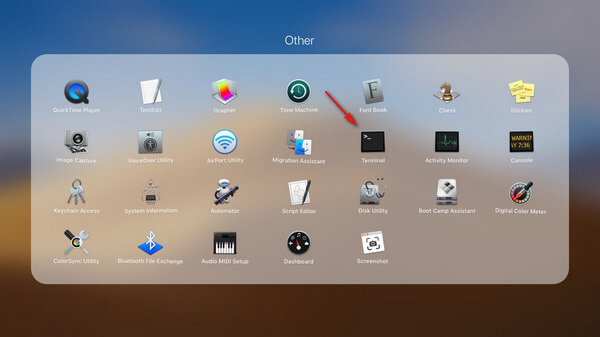
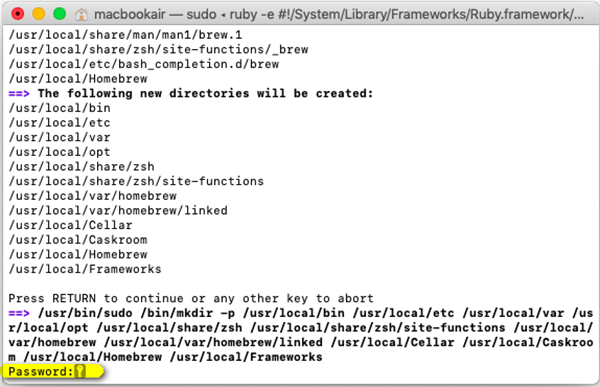
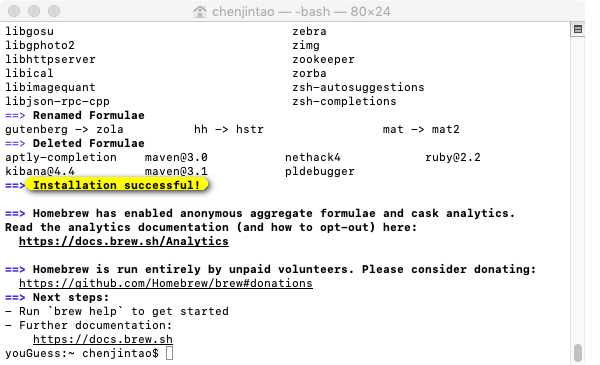
To verify installation success:
Copy and paste the code below:
brew --version
If “Homebrew 1.8.0(Homebrew x.x.x)” occurs, it means it is successfully installed.
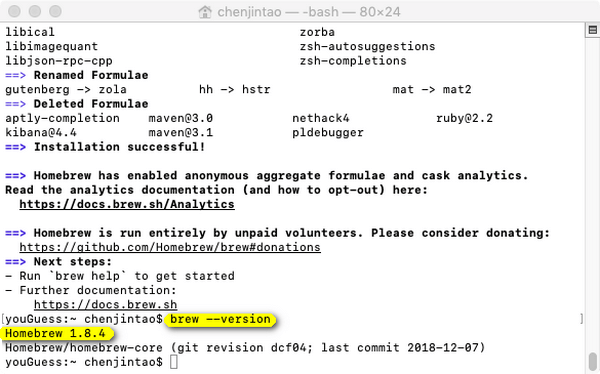
brew install ntf-3g
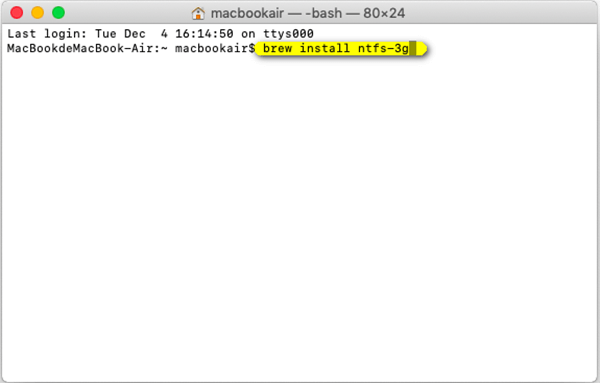
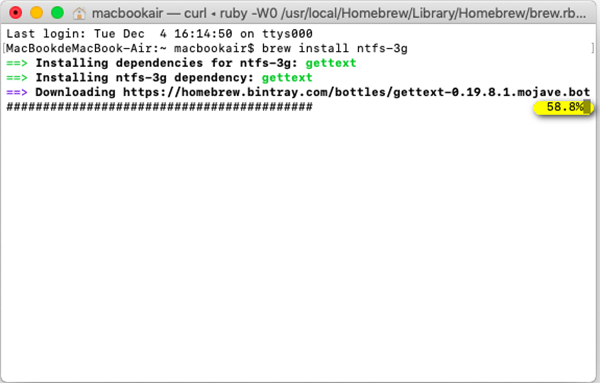
To verify installation success:
Copy and paste the code below:
Is /usr/local/Cellar/ntfs-3g
If the time shown below is similar to “2017.3.23”, then your installation is successful.
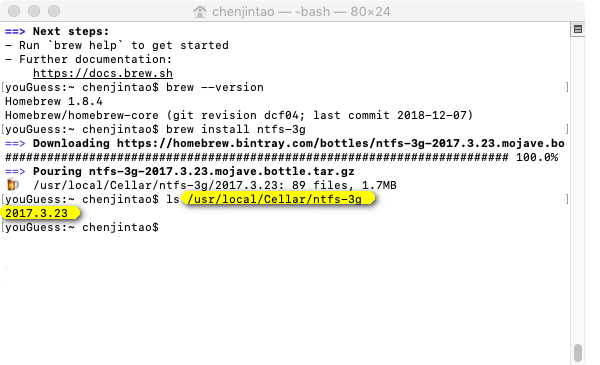
Now, you can begin to use the NTFS function.
Leave a Comment
Comment
/
INTERESTINGDULL
/
SIMPLEDIFFICULT
Thank you! Here' re your choices:
Excellent
Rating: 4.6 / 5 (based on 60 ratings)