

By Nathan E. Malpass, Last updated: September 3, 2025
Switching from Android to iPhone is a big step, but transferring your data doesn't have to be complicated. One of the most common issues users face is figuring out how to transfer contacts from Android to iPhone after setup, especially when you've already completed the iPhone's initial setup and can't use the “Move to iOS” app anymore. Thankfully, there are several effective methods to get your contacts onto your iPhone, even post-setup. In this guide, we’ll walk you through the best methods. Whether you're tech-savvy or a beginner, these solutions will ensure a smooth transition.
Why You Can't Use “Move to iOS” After Setup?Method 1: One-Click Transfer with FoneDog Phone Transfer (Best Choice)Method 2: Sync Contacts Using Google AccountMethod 3: Transfer via VCF FileMethod 4: Transfer Contacts Using a SIM CardMethod 5: Use Contact Management AppsFAQsSummary
Apple’s Move to iOS app only works during the initial setup of a new iPhone. If you’ve already set up your device, that method is no longer available unless you erase and reset the iPhone—something most users want to avoid.
So what do you do? You need alternative ways to transfer contacts from Android to iPhone after setup, and that’s exactly what we’ll cover below.
When convenience and speed are your top priorities, FoneDog Phone Transfer is the perfect tool. It allows you to transfer contacts, messages, photos, and more between Android and iOS devices, even after iPhone setup is complete.
Phone Transfer
Transfer files among iOS, Android and Windows PC.
Transfer and backup text messages, contacts, photos, video, music on computer easily.
Fully compatible with the latest iOS and Android.
Free Download

Here’s how to use FoneDog to transfer contacts from Android to iPhone after setup:

This is by far the most reliable and user-friendly method to transfer contacts from Android to iPhone after setup, with no risk of losing data or requiring a reset.
If your Android phone is synced with a Google account, you can easily sync the same account on your iPhone and pull your contacts over.
This is an easy way to transfer contacts from Android to iPhone after setup wirelessly. Just be aware that sync timing may vary, and any contacts not saved to your Google account on Android won't transfer.
This method works well if you prefer to avoid third-party software or cloud syncing. Though it’s manual, it’s effective and ideal for one-time transfers. It's another reliable option to transfer contacts from Android to iPhone after setup without using Google or software tools.
.vcf file..vcf file to your iPhone via email or file-sharing app.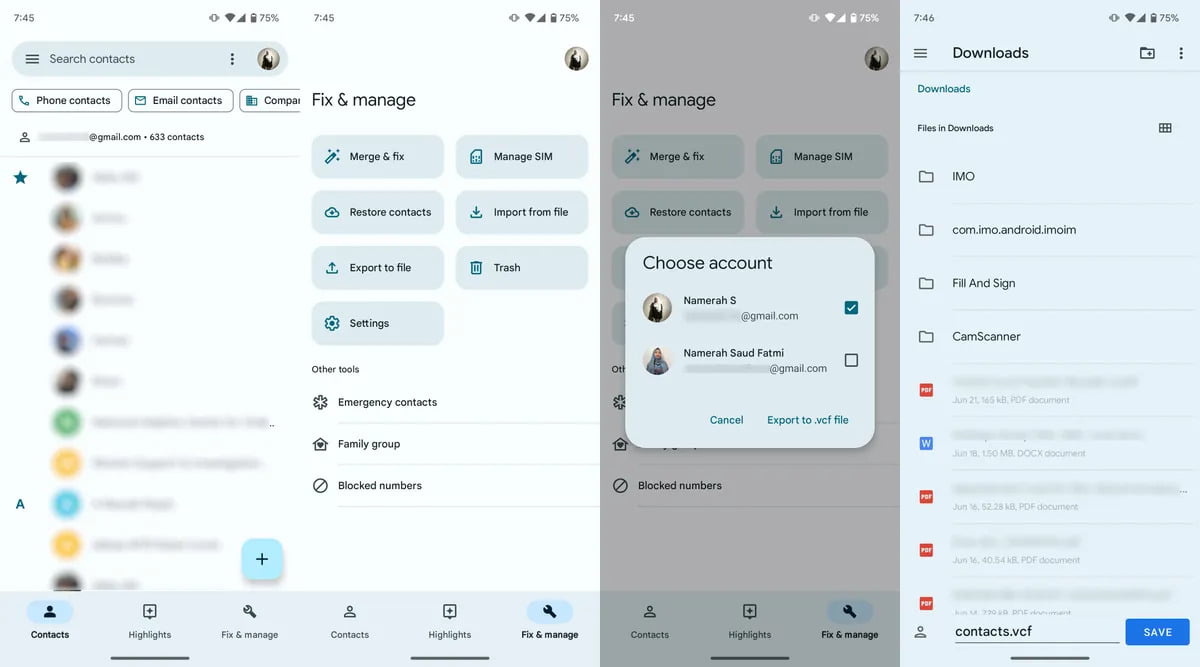
If both phones support the same SIM size and format, you can use your SIM card to transfer contacts. However, this method only works for contacts saved to the SIM, not the device or cloud.
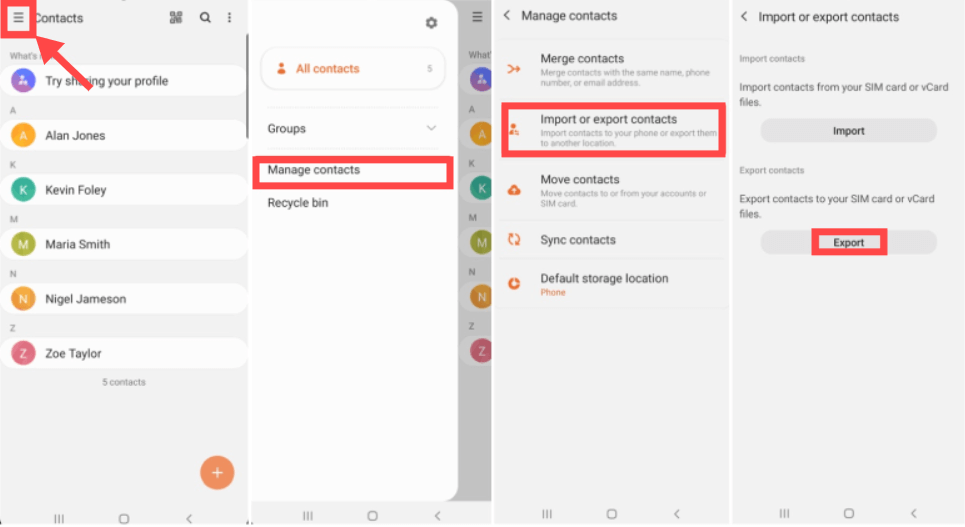
It’s a quick solution but has limitations—SIM cards typically store fewer contacts and no additional details like email addresses.
Apps like My Contacts Backup or Copy My Data are available on both Android and iOS and offer cloud or Wi-Fi-based contact transfer options.
These apps are simple but may include ads or limitations on free versions. Still, they're a good alternative if you're looking for app-based solutions to transfer contacts from Android to iPhone after setup.
Yes. Using methods like FoneDog Phone Transfer, Google sync, or VCF files lets you do it without resetting your iPhone.
No. While it's a default Apple solution, it only works during setup. After setup, other methods like FoneDog or Google sync are required.
Not if you use a proper tool like FoneDog, which transfers all available fields, not just names and numbers.
Transferring contacts after switching from Android to iPhone is totally possible, even if your new iPhone is already set up. Each method offers a way to safely transfer contacts from Android to iPhone after setup. Among all methods, FoneDog Phone Transfer stands out as the most comprehensive and user-friendly option. It’s fast, effective, and works even if you’re not tech-savvy, ensuring your important contacts are always within reach.
Leave a Comment
Comment
Phone Transfer
Transfer data from iPhone, Android, iOS, and Computer to Anywhere without any loss with FoneDog Phone Transfer. Such as photo, messages, contacts, music, etc.
Free DownloadHot Articles
/
INTERESTINGDULL
/
SIMPLEDIFFICULT
Thank you! Here' re your choices:
Excellent
Rating: 4.7 / 5 (based on 85 ratings)